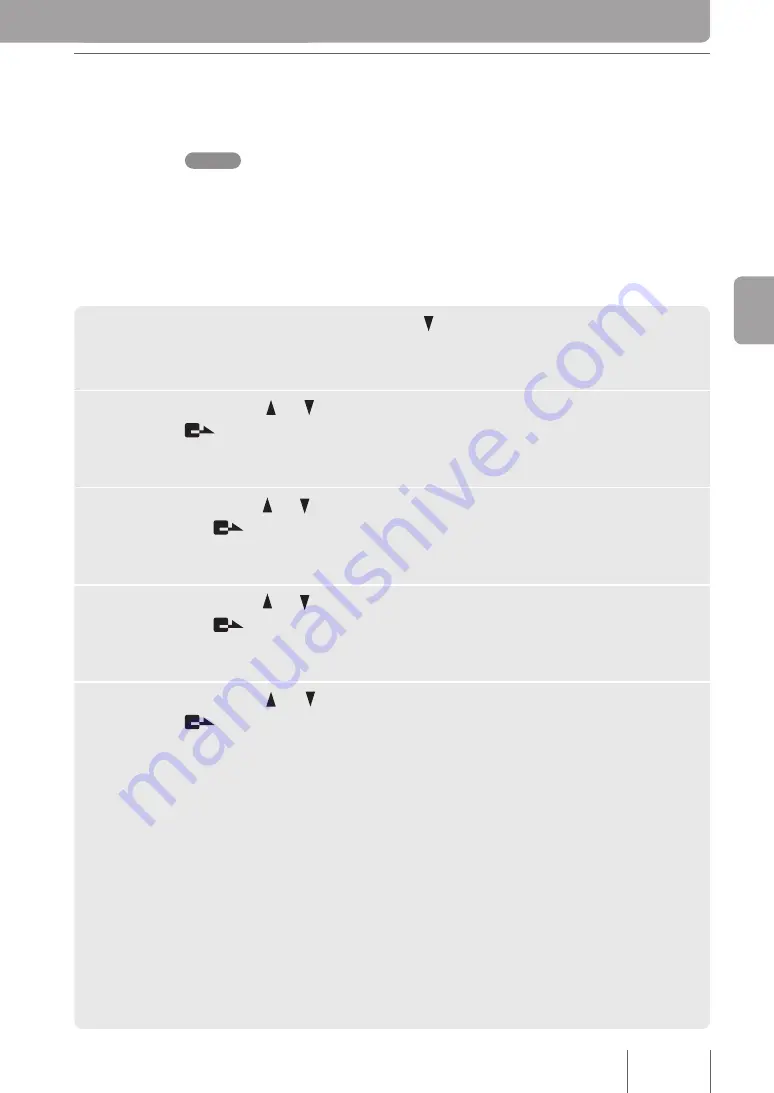
Se
ttin
g u
p a
C
on
fer
en
ce
. Enable Remote Control from the PJP-MC
Configure the ProjectPhone to accept control signals from the PJP-MC24 used to start
conferences.
Note
•
If you do not configure the ProjectPhone to allow remote control from the PJP-MC24, it will not
be able to participate in scheduled conferences. Be sure to enable remote control.
• If a password is set for the ProjectPhone, the PJP-MC24 cannot implement communication
control even when the remote control is enabled. Cancel the ProjectPhone password, if set.
To allow remote control, follow these steps using the ProjectPhone keys:
1
On the initial screen, press the
key.
The
Menu
screen appears.
2
Press the
or
key and select
Settings
, and then press the
key.
The
Settings
menu screen appears.
3
Press the
or
key and select
General Settings
, and then press
the
key.
The
General Settings
screen appears.
4
Press the
or
key and select
Remote Control
, and then press
the
key.
The
Remote Control
screen appears.
5
Press the or
key and select
Enable
, and then press the
key.
Remote control from the PJP-MC24 is now enabled.






























