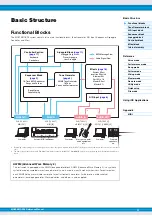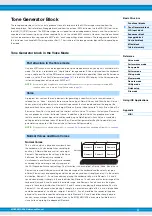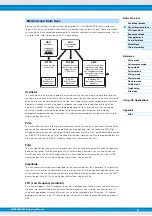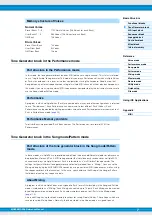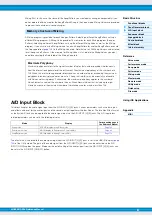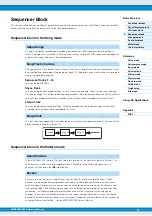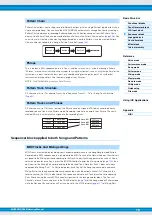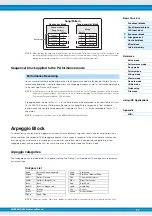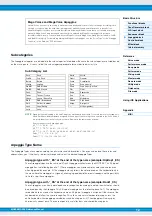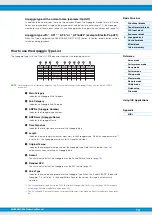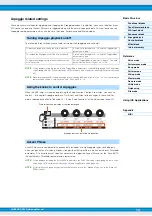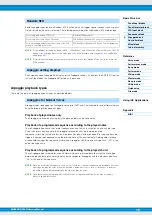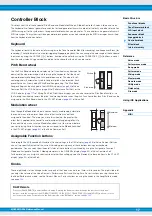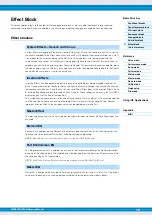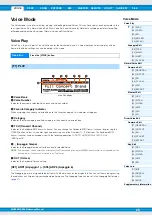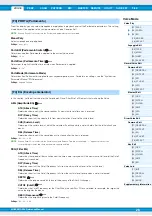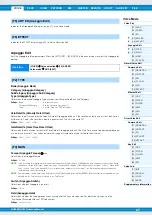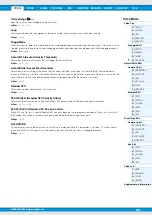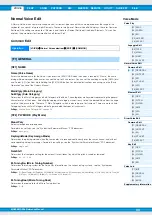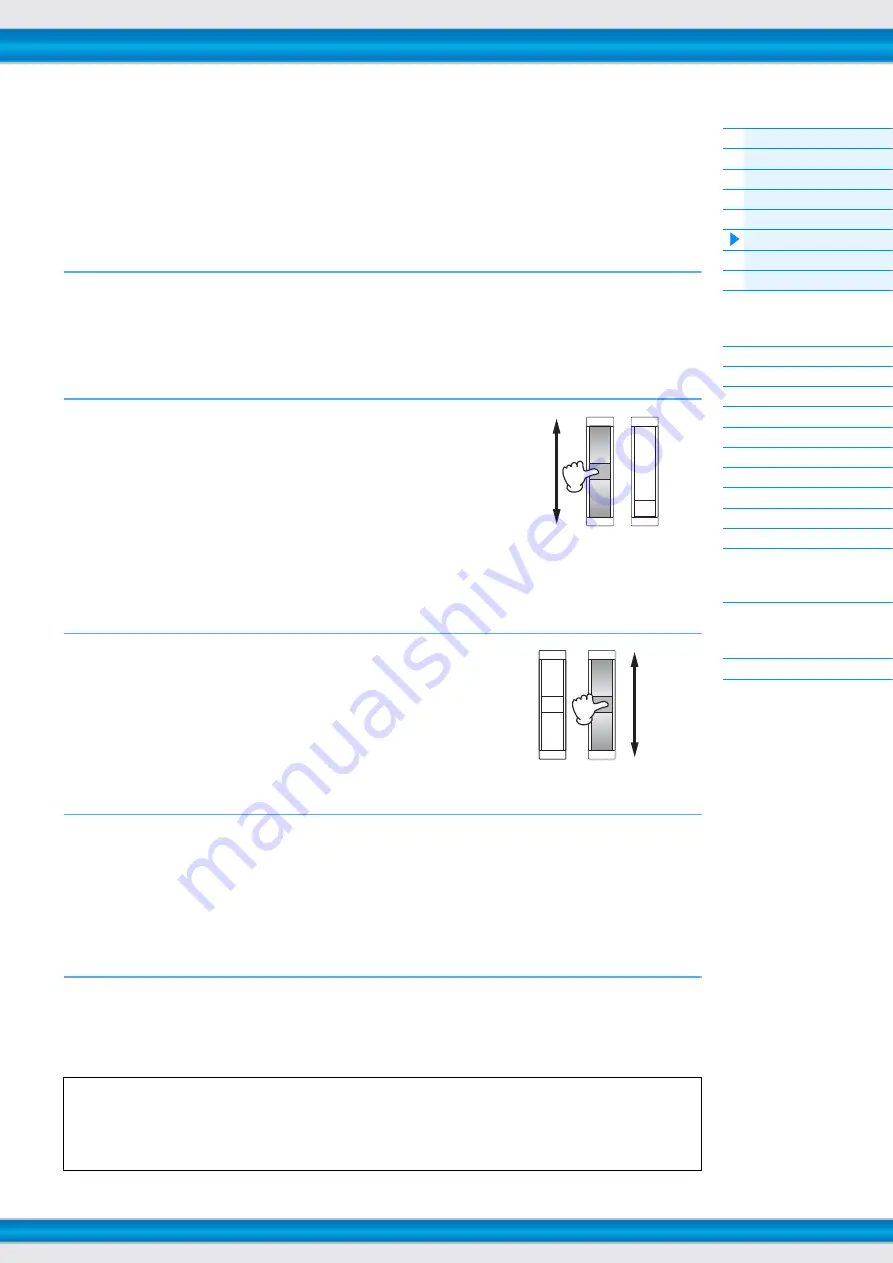
MOXF6/MOXF8 Reference Manual
17
Controller Block
This block consists of the keyboard, Pitch Bend and Modulation Wheels, Ribbon Controller, Knobs, Sliders and so on.
The keyboard itself doesn’t generate sounds, but instead generates/transmits note on/off, velocity and other information
(MIDI messages) to the synthesizer’s tone generator block when you play notes. The controllers also generate/transmit
MIDI messages. The synthesizer’s tone generator block produces sound according to the MIDI messages transmitted
from the keyboard and controllers.
Keyboard
The keyboard transmits the note on/off messages to the Tone Generator Block (for sounding) and Sequencer Block (for
recording). The keyboard is also used for triggering Arpeggio playback. You can change the note range of the keyboard
in octaves by using the OCTAVE [-]/[+] buttons, transpose the notes by using the TRANSPOSE [-]/[+] buttons, and set
how the actual velocity is generated according to the strength with which you play notes.
Pitch Bend wheel
Use the Pitch Bend wheel to bend notes up (roll the wheel away from you) or
down (roll the wheel toward you) while playing the keyboard. Roll the wheel
upward/downward to bend the pitch upward/downward. This wheel is self-
centering and will automatically return to normal pitch when released. Each
preset Voice has its own default Pitch Bend Range setting. The Pitch Bend
Range setting can be changed in the GENERAL display (
) of Voice
Common Edit, the VOICE display (
) of Performance Part Edit, or the
VOICE display (
) of Mixing Part Edit. From these displays you can also reverse the Pitch Bend function—so
that moving the wheel up lowers the pitch, and moving it down raises the pitch. Functions other than Pitch Bend can be
assigned to the Pitch Bend wheel in the CTL SET display (
) of Voice Edit.
Modulation wheel
Even though the Modulation wheel is conventionally used to apply vibrato to
the sound, many of the preset Voices have other functions and effects
assigned to the wheel. The more you move this wheel up, the greater the
effect that is applied to the sound. To avoid accidentally applying effects to
the current Voice, make sure the Modulation wheel is set to minimum before
you start playing. Various functions can be assigned to the Modulation wheel
in the CTL SET display (
) of the Voice Common Edit.
Assignable Function buttons
According to the XA (Expanded Articulation) Control settings in the OSC display (
) of Voice Element Edit, you
can call up specific Elements of the current Voice by pressing each of these buttons during your keyboard
performance. You can select how the on/off status of these buttons is switched by using the Assignable Function 1
Mode and Assignable Function 2 Mode parameters in the GENERAL display (
) of Voice Common Edit.
Furthermore, you can assign various functions (other than calling up specific Elements) to these buttons in the CTL SET
display (
) of Voice Edit.
Knobs
These eight knobs let you change various aspects of the Voice’s sound in real time—while you play. The eight sliders let
you adjust the volume of the Voice Elements, Performance Parts and Mixing Parts. For instructions on using the knobs in
the Voice/Performance mode, see the Owner’s Manual. For instructions on using the knobs in the Song/Pattern mode,
DAW Remote
Press the [DAW REMOTE] to enter the Remote mode. Entering the Remote mode will change the functions of the panel
buttons—with the exception of the A/D INPUT [ON/OFF], OCTAVE [-]/[+], TRANSPOSE [-]/[+] and [UTILITY] buttons—to those
exclusive to this mode. For details, see the Remote mode of the “Reference” section on
.
Pitch up
Pitch down
Maximum
Minimum