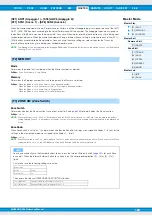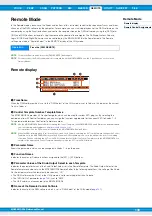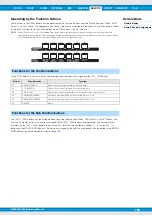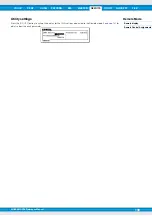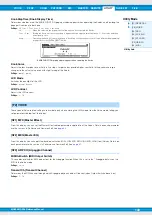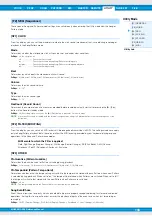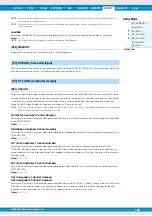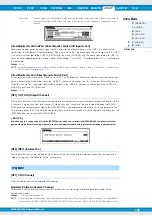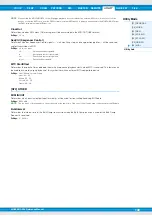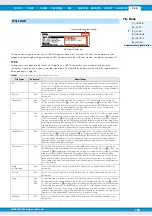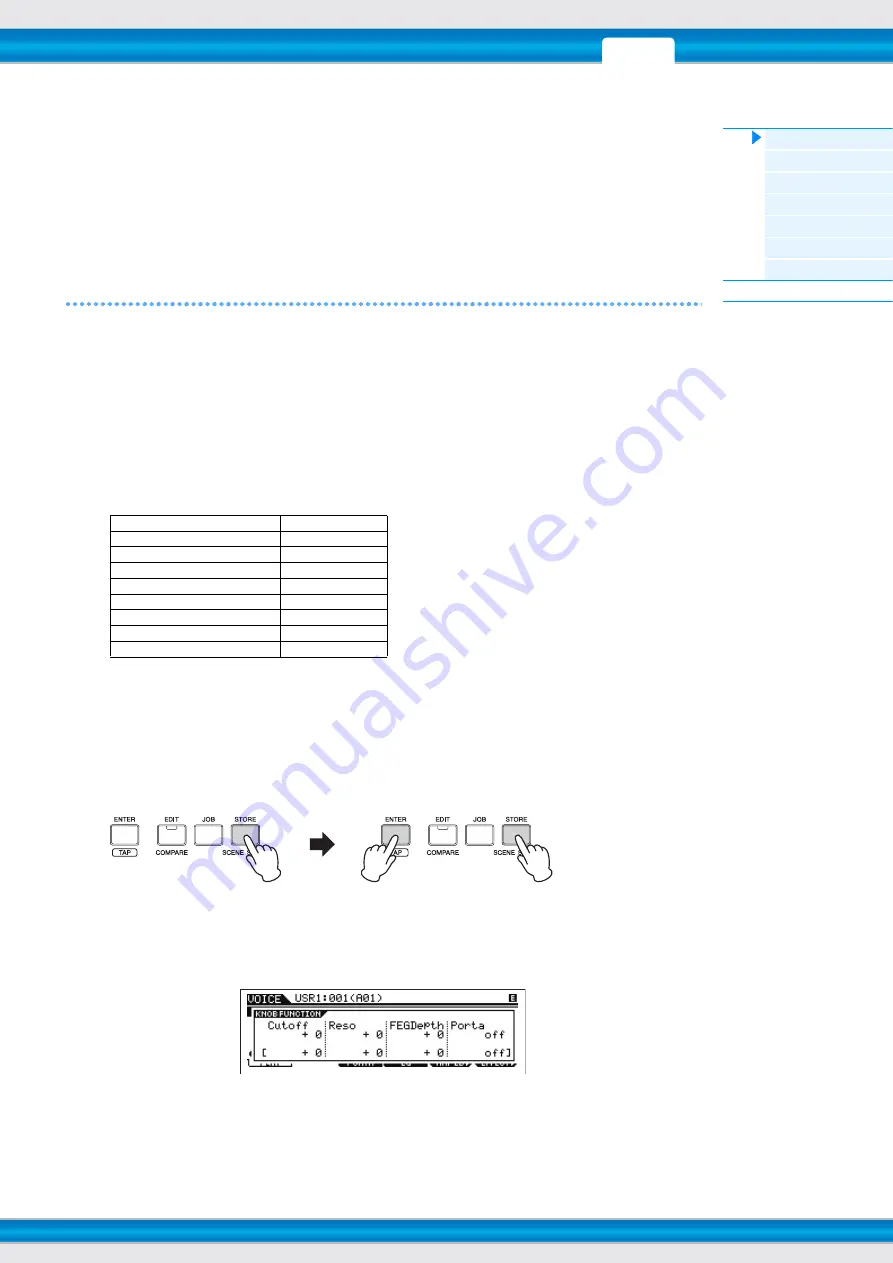
MOXF6/MOXF8 Reference Manual
Utility Mode
142
ProgChangeMode (Program Change Mode)
Determines what messages will be transmitted to the computer when you operate the [INC]/[DEC] buttons or [DATA]
dial. When “PC” is selected, Program Change messages will be transmitted via MIDI Port 1. When “remote” is selected,
Remote Control messages will be transmitted via MIDI Port 2. When “auto” is selected, this automatically switches
whether Program Change messages will be transmitted via MIDI Port 1 or Remote Control messages will be transmitted
via MIDI Port 2 according to the DAW software controlled in the Remote mode. The Remote Control messages can be
transmitted only when the VSTi in Cubase is controlled in the Remote mode.
Settings:
auto, PC, remote
NOTE
This parameter is fixed to “PC” when the “DAW Select” is set to something other than “Cubase.”
[SF6] OTHER
Mic/Line
When using the A/D INPUT [L]/[R] jacks, this determines the input source, microphone (mic) or line.
Settings:
mic, line
mic..................... Intended for low output equipment, such as a microphone, electric guitar or bass.
line ..................... Intended for high output equipment, such as a keyboard, synthesizer, or CD player.
CtrlReset (Controller Reset)
Determines the status of the controllers (Modulation Wheel, Aftertouch, Foot Controller, Breath Controller, Knobs, etc.)
when switching between Voices. When this is set to “hold,” the controllers are kept at the current setting. When this is set
to “reset,” the controllers are reset to the default states (below).
Settings:
hold, reset
If you select “reset,” the controllers will be reset to the following states/positions:
PowerOnMode
This determines the default power-on mode (and memory bank) — letting you select which condition is automatically
called up when you turn the power on.
Settings:
performance, voice (USR1), voice (PRE1), voice (GM), master, STORE+ENTER
When this is set to “STORE+ENTER,” the display in which you specify the mode (Voice/Performance/Master/Song/Pattern) and
the Program number will automatically be called up when the power is turned on.
To specify a display, call it up normally, then press the [STORE] button and the [ENTER] button simultaneously.
Knob FuncDispSw (Knob Function Display Switch)
Determines whether the KNOB FUNCTION pop-up window appears or not when pressing the Knob Function buttons.
The KNOB FUNCTION pop-up window indicates the functions assigned to Knobs and their values.
Settings:
off, on
KNOB FUNCTION pop-up window appears when pressing the Knob Function buttons
Pitch Bend
Center
Modulation Wheel
Minimum
Aftertouch
Minimum
Foot Controller
Maximum
Footswitch
Off
Ribbon Controller
Center
Breath Controller
Maximum
Assignable Function
Off
Expression
Maximum