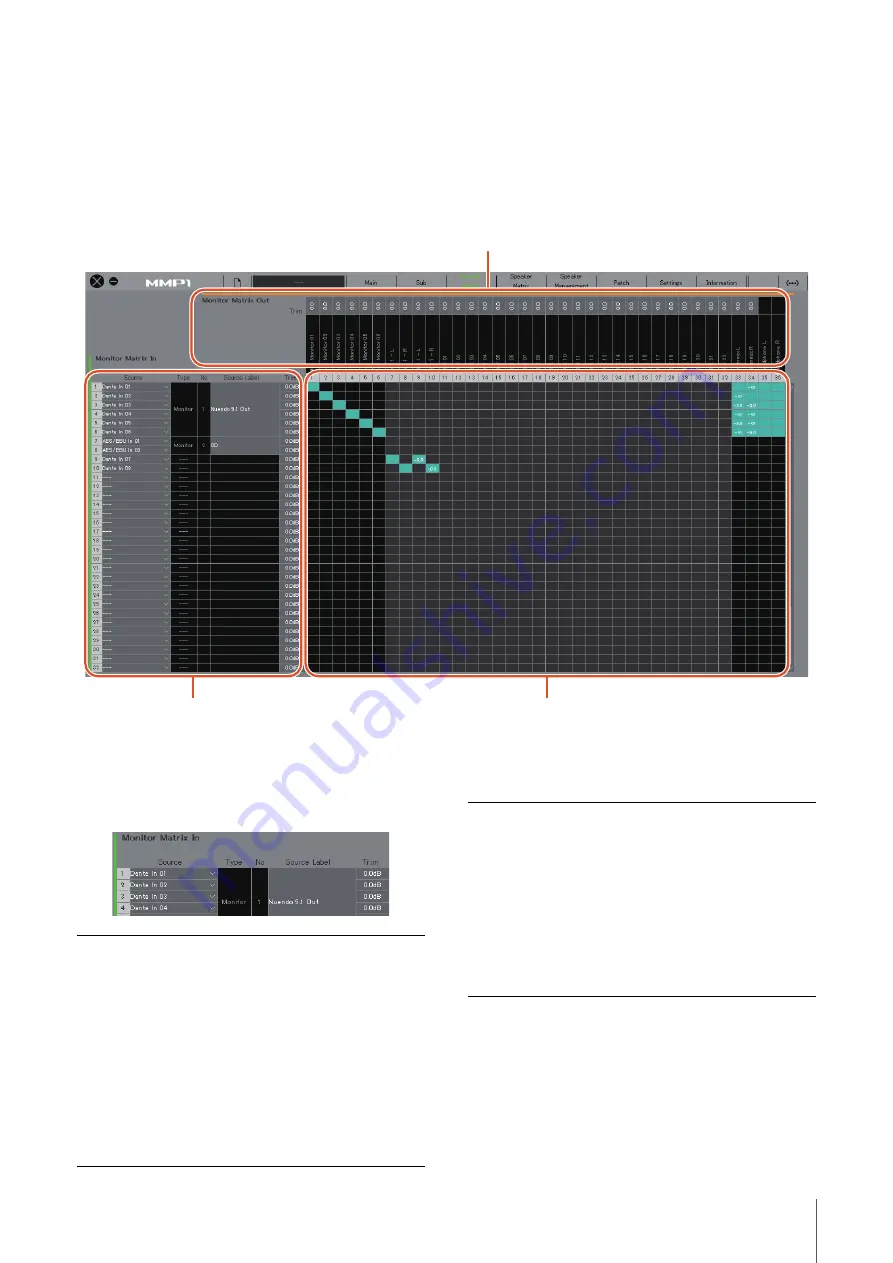
4. Screens
MMP1 Operation Manual
18
4-1-4. Monitor Matrix screen
This screen is used for routing monitor signals.
NOTE
• You can use this screen when logged in as an “Administrator” or “Advanced User.”
• This matrix is set to 40x36 when the MMP1’s sample rate is 96 kHz or less, and 20x20 when the MMP1’s sample rate being used is higher
than 96 kHz. You can change the sample rate in the “MISC” tab of the “Scene” tab on the Settings screen.
Monitor Matrix In
Monitor Matrix Out
Monitor Matrix Out names appear here. Adjust output levels here
Monitor Matrix In
For selecting input sources, and
adjusting the levels of the selected
input sources
Monitor matrix
For turning the Send output from Monitor Matrix In to Out on (green) or off,
and setting Send levels
Source
For selecting monitor matrix input sources.
NOTE
The same items can be configured on the
“Input Patch” tab on the Patch screen.
Type & No
The Monitor Matrix In input type. Monitor
Sources 1-8 will appear as Monitor 1-8, Cue
Sources 1-8 as Cue 1-8, and other inputs will
be “---” and blank.
NOTE
You can select the format for Monitor 1-8 and
Cue 1-8 in the “Monitor Matrix” tab of the
“Scene” tab on the Settings screen.
Source Label
If the Type is “Monitor” or “Cue,” double click
to add a name (label). Enter a channel name
up to 17 alphanumeric characters and
symbols. To insert a line break at any point,
simultaneously hold the <Alt> key and press
<Enter> (Windows), or hold the <option> key
and press <return> (Mac).
Trim
Double click or use the mouse wheel to
adjust input levels. Out-of-range values
entered will be corrected to the maximum or
minimum value allowed.






























