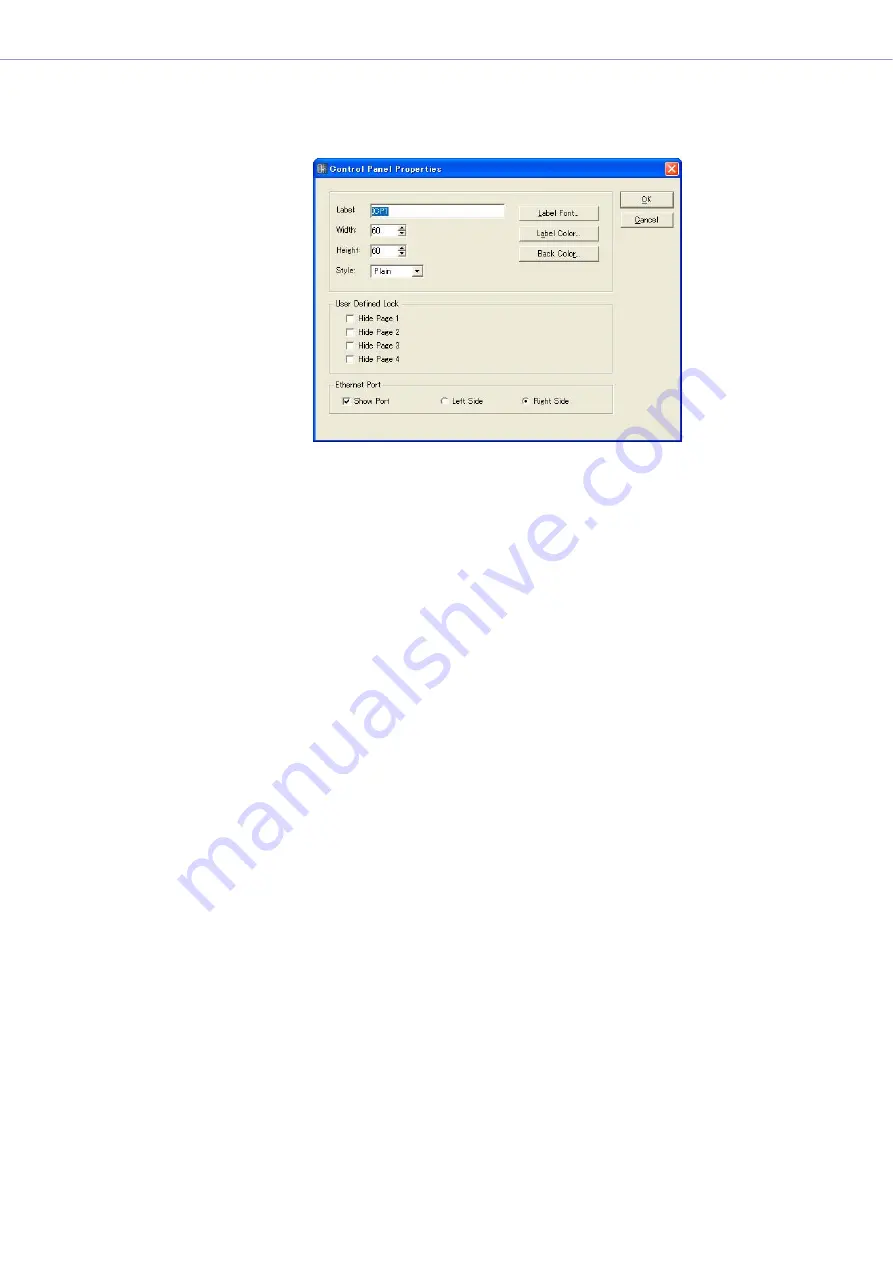
Chapter 4
Designer
DME Designer Owner’s Manual
169
■
ICP Properties
To display the “Control Panel Properties” dialog box, select a ICP object, then click the [Properties]
command on the [Edit] menu.
[Label] Box
You can enter up to 100 text characters to display above the object. Labels for identical ICP
objects that exist in other configurations will also be changed.
[Width] Box
Specifies the object width in pixels.
[Height] Box
Specifies the object height in pixels.
[Style]
Sets the object style. Select [Plain], [Raised], or [Sunken] from the list.
[Label Font] Button
Sets the font for the label. Clicking here displays the “Select Font” dialog box.
For information about the “Select Font” dialog box, see
.
[Back Color] Button
Sets the object color. Click to display the Select Color dialog box.
[Label Color] Button
This sets the color of the label text. Clicking here displays the “Select Color” dialog box.
For information about the “Select Color” dialog box, see
[User Defined Lock]
Sets whether user defined parameters will be displayed or hidden. Pages with checkmarks will not
be displayed. The four [1]/[2]/[3]/[4] tabs in the “User Defined Button” dialog box correspond to the
pages on the DME unit main display.
Ethernet Port
Turns Ethernet port rendering on or off. Ethernet port display will appear when the checkbox is ON.
The radio buttons can be used to specify whether the display is on the left or right side.














































