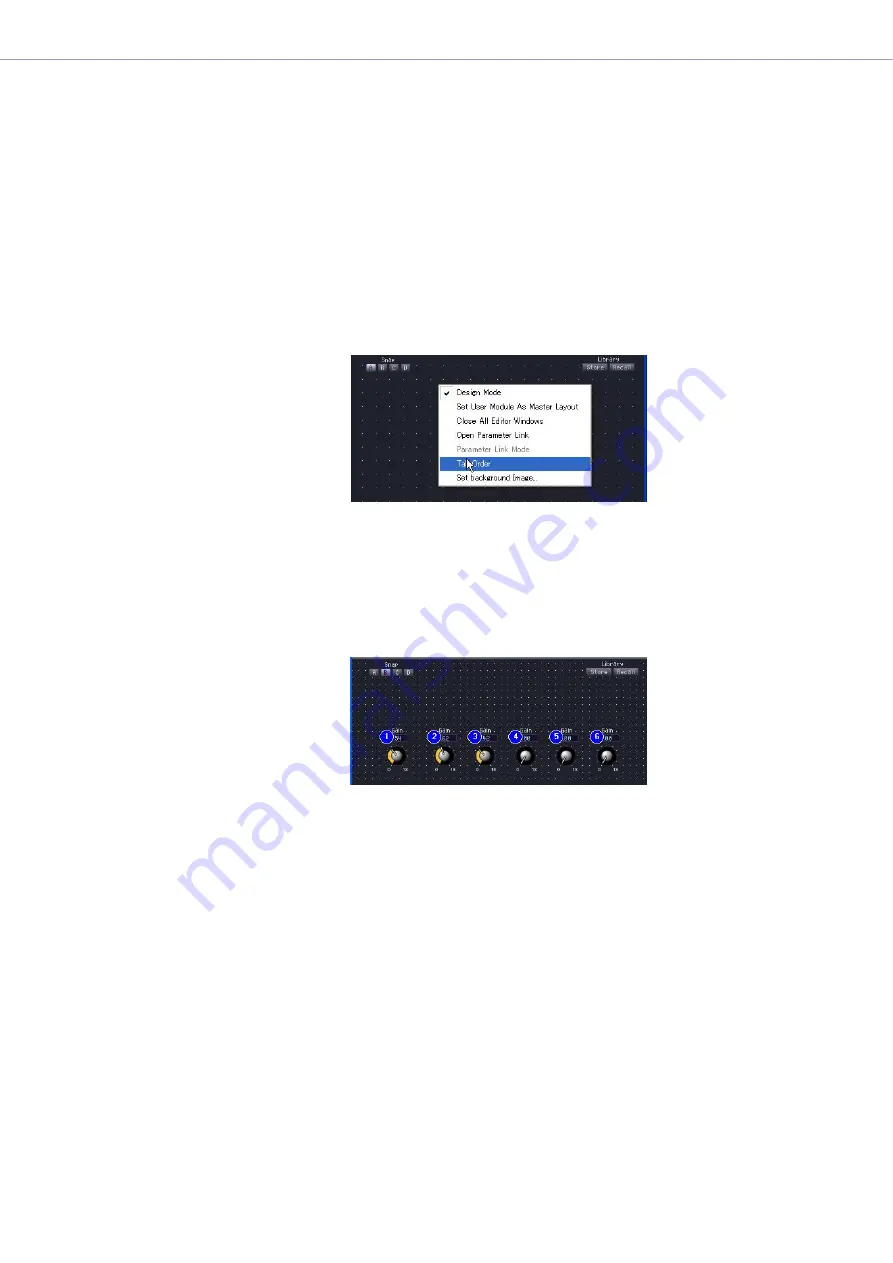
Chapter 5
Components
DME Designer Owner’s Manual
292
[Parameter Link Mode]
A checkmark appears when this is turned ON.
Turning this ON changes to parameter link mode, where group parameters can be linked.
When this is turned OFF, group parameters will not be linked, and they can be changed
individually. Turn this OFF when editing the offset for each parameter.
Parameter link mode is linked to the [Parameter Link] check box in the Parameter Link window.
[Set User Module As Master Layout] (User Module Editor Only)
Sets the layout of active user module editor as the master layout. The window size and the
background will be applied to user module editors created in the future.
■
The Context Menu Displayed in Design Mode When You Right-Click an Empty
Location
[Tab Order]
When using user control editors or user module editors, this function displays the order in which
you move through them by pressing the <Tab> key. When you select this command, numbers are
displayed next to the edit boxes. A checkmark appears next to [Tab Order] in the context menu. To
exit tab order settings, click [Tab Order] the context menu or click anywhere besides a tab order
number in the user control editor.
Clicking the displayed numbers changes the order. The numbers are changed in the order that
they are clicked. To exit tab order settings, click [Tab Order] the context menu or click anywhere
besides a tab order number in the user control editor.
→
See “Changing the Tab Order” on page 313
[Set Background Image]
Sets a background image for a window. Clicking here displays the “Background Image” dialog
box.
→






























