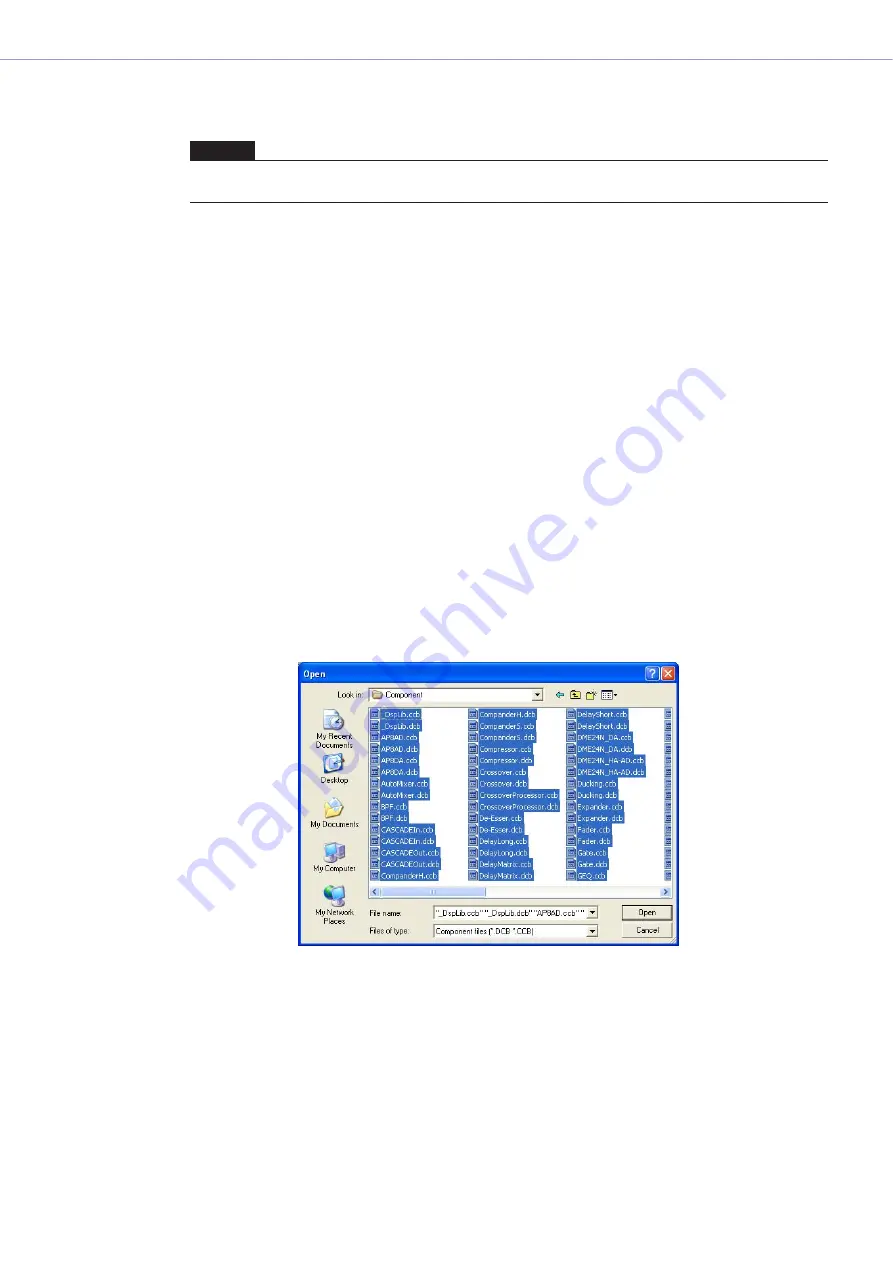
Chapter 3
Main Panel Window
DME Designer Owner’s Manual
109
4
Check the DME you wish to update, then click the [Update] button.
The firmware update will begin.
When the DME update is finished, the DME unit will be automatically restarted. You also need to
restart DME Designer.
■
[Component]
Updates the DME unit component firmware. When you select this command, the “Open” dialog
box will be displayed. Opens update files with the extension “.DCB” (for DME) or “.CCB” (for ICP1).
You can select multiple update files for components.
■
DME Unit
When performing the firmware update, connect the DME unit and the computer by USB or
Ethernet. The USB-MIDI or DME-N Network Driver must be installed in the computer.
■
ICP1
To perform the firmware update, the ICP1 and the zone master DME unit must be connected by
Ethernet. In addition, the zone master DME unit must be connected to the computer as described
above.
1
Select [Firmware Update]
➞
[Component] in the [Tools] menu.
The “Open” dialog box will be displayed.
NOTE
While updating, be very careful not to disconnect the USB or Ethernet cable or turn off the power to the DME. The
DME Designer MIDI setting information will be lost.






























