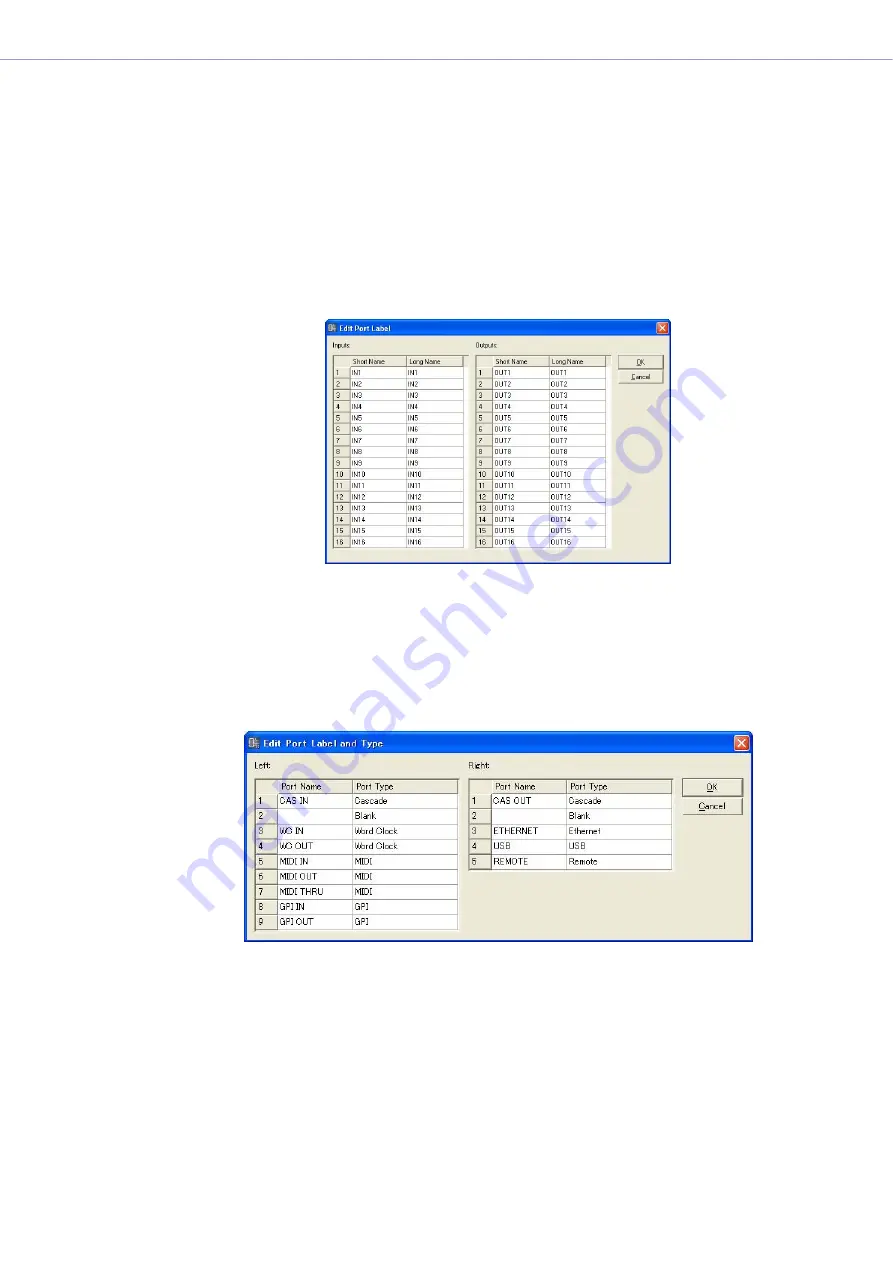
Chapter 4
Designer
DME Designer Owner’s Manual
167
■
“Edit Port Label” Dialog Box
When you click the [Edit I/O Port Label]/[Edit SlotN I/O Port Label] button, the “Edit Port Label”
dialog box is displayed. Here you can set the port labels displayed for components. Enter a [Short
Name] and [Long Name] for [Inputs] and [Outputs]. You can enter up to 100 English characters for
each name.
You can switch between long and short port names displayed in the configuration window with the
[Port Long Name] command in the [View] menu. When you select this command, a checkmark
appears next to it and long names are displayed. If you select this command while a checkmark is
next to it, the checkmark disappears and short names are displayed.
When the Port Style On Zone Window [Custom Port Style] is selected, labels specified here will not
appear in the Zone Window. Labels specified here are always displayed in the Configuration
Window.
■
Edit Port Label and Type Dialog Box
The Edit Port Label and Type dialog box will appear when the [Edit Port Label and Type ..] button is
clicked. Here you can specify the port labels and types to be displayed in for the components.
To set labels enter the [Port Name] for [Left] and [Right]. Each name can be up to 100 characters in
length.
To set the port type use [Port Type] to select the [Left] and [Right] types.






























