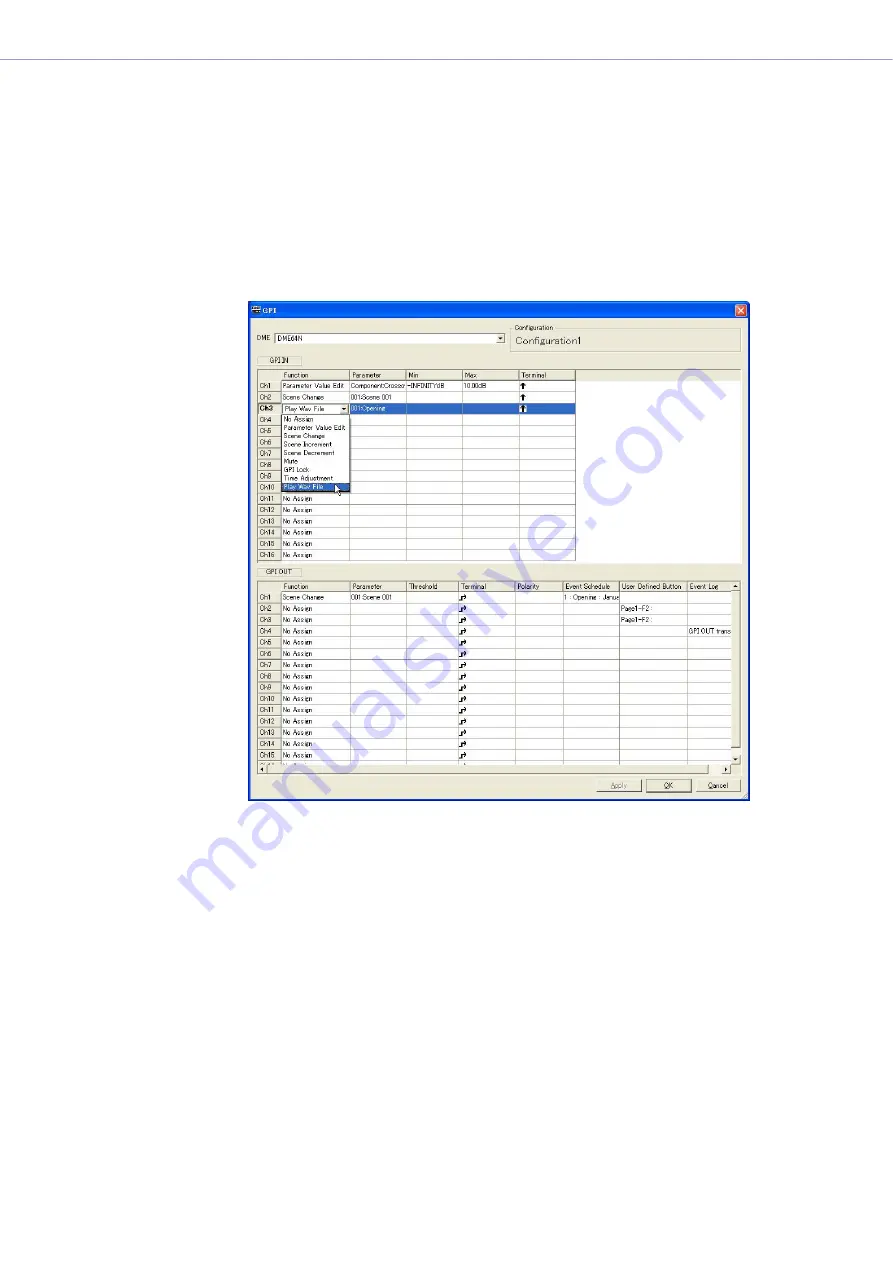
Chapter 3
Main Panel Window
DME Designer Owner’s Manual
80
■
GPI IN
The DME64N has 16 GPI IN channels, and the DME24N has 8 GPI IN channels.
These settings determine which DME parameters will be controlled by input received at each
individual GPI IN channel. The channel numbers are shown in the leftmost column.
[Function]
Specifies the function to be controlled by GPI input. Click to see a list from which you can choose
the function to be assigned to the corresponding GPI IN channel.
The nine available functions are: [No Assign], [Parameter Value Edit], [Scene Change], [Scene
Increment], [Scene Decrement], [Mute], [GPI Lock], [Time Adjustment], [Play Wav File].
The [Parameter], [Min], [Max], and [Terminal] items will change according to the selected function.
• [No Assign]
No function assigned. This is the default setting.
Select [No Assign] to clear an assigned function.
The [Parameter], [Min], [Max], and [Terminal] items are not available.






























