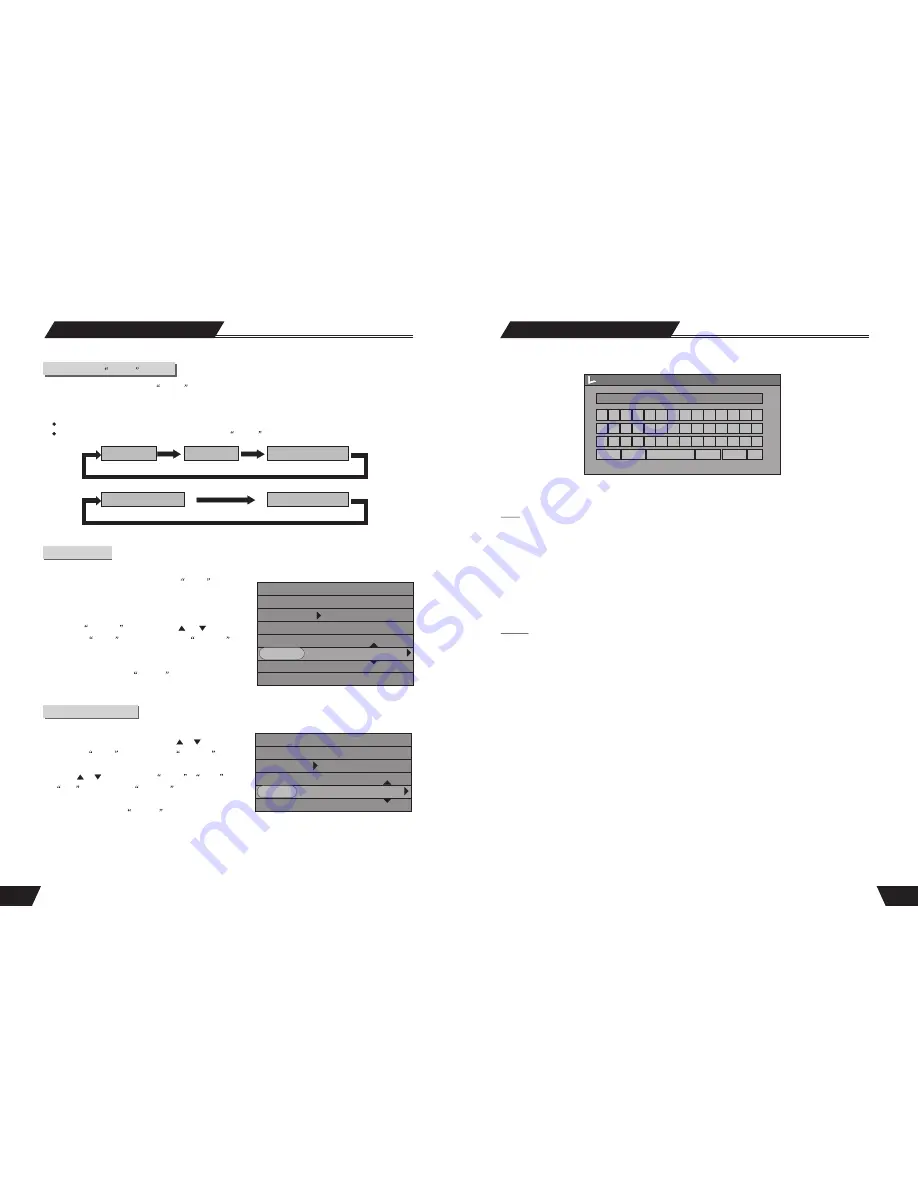
35
DVD
VCD
Play Mode
The Use of the
GOTO
Button
1. In the playing status, press the
GOTO
button to cycle through various options in the play control bar menu.
With the above-mentioned operations, you can use the remote control to enter the corresponding value and skip
to the corresponding location directly.
The following is an example of DVD playing. The operation of VCD playing is similar to this case.
For CD and MUSIC discs, it is no use pressing the
GOTO
button.
CHAPTER:--
TITLE:--
TIME:--:--:--
TR-TIME:--:--:--
Audio Selection
Some DVD discs may have more than one OSD language. You may select one of them as the output.
1. In the play control bar menu, select the Audio
item.
There are some digits under the icon. The number on the
right is the total number of OSD languages; the one on the
left is the number of the current mode.
2.Press the
SELECT
button, use the or button
to select the
Audio
item, and press the
SELECT
button of the remote control to confirm.
3.This function enables you to switch between different
languages by pressing the
AUDIO
button directly.
DVD
MODE Normal
Trick mode:
CHAPTER 02/14
AUDIO 01/03-OTH
SUBTITLE 01/01-OTH
ANGLE 01/01
T- TIME 00:02:48-00:51:25
This function is available for CD, VCD and MUSIC discs.
1.In the play control bar menu, press the or button
to select the
Audio
item, press the
SELECT
button to confirm and enter the input mode.
2.Use the or button to select
Stereo
,
Right
or
Left
, and press the
SELECT
button to confirm.
3.This function enables you to switch between different
channels by pressing the
AUDIO
button directly.
Audio Channel Selection
VCD
MODE: Normal
Trick mode:
AUDIO: Stereo
PBC: ON
TIME: 00:02:48-00:51:25
D-TIME:--
24
HDD Editing
On-screen keyboard
Note: This operation is allowed only if the title is not protected or locked
Lock
Once you have highlighted the program on the HDD title list, bring up the Popup menu by pressing the
Right Arrow. Make sure Lock is highlighted (use Up and Down arrows to navigate if needed) and press
Select. When you lock a program, the parental password selected in the Setup menu will be applied
(default
value is 3308)
. The user will be asked to Unlock the program before Play or any Edit or Dubbing operation.
In order to Unlock, once you have highlighted the program on the HDD title list, bring up the Popup menu
by pressing the Right Arrow. Make sure Unlock is highlighted (use Up and Down arrows to navigate if
needed) and press Select. You will be regusted to enter the password. A Locked title will have a Lock icon
next to its index picture on HDD title list.
Protect
Playback only, No Editing
Once you have highlighted the program on the HDD title list, bring up the Popup menu by pressing the
Right Arrow. Make sure Protect is highlighted (use Up and Down arrows to navigate if needed) and press
Select. When you Protect a program, the user can Play the title or Dub it to DVD; but can not do any Edit
operation (split, segment, change index picture, delete). In order to Unprotect, once you have highlighted
the program on the HDD title list, bring up the Popup menu by pressing the Right Arrow. Make sure
Unprotect is highlighted (use Up and Down arrows to navigate if needed) and press Select. A Protected
title will have a Safe Box icon next to its index picture on HDD title list.
A B C D E F G H I J K 0 1 2
L M N O P Q R S T U V 3 4 5
W X Y Z ( ) _ : ? . 6 7 8 9
Space
Aa
Backspace
Clear
Exit
OK
TITLE
Title name:




















