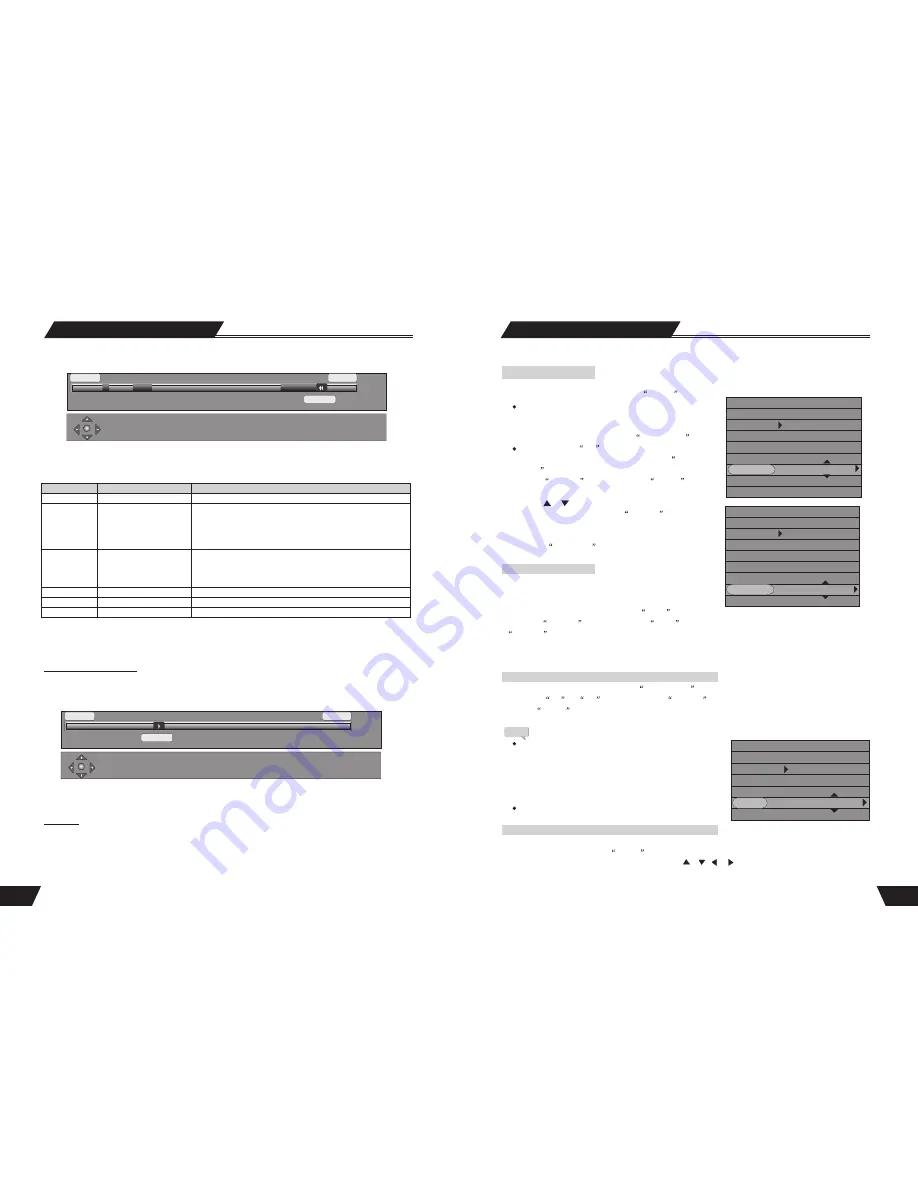
36
Subtitle Selection
Some DVD discs may have more than one kind of subtitle. You can select one of them as the output.
1. In the play control bar menu, select the
Subtitle
item.
There are some digits under the icon. The number on the
right is the total number of subtit le langu ages provided
by the disc; the one on the left is the current selection.
The default value can be set in the
System Setup
.
If there is a word
Off
under the icon, it indicates that
the subtitle is off. This value can be set in the
System
Setup
.
2. Press the
SELECT
button to make the
Subtitle
item
available for selection.
3. Press the or button of the remote controller to select
the subtitle language, and press the
SELECT
button to
confirm.
4. this function enables you to switch between subtitles by
pressing the
SUBTITLE
button directly.
For some DVD discs, the pictures are shot from different
angles at the same time. While playin g, y ou c an v iew from
different angles.
1.In the play control bar menu, select the
Angle
item.
2.Press the
SELECT
button to make the
Angle
item available for selection. Enter a number and press the
SELECT
button to confirm. Then the angle will be changed.
There are some digits under the icon. The number on the right is different angles of pictures provided by the
disc; the one on the left is the current selection.
1.In the play control bar menu, select the
PBC ON/OFF
item.
2.Select the
On
or
Off
value and press the
SELECT
button to activate or inactivate PBC function.
Press the
MENU
button to activate or inactivate PBC function
directly.
The so-called PBC function indicates the menu play
mode of VCD 2.0. When the PBC is on, the system will
provide a list of all tracks. You can select to play any of
these tracks using the number buttons of the remote
control. When the PBC is off, the system will play the
disc in the normal order.
Not all VCD discs support PBC play.
In the playing status, the unit has the function to zoom in pictures. (Available for DVD, VCD and JPEG)
1.In the playing status, press the
ZOOM
button,to enlarge the picture by 150% or 200%.
2.After the picture is enlarged, use the arrow buttons , , or to move the picture so that you can view
different parts of the enlarged picture.
Play Mode
PBC ON/OFF (Available only for VCD 2.0 or above versions)
Multi-angle Switch
Picture Zoom Function
DVD
MODE
Trick mode:
TITLE
CHAPTER
AUDIO
SUBTITLE
ANGLE
T- TIME
Normal
01/01
02/14
01/03-OTH
01/01-OTH
01/01
00:02:48-00:51:25
DVD
MODE
Trick mode:
TITLE
CHAPTER
AUDIO
SUBTITLE
ANGLE
T- TIME
Normal
01/01
02/14
01/03-OTH
01/01-OTH
01/01
00:02:48-00:51:25
VCD
MODE:
Trick mode:
TRACK:
AUDIO:
PBC:
TIME:
Normal
01/01
Stereo
ON
00:02:48-00:51:25
Note
23
Navigate: Pause, Goto, Play keys Change: select key
Exit: Return key
0:00:00
0:40:00
2:00:00
Navigate: Play keys Segment begin/end: Select key
Other options: return, Add/Clear
0:00:00
1:40:00
2:00:00
HDD Editing
Title Segment
When you enter Segment screen, the title will automatically starts playing. You can use the playback navigation
keys to move to anywhere in the title and apply a segment.
The following remote control keys are supported:
Note
: Segment screen can only be accessed if the title you want to split is not Protected or Locked.
Note:
Accuracy of segment boundaries is within 0.5 second
Change Index Picture
This option brings up the Change Index Picture screen. You can navigate the program (similar to Playback
screen) and when the desired picture is display on the screen press
Select
to change the Index picture.
Change Index Picture
Note:
This operation is available only if the title is not protected or locked
Rename
This option brings up the on-screen keyboard. You can type in the title name for the title. Use the
ARROWs
to
highlight the desired key, and use
SELECT
to select.
Display
Select
Keys
Function
Note
Return
Add/Clear
Play
Stop
Clear all IN/OUT point
Navigation in the title
Back to title list
Back to HDD title list
Toggles between:
progress bar -> add helper
text (and dynamic
compass) -> add title info
(on the top) -> no overlay
Mark the In/Out point(s).
Define your segments
All playback and trick mode keys (FF, FR, etc)
Do not save the result
If all segments are chosen correctly (i.e. there is a
corresponding Segment End for each Segment begin, the
result should be saved before going to HDD title list. Or it will
not save the result.





















