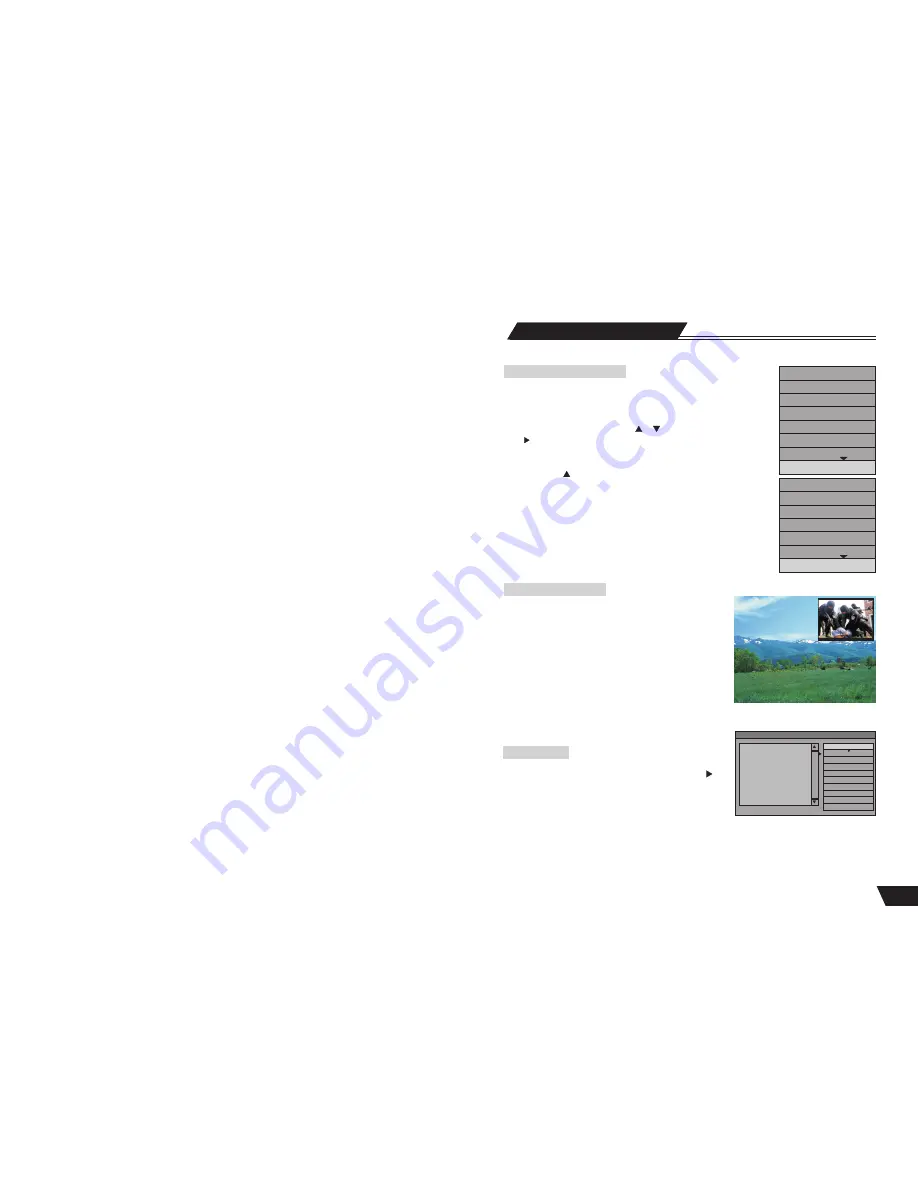
17
Timer Recording
Recording Mode
Copy from optical to HDD
Press the remote controller DVD button, switch to DVD play back state.
When is playbacking DVD or VCD disc content. Press the remote controller
RECORD button. The disc content start record direct from optical disc to HDD.
If use DVD+RW/-RW or finalized DVD+R disc when the unit read the disc
title content, use the remote controller or direction button select a title.
Press direction button, POP UP a dialogue as shown on right chart.
Select the “ COPY” option, the title content copy direct from optical disc
to HDD. Use the direction button move to the top direction of the disc.
Use the same means, you may copy the whole disc content to HDD.
Note1: If use a finallized DVD+R/-RW disc, it can’t copy direct from
optical disc to HDD, can only play backing the disc content record to
HDD.
Note2: The “ DVD to HDD” dubbing logo shall appear on the top right
corner of the screen and stay until the dubbing is complete.
Play
Rename Disc
Erase
Record a New Title
Overwrite Disc
Lock Disc
Copy all
Optical Disc
Play Title
Edit Title
Rename Title
Erase Title
Overwrite Title
Overwrite Disc
Append title
Copy
PIP ( Picture in Picture)
PIP: View live video during time shifting, this is a feature that can
allow to claim PIP without the extra cost associated with multiple
tuners. It allows watching the live video broadcast while in the time
shift buffer. One benefit is as follows: Video can be paused, and
channel on the live video changed to a more interesting content,
then unpause time shifting to watch the remaining of the previous
program. Live broadcast shall be available in PIP ( ON/OFF) View
live video in PIP during optical playback. While playing DVD, see
what is being recorded onto HDD. When playback the HDD or
DVD content, press the remote controller PIP button, pup up a
live video menu on the top right of the screen. Press Angle button
again, the Live Video menu disappear.
File manager
Press the remote controller FILE PLAY button twice. Enter the file
manager list, select one of the file, press the remote controller
arrow button, pop up a menu, display the chart on the right. In the
file list. Eight operations are possible, the option are: play, copy,
delete, move, rename, create dir, select all, unselect all, add to
favorite list, favorite list.
In file list area to select drive(USB, HDD or DVD) directory and file place in program list. This operation can be
repeated many times by the user. You may select the file to copy in difference file direction list.
File Manager PIC
1. FOE/
2. 042.jpeg
3. 046.jpeg
4. 048.jpeg
Play the current file
Play
Copy
Delete
Move
Rename
Create Dir
Select all
UnSelect all
Add to favorite list
Favorite list



























