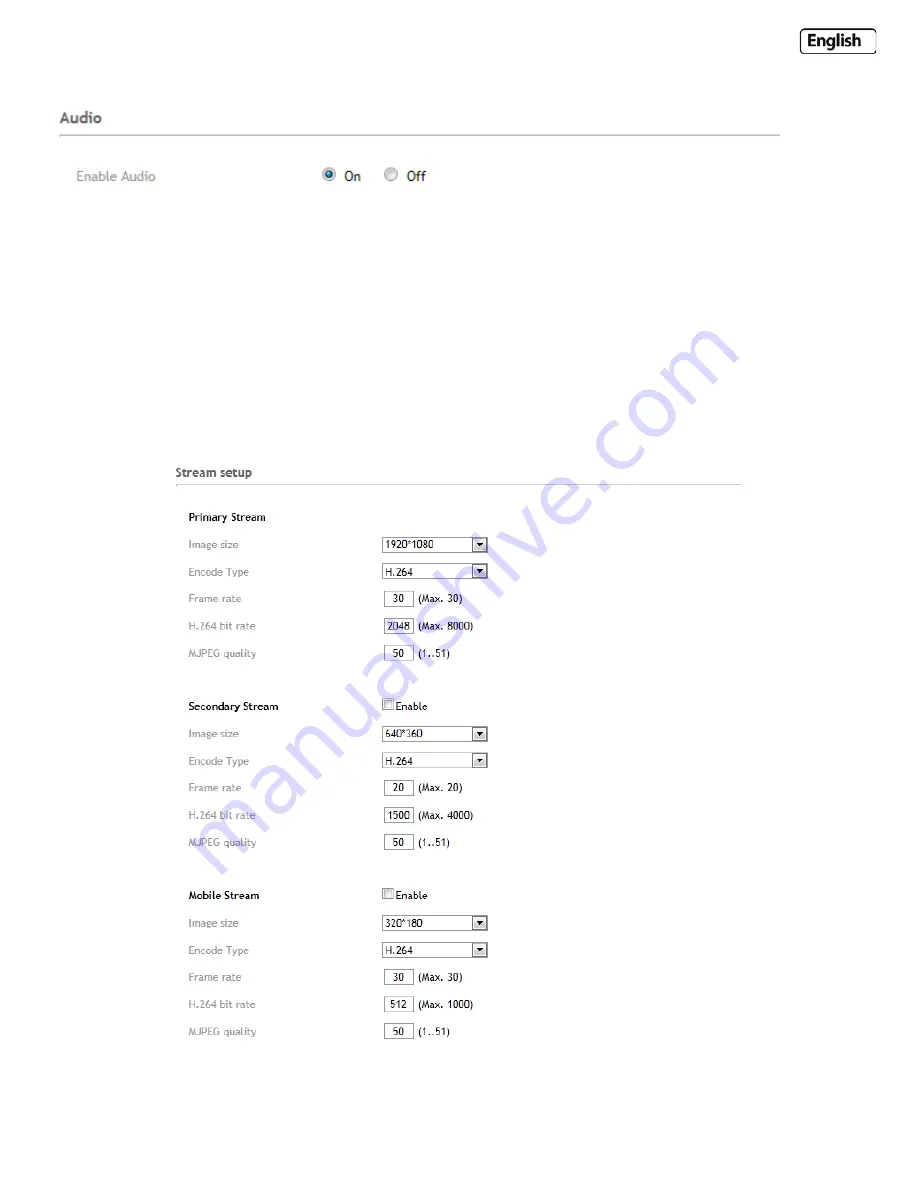
Page 36
6.3.2 Audio
Audio Setting Options
[Enable Audio]
Enables or disables audio functions.
6.3.3 Stream Setup
Click on Stream Setup under the Camera Menu to change the streaming settings for your camera. This is useful if you
require a certain size of video stream, a certain quality, or different streams for different devices (such as laptop or
mobile phone).
Default settings will normally suffice for most users.
There are three video streams available. You can configure settings for the primary and an optional secondary video
stream. Configuring a secondary stream is useful for providing a video stream that is at a lower resolution than the
primary stream to third-party devices or software. Some devices and software require lower resolution.






























