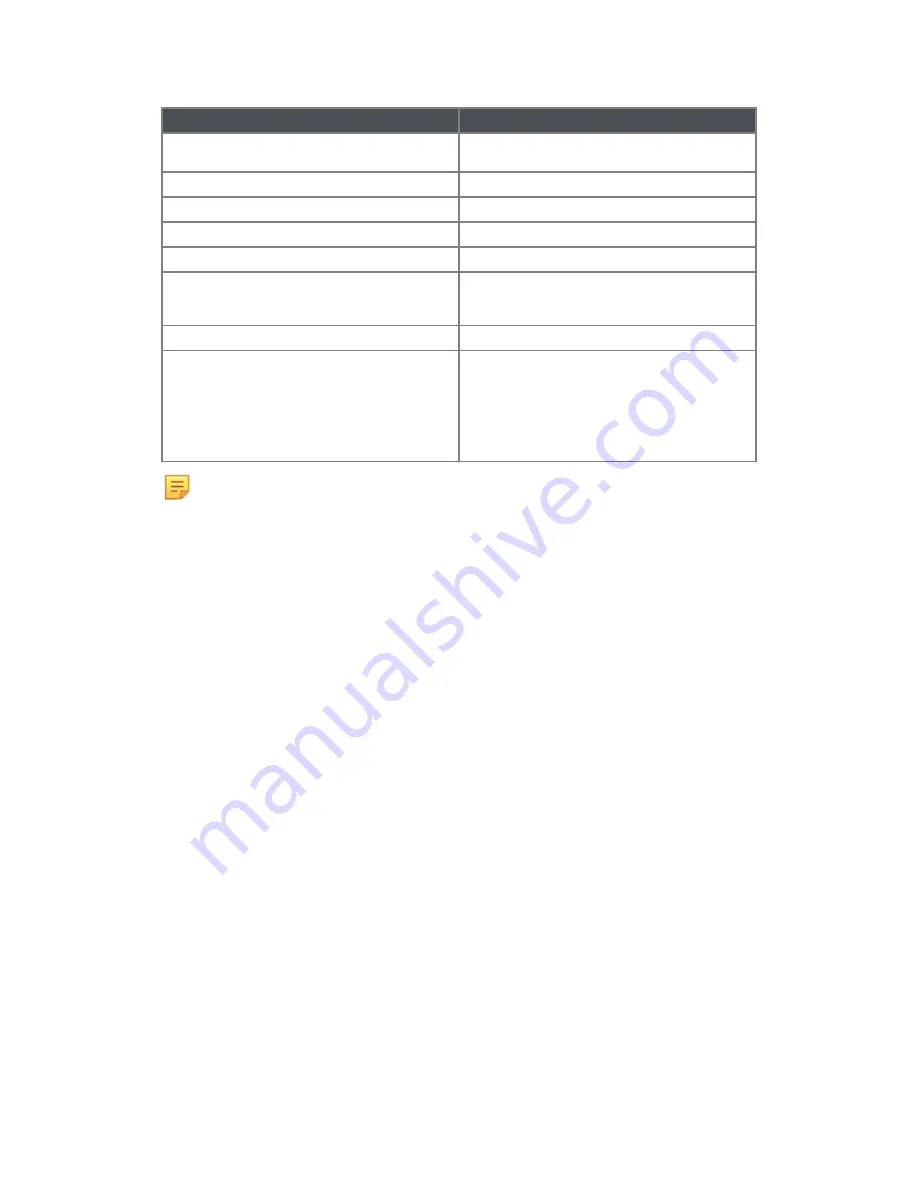
Category
Specification
Contact Open Duration
User selectable fixed 5, 10, 20, 50, 200, 500 ms or
dynamic with a 32 ms Minimum (at 16Hz output)
Duty Cycle
Approx. 50/50 ± 20% at normal flow rates
Pull-up Resistor (when required)
6000 Ohms
Pulse Cable Length
25 ft. at meter
Pulse Cable Diameter
3.6 mm
Insulation Colors
Red—12 to 24 VDC (Supply)
Green—Pulse, switching to GND
Black—GND
Maximum Cable Run - Meter to Instrument
1000 ft. without a repeater
Lightning Protection
Built-in lightning protection. Keep in mind that
additional lightning arrestors may be needed when
long cables are used to connect the register to
devices which are not installed in the same building
as the register. The flash of lightning is not
compatible with the standards and can have greater
energy than any test can simulate.
Note
:
There are two modes of pulse operation: Fixed and Dynamic.
For Fixed Rate, the Contact Open and Closure rate is set to the same minimum
duration. The meter supports settings of 5, 10, 20, 50, 200, and 500 ms Open
and Closure duration.
For Dynamic Operation, the length of the Open and Closure is based on the
number of pulses to be generated in a one second period. The minimum contact
closure duration is 32ms (16 Hz Output). A Maximum closed duration of 500ms (1
Hz Output) is supported.
¹ With lower frequencies, the duration is longer. The duty cycle is roughly 40-60%
closed/60-40% open. It depends on the frequency, and is not as important as the
contact timing.
² With lower frequencies, the duration is longer. The duty cycle is roughly 60-40%
closed/40-60% open. It depends on the frequency, and is not as important as the
contact timing.
1 OMNI™ meter overview | 5






































