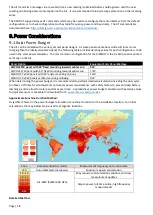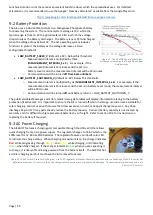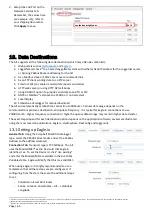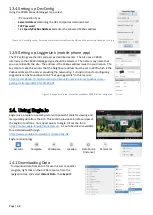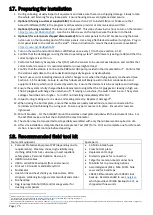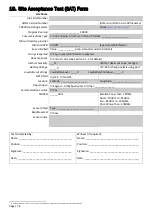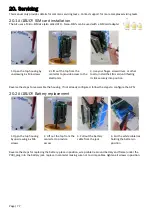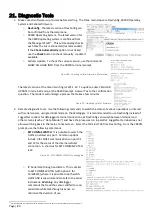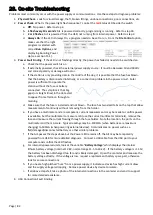Page | 69
Select the parameters to include by ticking the relevant
boxes on the right-hand side. It is most common to use
Interleaved
output which means that all the values will be in
a single Comma Separated Value (CSV) file. The alternative
is to select File Per Parameter if desired.
When the configuration is completed, click the
Export
button at the bottom and then
Download
the completed file
to your computer
The file is easily opened in Excel with minor cleaning up
NOTE: It is also possible to download the data direct from
the station using DevConfig (See 15.2).
14.2
Data Editing
It is common with water quality data to have data points that may need to be removed from the historic data set,
due to site issues such as having the sonde out of the water during cleaning. Eagle.io makes this easy
The most common way to identify a problem is to look at the
Charts
for each
Parameter
, such as this Phycocyanin trend.
Click on the notepad-writing icon which is for
Toggle Data
Editing
.
When in editing mode, each point is displayed with a marker.
Drag the mouse over the area containing the data points to
remove
When correctly selected, the points will be highlighted
yellow. The selected records may be deleted, modified or
Quality flagged. When complete, click the Save button. Any
changes can be aborted prior to saving by using the back
arrow instead
14.3
Creating a Location from a Template Instance
If a station is to be created, make sure that you have “Configure” rights or higher for the Acc
ount.