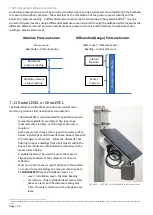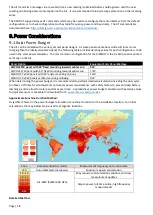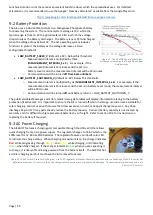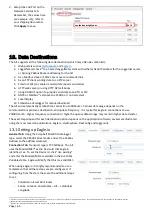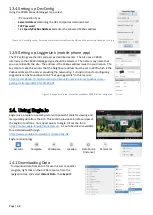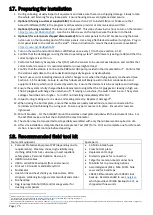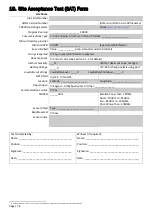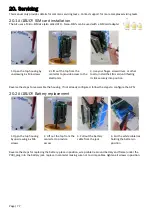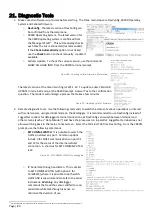Page | 68
13.4
Setting up DevConfig
Using the CR300 Series datalogger type, select:
-
IP Connection Type
-
Server Address
combining the URL and port as demonstrated.
-
TCP Password
-
Tick
Specify PakBus Address
and enter the allocated Pakbus address.
Figure 35- DevConfig setup. Server address is constructed from the URL and the port using the colon (:) to join
13.5
Setting up LoggerLink (mobile phone app)
The TCP settings are the URL and port as described earlier. The Ai1 uses a CR300
internally so the CR300 datalogger type should be selected. The name is any name that
you use to identify the site. The address is the Pakbus address issued in your licence. The
key step to make this work is that the Neighbour address must be set to 4070 which is the
Pakbus address of the server providing the networking. Full instructions for configuring
LoggerLink can be found in section 4 “Set up LoggerLink” in this manu
al:
Figure 36- LoggerLink setup. Note that neighbour 4070 must be configured.
14.
Using Eagle.io
Eagle.io is a simple to use web portal with powerful tools for viewing and
manipulating data from the Ai1. This section provides a brief overview of
the Eagle.io functions. To request access to Eagle, fill out the form:
https://measci.eagle.io/auth/requestaccess
. A YouTube video is available
for a detailed walkthrough:
https://www.youtube.com/watch?v=Qmko1iWg-NY
Eagle.io terminology
Account
Template
Workspace
Location
Data Source
(Instance)
Parameter
14.1
Downloading Data
To download data from an Ai1 for use in Excel or another
program, right click on the Ai1 Data Source from the
navigation tree and select
Historic Data
, then
Export
.