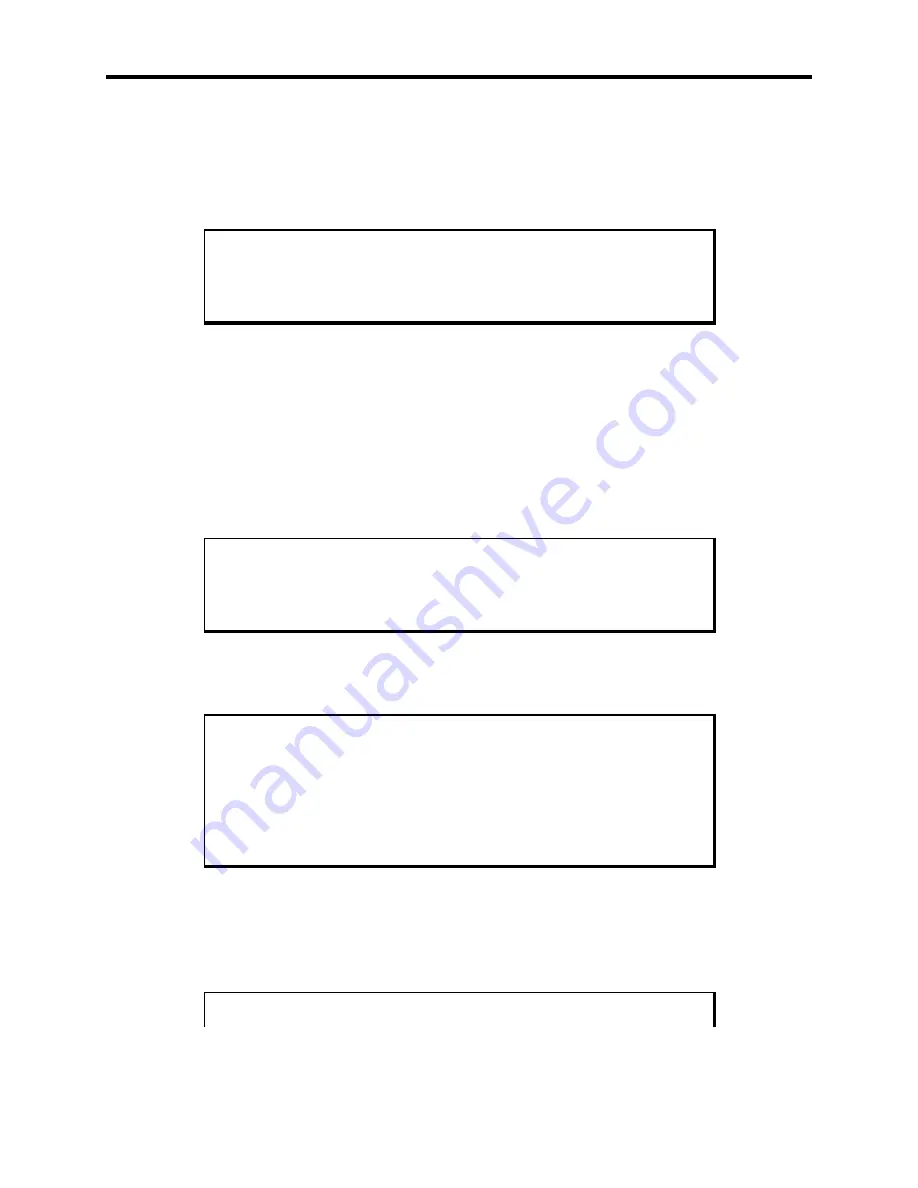
3510/3510KP/3512/3512KP System Manual
3-18
system or pressing any key will return you to Windows. At this point, press any
key and the normal Windows screen should appear.
•
Second Option – Turn off the expansion , set the BIOS default in the BIOS
setup menus using the appropriate utility as shown in the
Video Expansion
Options
table.
Note
For further assistance, call Xycom Automation technical support at 1-
800-289-9266.
Touchscreen Drivers
If you have a touchscreen factory-installed, you will also receive at no charge: MS-
DOS, and Windows 95 touchscreen drivers on diskette. Touchscreen drivers for
Windows NT (9460-DRVNT) and OS/2 (9460-DRVOS/2) must be purchased
separately.
The Windows 95 touchscreen driver is available in a COM2 and a mouse port
version. Windows NT touchscreen driver is
only
available in a version for COM2
Note
If you order Windows NT pre-loaded on a system, the Windows NT
touchscreen drivers are provided.
You must install the corresponding touchscreen driver software if you change the
operating system. Refer to the touchscreen manual for instructions.
Note
If you ordered Windows 95 and a touchscreen on your system, the
touchscreen driver has been installed. If you ordered Windows NT, the
driver is on diskette and a copy of the driver file is on the hard drive.
Windows NT only supports COM2. Therefore, the touchscreen will be
on the COM2 port and COM2 will not be available for other use.
Miscellaneous Drivers
Refer to your operating system and peripheral manuals for information on installing
drivers related to these items.
Note















































