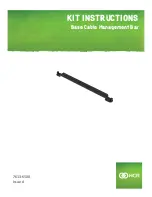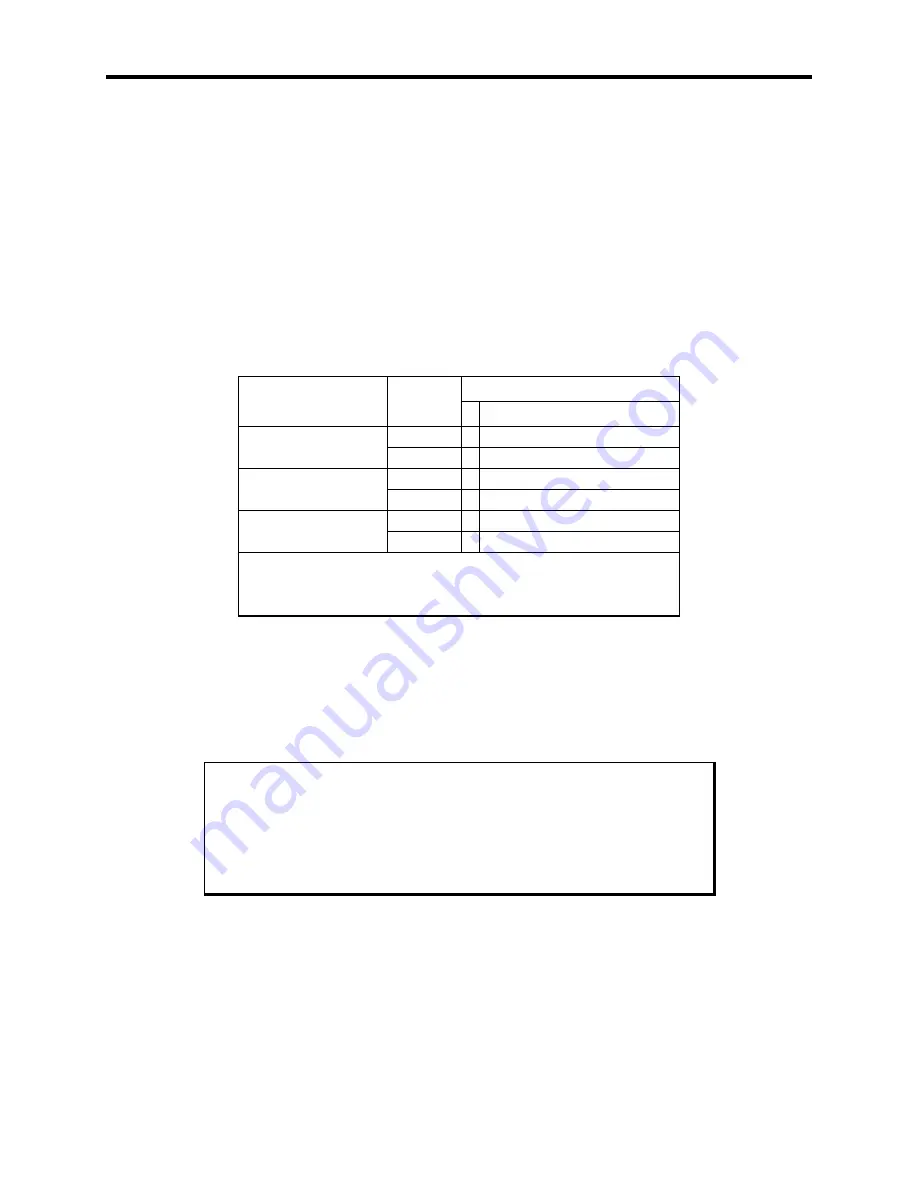
Chapter 3-Installation
3-17
particular mode. By enabling the expansion function, these lower resolutions will
better utilize the display by stretching the information in an attempt to fill the
display. Operating systems such as Microsoft Windows 95, and Windows NT use
display drivers to handle the different flat panel displays. Here expansion is not
necessary since there is a specific driver for each resolution display.
Expansion does not add any resolution to the existing information; it simply stretches
the information to better fit the display. Text and graphic screens can look somewhat
grainy from the process of expansion. If the effect of expansion is undesirable, it can
be turned off either in the BIOS setup, or by executing an included utility program.
See the table below for the three utility programs included to allow expansion to be
turned on, turned off, and set back to the BIOS default state and what effect they
have on the display.
Video Expansion Options
Utility
Mode
Panel Type/Size
12.1” TFT
EXP_ON.EXE
Text
Vert/Hor
Expansion On
Graphics
Vert/Hor
EXP_DEF.EXE
Text
Vert/Hor
Expansion Default
Graphics
Off
EXP_OFF.EXE
Text
Vert/Hor*
Expansion Off
Graphics
Off
Definitions:
Vert - Vertical only expansion is invoked
Vert/Hor - Vertical and Horizontal expansion is invoked
Expansion Default - The video BIOS default on power up
* Text expansion cannot be turned off
With an 800 x 600 display, the stretching algorithm does not completely fill the
display horizontally or vertically. A greater vertical text expansion can be achieved
by changing to VGA mode 3* (see Note below). This is also an 80 column, 25 row
text mode but with an effective resolution of 640 x 350. The 350 lines stretch better
to fill the 768 line display than does the default DOS mode 3+.
Note
The utility diskette includes a program titled
MOD3_350.EXE
,
to allow
switching to the VGA mode 3*. Another utility program,
MOD3_400.EXE, is provided to put the mode back to the DOS default
of 3+.
Windows may come up with a blank screen when using Windows 3.X with
expansion turned on either through the BIOS setup or the EXP_ON.EXE utility. The
two options (second option being the best) for this situation are listed below:
•
Option 1 –
Pressing the
CTRL
-
ALT
-
DEL
keys simultaneously. A blue screen
displays, letting you know that pressing
CTRL
-
ALT
-
DEL
again will reboot the