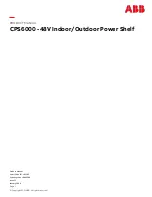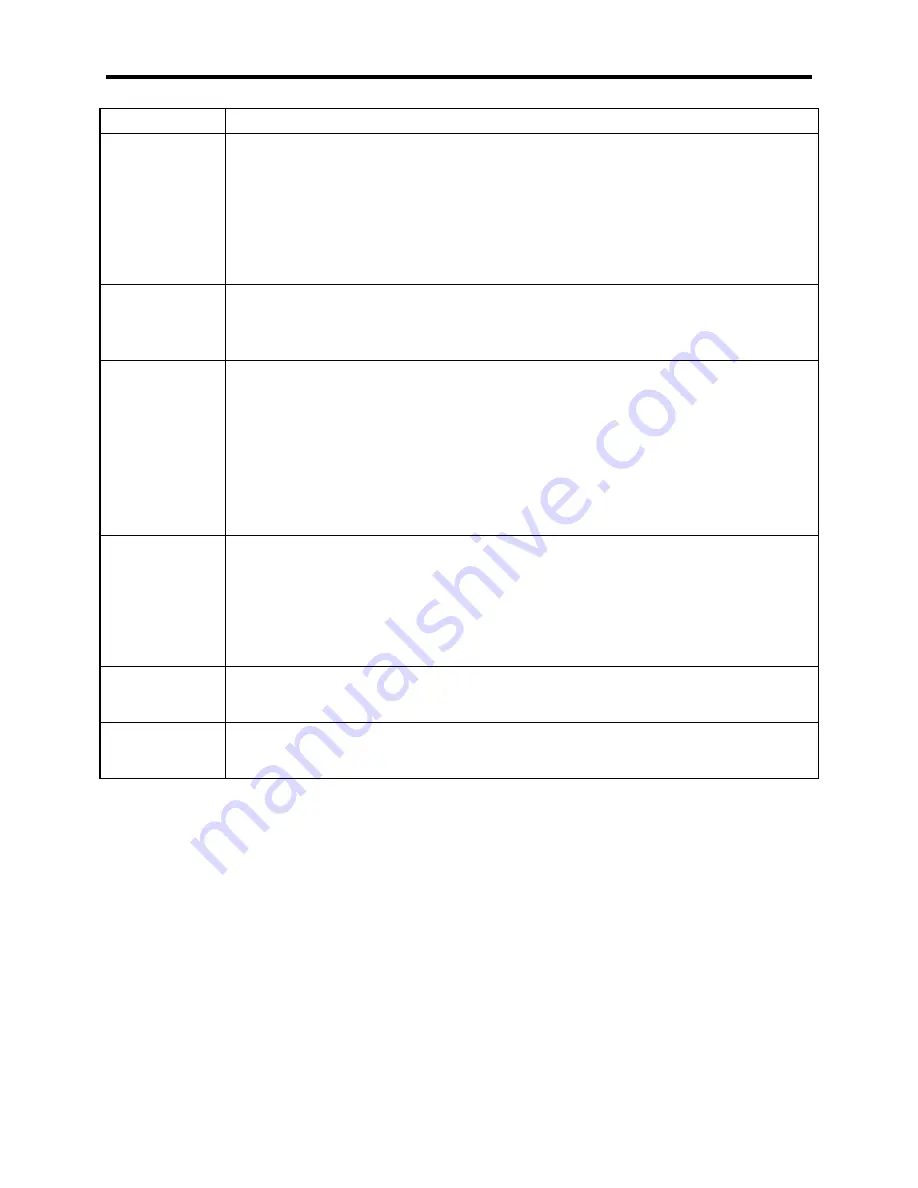
Chapter 3-Installation
3-5
Feature
Description
COM Ports
COM1 is RS-232/485 compatible. RS/232 is connected to the lower nine-pin stacked
DB connector. The top part of this stack is the RS/485 version of the same port. Since
these connectors are attached to the same port, you can use only one at a time. COM2
is the male 25-pin DB connector. COM2 is dedicated to the IR port, the touchscreen
controller, or the 25-pin connector. Only one option can be used at a time.
Note
: If you ordered Windows NT, the driver is on disk and a copy of the driver file is
on the hard drive. This operating system only supports COM2. Therefore, the
touchscreen will be on COM2, and COM2 will not be available for other use.
Keyboard Port
The keyboard port is a PS/2 stacked mini-din that allows you to attach a PC/AT
keyboard either at the front or side of the unit. The keyboard port on the side of the unit
is the lower connector. Do not use when in the presence of a hazardous environment.
Note
: You cannot use both keyboard ports on the 3510KP/3512KP at the same time.
Mouse Port
The mouse port is a PS/2 stacked mini-din that allows you to attach a mouse at the
side of the unit. If you receive a unit with a touchscreen, this port may be covered with
a label stating that the port is not functional as shipped. This is dependent upon the
operating system installed.
Note
: If the unit has a touchscreen and MS-DOS, Windows 3.x or Windows 95, the
touchscreen is configured for the mouse port, making the mouse port unavailable.
Reconfigure the touchscreen for use on COM2 to make mouse port functional.
Warning: To maintain a safe condition, do not use an external keyboard and/or
mouse port when the unit is operating in a hazardous environment.
Video Port
The video port is a 15-pin D-sub VGA connector at the side of the unit. This connector
supports any standard VGA connection. The video port is shipped disabled. This port is
active if an LCD flat panel is not connected. A jumper can be used to switch between
the VGA port and the LCD flat panel. To use both a video display on the video port and
the flat panel display, you must enable “Simultaneous Video” on the Advanced Menu in
the BIOS setup. Refer to the CPU manual for details.
USB
Universal Serial Bus (not available with AHIP4+ CPU)
Ethernet Port
(optional)
This port provides a 10BASE-T/100BASE-TX autosensing Ethernet connection.