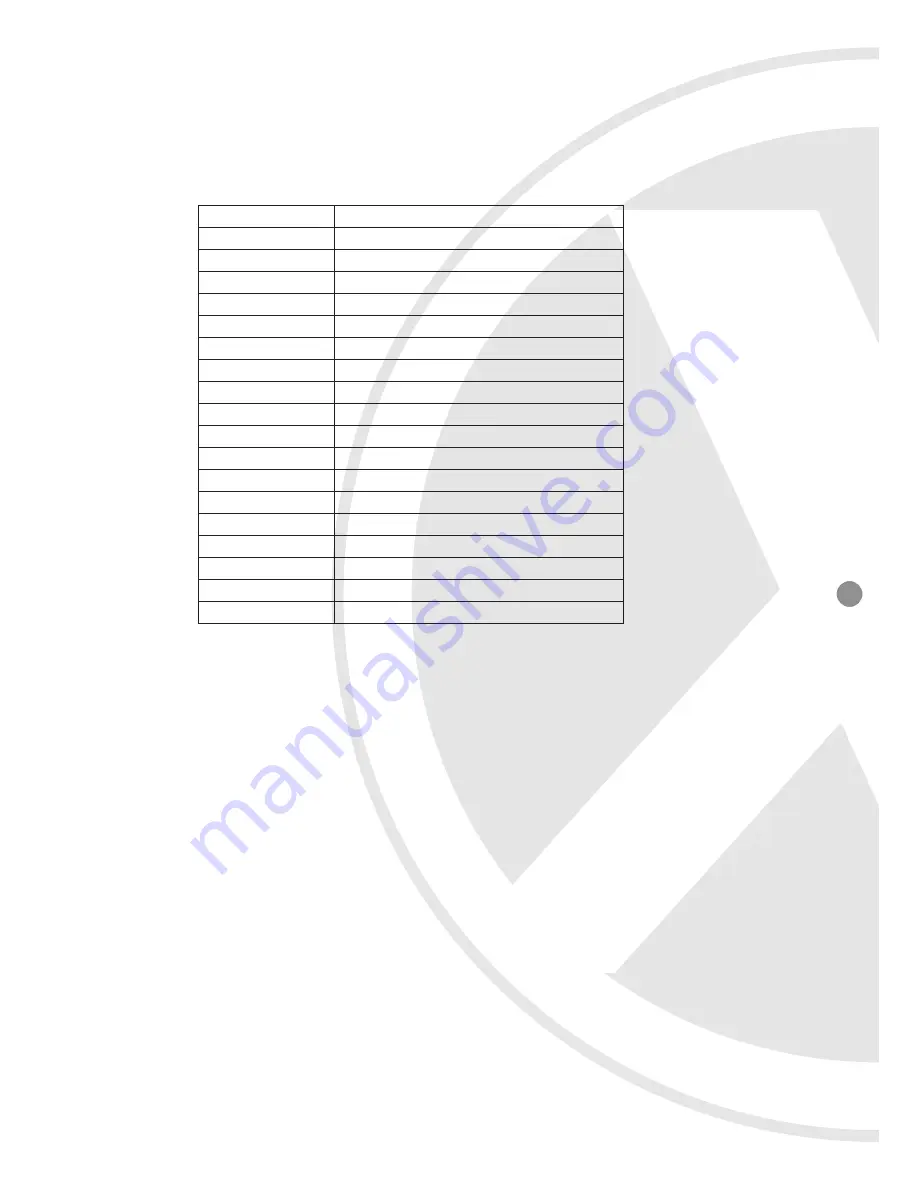
9
6.1 STARTING OSD MENU
Using the OSD menu, Preset, Pattern, Swing, Group and Alarm Input function can be configured for each application.
z
Enter Menu - <Go Preset>[95]
6.2 RESERVED PRESET
Some Preset numbers are reserved to special functions.
6.3 PRESET
A maximum of 127 positions can be stored as Preset position. The Preset number can be assigned from 1 to 128, but 95 is
reserved for starting OSD menu. Camera characteristics (White Balance, Auto Exposure) can be set up independently for each
preset. Label should be blank and ’Camera Adjust’ should be set to ‘GLOBAL’ as default. All characteristics can be set up in the
OSD menu.
z
Set Preset
<Set Preset>[1~128]
z
Run Preset
<Go Preset>[1~128]
z
Delete Preset To delete Preset, use OSD menu.
6.4 SWING
By using the Swing function, you can make camera to move between 2 Preset positions repeatedly. When swing function runs,
camera moves from the preset assigned as the 1st point to the preset assigned as the 2nd point in a CW (Clockwise) direction.
Then camera moves from the preset assigned as the 2nd point to the preset assigned as the 1st point in CCW (Counterclockwise)
direction.
If the preset assigned for the Pan function is same for both point, the camera turns on its axis by 360° in a CW (Clockwise)
direction and then it turns on its axis by 360° in a CCW (Counterclockwise) direction.
Speed can be set up from 1°/second to 180°/second.
z
Set Preset
To set Pan, use the OSD menu
z
Run Preset
Run Swing 1: <Go Preset>[141]
Run Swing 2: <Go Preset>[142]
Run Swing 3: <Go Preset>[143]
Run Swing 4: <Go Preset>[144]
z
Delete Preset To delete Swing,use OSD menu.
<Go Preset> [95]
:Enters into OSD menu
<Go Preset> [131~134]
:Runs Pattern Function 1~4
<Go Preset> [141-148]
:Runs Swing Function 1~8
<Go Preset> [151-158]
:Runs Group Function l~8
<Go Preset> [161-162]
:Sets Relay Output 1 ~ 2 to OFF
<Set Preset>[161-162]
:Sets Relay Output l ~ 2 to ON
<Go Preset> [170]
:Sets Camera BLC Mode to OFF
<Go Preset> [17 1]
:Sets Camera BLC Mode to ON
<Go Preset> [174]
:Sets Camera Focus Mode to AUTO
<Go Preset> [175]
:Sets Camera Focus Mode to Manual
<Go Preset> [176]
:Sets Camera Focus Mode to SEMI-AUTO
<Go Preset> [177]
:Sets Day/Night Mode to AUTO
<Go Preset> [178]
:Sets Day & Night Mode to NIGHT
<Go Preset> [179]
:Sets Day & Night Mode to DAY
<Go Preset> [190]
:Sets OSD Display Mode to AUTO (Except Privacy Mask)
<Go Preset> [191]
:Sets OSD Display Mode to OFF (Except Privacy Mask)
<Go Preset> [192]
:Setting OSD Display Mode to ON (Except Privacy Mask)
<Go Preset> [193]
:Sets all Privacy Mask Display to OFF
<Go Preset> [194]
:Sets all Privacy Mask Display to ON
Содержание XSD10Z-2
Страница 23: ...23 ...










































