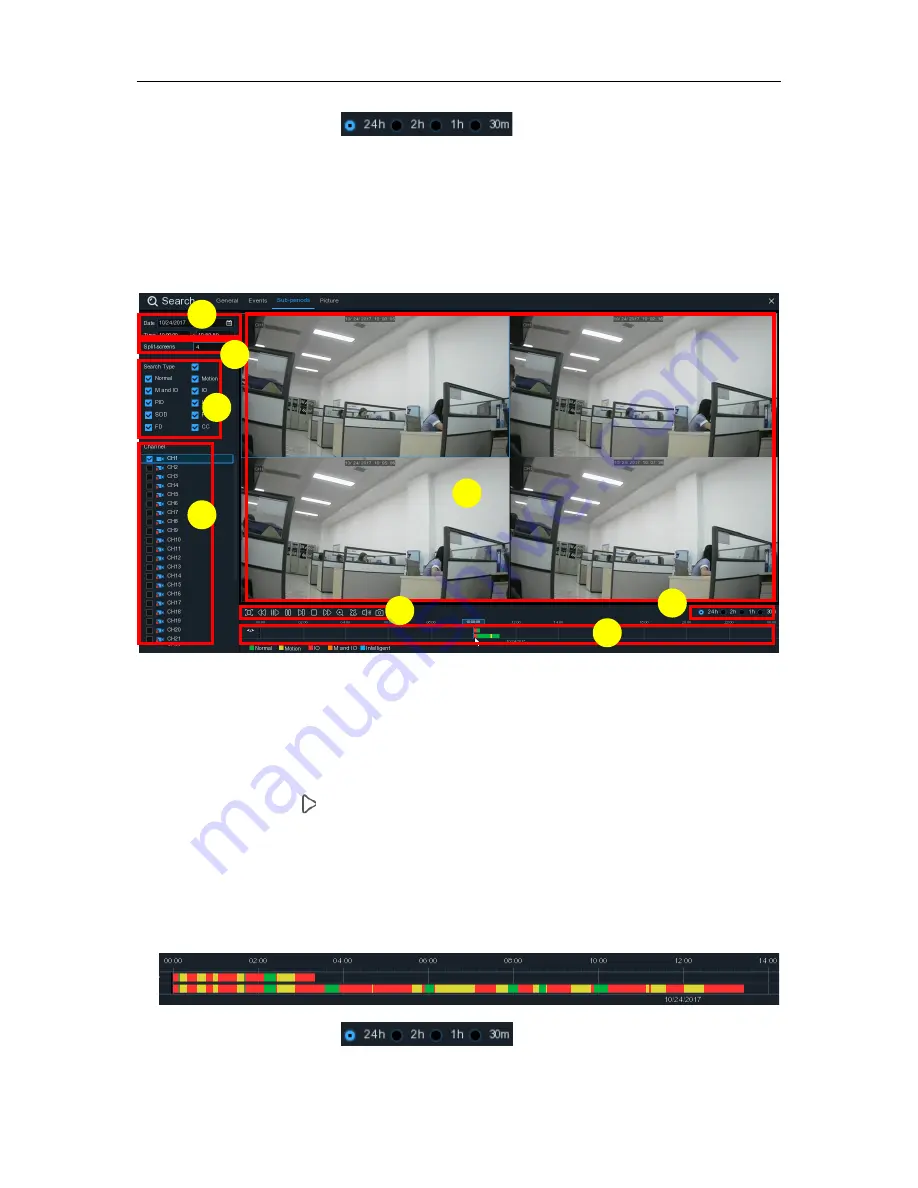
USER MANUAL
4. The event you are playing now will be displayed on the timeline.
5. Use the timeframe options (
) to view a smaller or larger time period.
6.1.3 Sub-periods Playback
Sub-periods playback allows you to play multiple normal recordings and motion events
simultaneously from a single channel. With normal and event recordings, the video is divided
evenly depending on the split-screen mode that has been selected. For example, if the video is an
hour long and you have selected Split-screens x 4, each split-screen will play for 15 minutes.
To search & play video in sub-periods:
1. Choose the date & time you want to search.
2. Choose the split-screens you want the videos to be played in.
3. Check the recording types you want to search, or check
Search Type
to choose all.
4. Choose the channels you want to search. Please note that this function only supports to search
& play one channel at a time.
5. Click the play button
to start playing. Control the playback with buttons on
Video Playback
Controls.
6. Videos are being played in split-screens.
7. Click the left button of your mouse upon a particular split-screen, the time period of the video
split-screen will be displayed on the timeline. The color bar on the top of the timeline indicates
the time span of the video split-screen you have clicked. The color bar on the bottom of the
timeline indicates the time span for the whole videos you have searched.
8. Use the timeframe options (
) to view a smaller or larger time period.
6
8
1
3
7
5
4
2
83
Содержание X2RN
Страница 1: ......
Страница 19: ...USER MANUAL 4 2 Live View Screen Overview 14 ...
Страница 115: ...USER MANUAL 10 3 Accessories For reference only USB mouse CD Power Adapter Remote Controller Warranty Card 110 ...
Страница 116: ...USER MANUAL 111 ...






























