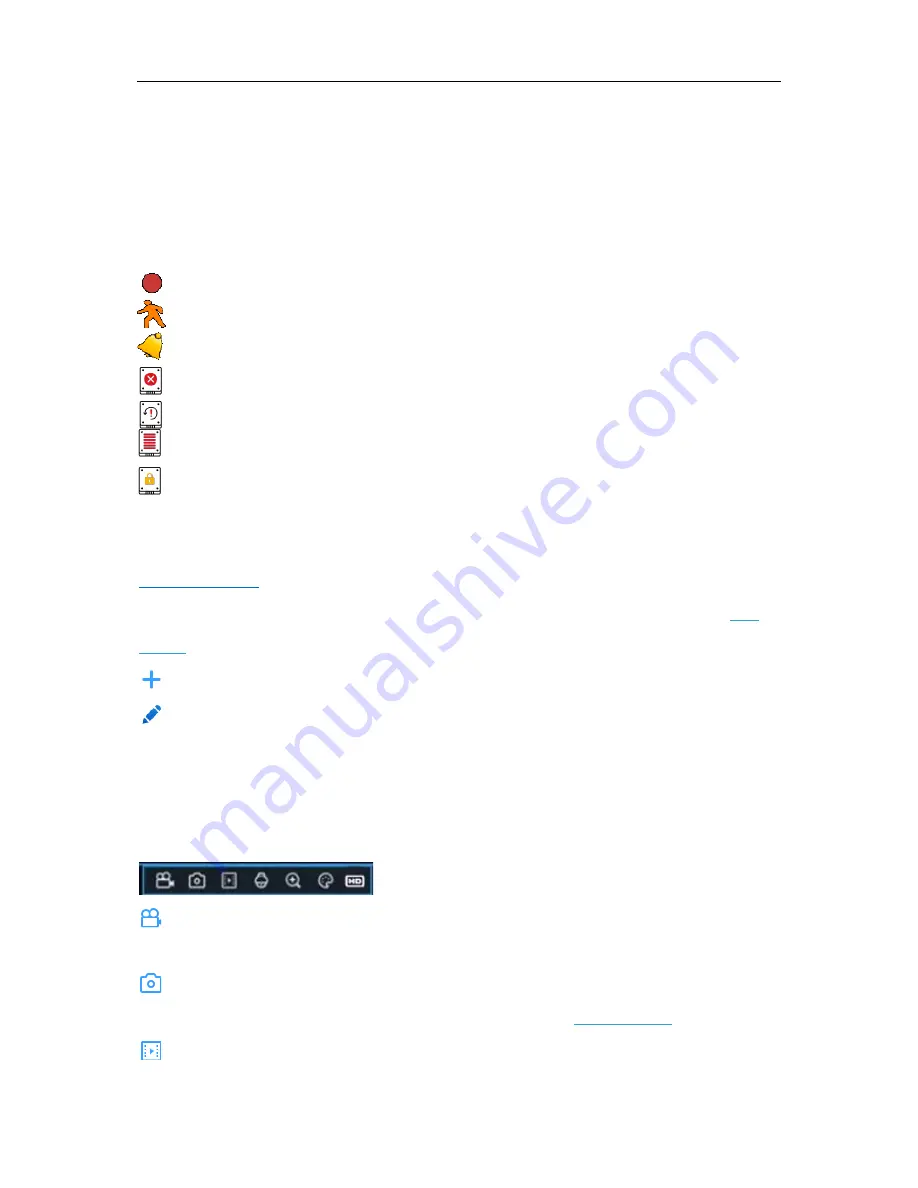
USER MANUAL
Camera Title
To display the camera title
A-
: This indicates that the camera connected is an AHD camera
T-
: This indicates that the camera connected is a TVI camera
C-
: This indicates that the camera connected is a CVI camera
IP
: This indicates that the camera connected is an IP camera
Status Icons
This indicates that the NVR is currently recording.
This icon appears when the camera has detected motion.
The icon indicates that the external I/O alarm device is triggered
This icon indicates that the HDD is in error to work
This icon indicates the HDD is unformatted
This icon indicates the HDD is full.
This icon indicates the HDD is read-only.
VIDEO LOSS:
The analog camera is disconnected.
No Camera:
IP camera is disconnected.
Decoding Failed:
The NVR doesn’t support this kind of IP camera compression standard, please
change to H.264 compression standard. For details on changing Video Encode Type, see
5.2.1
Encode
.
Click to open
Quick Add
menu to add IP camera
Click to edit current IP camera
4.2.1 Camera Quick Toolbar
In live viewing, click the left button of your mouse on a connected camera to display the Camera
Quick Toolbar.
Click to manually record the channel immediately. If the manually recording is in process, the
icon will be in red color. Click one more time to stop manual record.
Click to save a snapshot of the current camera image. Manual Capture must be enabled to
use this feature. For details on enabling Manual Capture, see
5.2.3.1 Capture
.
Click to play the latest
5 minutes recording of this channel
15
Содержание X2RN
Страница 1: ......
Страница 19: ...USER MANUAL 4 2 Live View Screen Overview 14 ...
Страница 115: ...USER MANUAL 10 3 Accessories For reference only USB mouse CD Power Adapter Remote Controller Warranty Card 110 ...
Страница 116: ...USER MANUAL 111 ...
















































