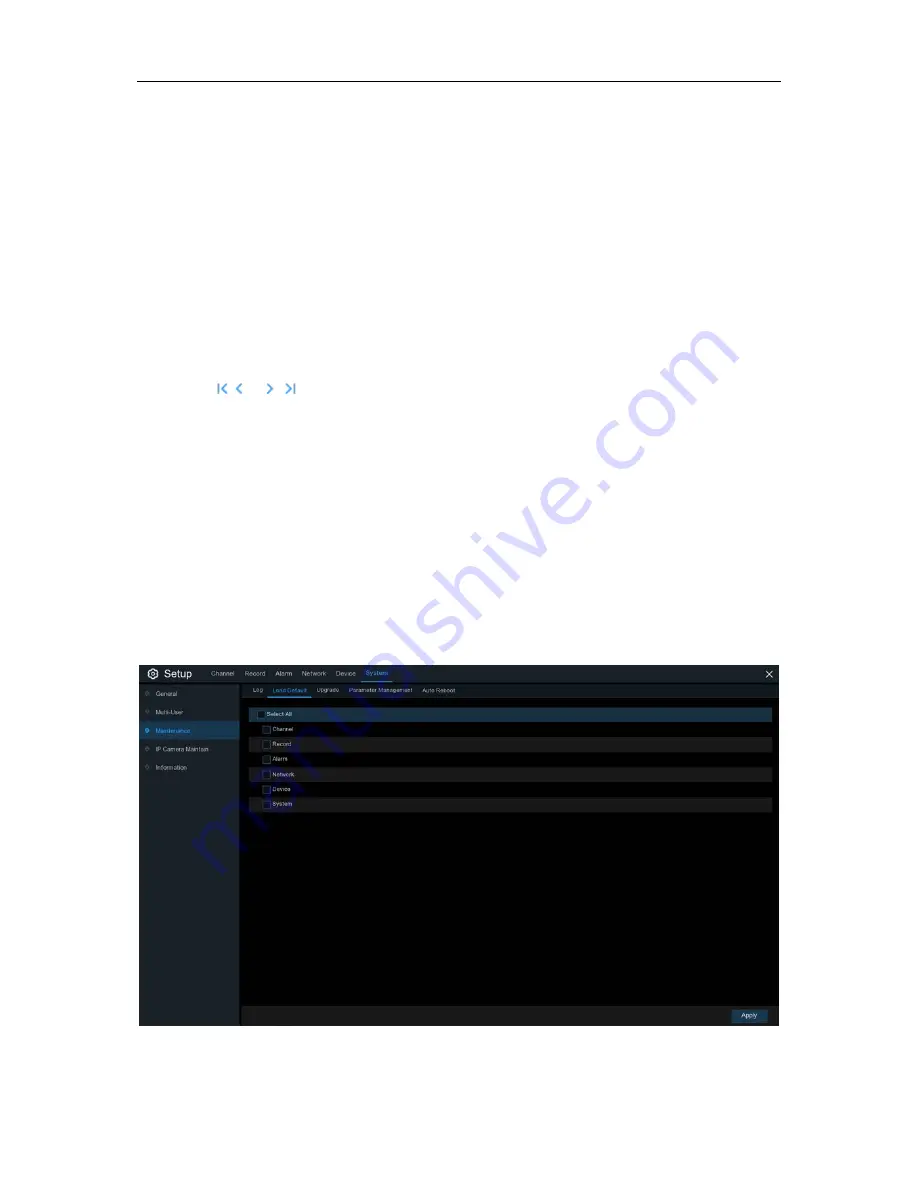
USER MANUAL
Log Searching and Backing Up:
1. Click the field next to
Start Date
&
Start Time
to choose the starting date & time for your
search from the on-screen calendar.
2. Click the field next to
End Date
&
End Time
to choose the end date & time for your search from
the on-screen calendar.
3. Select the type of events you would like to search for from the dropdown next to
Log Type
, or
select
All
to see the entire system log for the selected time period.
4. Click
Search
.
5. Browse system log events from your search period:
o
Video events can be played back instantly by clicking in the
Playback
column. Right-click to
return to your search results.
o
Use the
/
buttons in the bottom-right corner of the menu to move between pages
of system log events.
6. Click
Backup
to create a backup of the system log for your search period. Please make sure
your flash derive has been connected to the NVR’s USB port.
7. The backup drive menu appears. Navigate to the folder you want the backup file to be saved in,
then click
OK
to begin.
5.6.4.2 Load Default
Reset the NVR settings to its out-of-box state. You can choose to reset all settings at once, or just
settings on specific menus. Restoring default settings will not delete recordings and snapshots
saved to the hard drive.
Check the items you want restore, or check
Select All
to choose all items. Click
Apply
to load
default settings of your chosen items.
71
Содержание X2RN
Страница 1: ......
Страница 19: ...USER MANUAL 4 2 Live View Screen Overview 14 ...
Страница 115: ...USER MANUAL 10 3 Accessories For reference only USB mouse CD Power Adapter Remote Controller Warranty Card 110 ...
Страница 116: ...USER MANUAL 111 ...






























