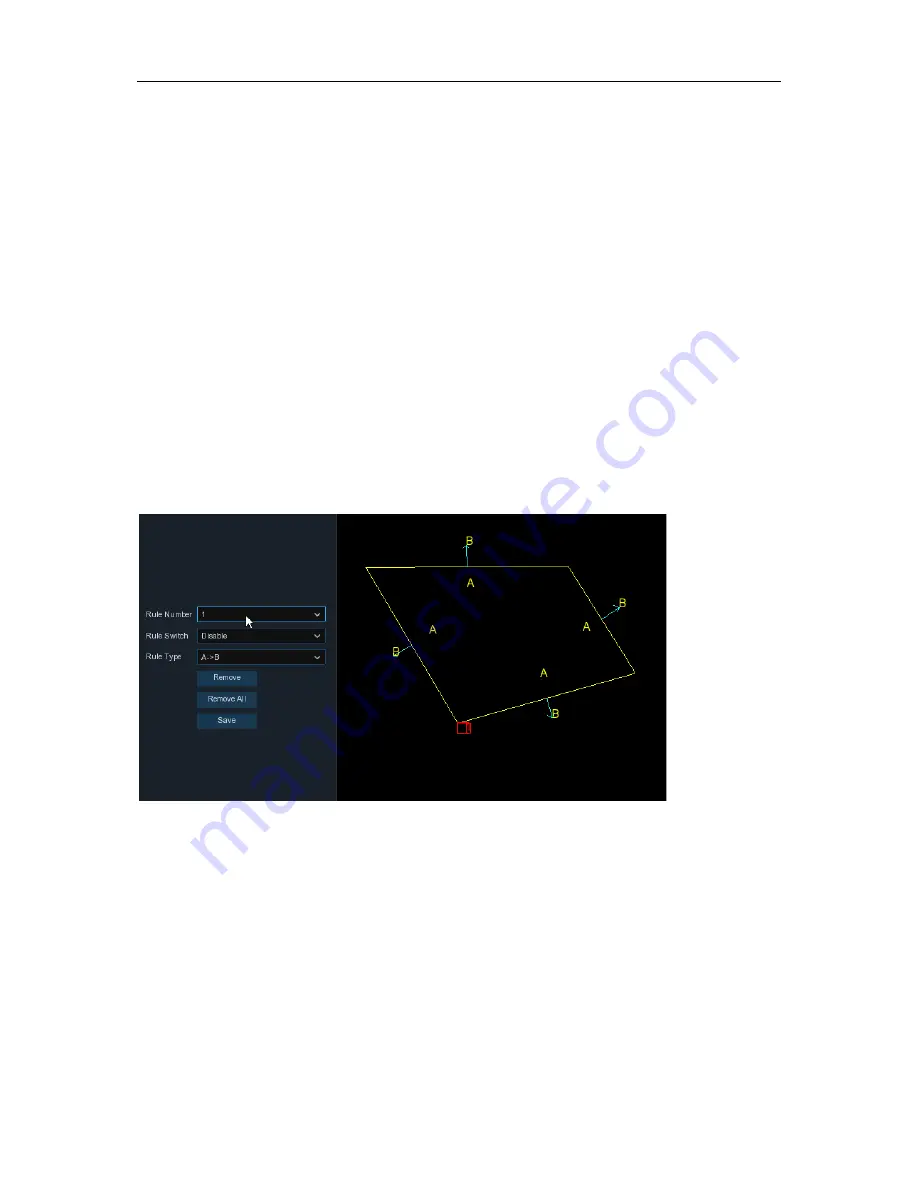
USER MANUAL
Switch:
Enable or disable the PID function
Buzzer
: Disable or to active the buzzer to emit an alarm tone in 10, 20, 40 or 60 seconds when the
detection is triggered
Sensitive
:
The sensitivity level is from 1 to 4. Higher sensitivity will be easier to trigger
the detection.
Scene
:
Scene setting includes Indoor and Outdoor. Please choose the scene to
match with the place your camera is installed.
Post Recording
:
You can set how long after an event occurs that the NVR will continue to record.
Latch Time
:
To configure the external alarm time when the detection is triggered.
Alarm Out
:
If your NVR support to connect to external alarm device, you can set to emit an alarm
tone.
Show Message:
A letter “S” will be displayed on the screen when the PID function is triggered.
Send Email:
If an alarm is triggered, an Email will be sent to your preset email account.
Full Screen:
When the detection is triggered, the channel will be enlarged into full screen.
Record Channel:
to select the channel(s) you want to record when a detection is triggered.
Area:
Click [
Setup
] to draw a virtual region in the camera picture.
1.
Choose one of the Rule Number. It is the number of PID area. Maximum 4 areas can be set for
PID function.
2.
To enable the detection in
Rule Switch
.
3.
Choose a
Rule Type
.
A
B: NVR will only detect the action from side A to side B;
B
A: NVR will only detect the action from side B to side A;
A
B: NVR will detect the action from either side B to side A or side A to side B.
4.
Use your mouse to click 4 points in the camera picture to draw a virtual region. The shape of
the region should be a convex polygon. Concave polygon will not be able to save.
5.
Click
Save
to save your settings.
6.
If you want to modify the position or shape of region, click the red box in the region, the
borders of the region will be changed to red color. Long press the left button of your mouse to
move the position of the region, or drag the corners to resize the region.
31
Содержание X2RN
Страница 1: ......
Страница 19: ...USER MANUAL 4 2 Live View Screen Overview 14 ...
Страница 115: ...USER MANUAL 10 3 Accessories For reference only USB mouse CD Power Adapter Remote Controller Warranty Card 110 ...
Страница 116: ...USER MANUAL 111 ...






























