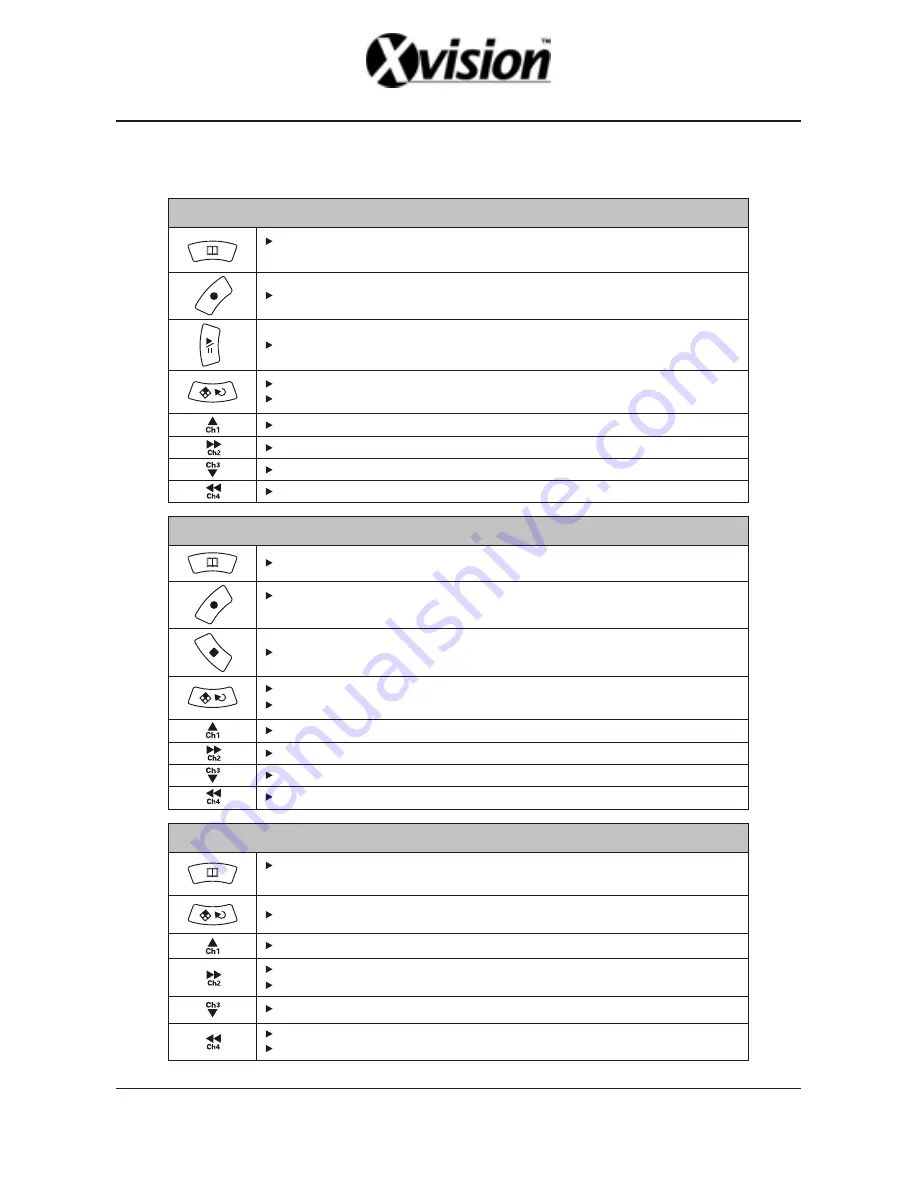
■
CONTROL PANEL BUTTON
.
3
.
CONTROL BUTTONS in the VIEW MODE
Menu
: Enter the MENU MODE for the system setup.
(Recording and Playback needs to be stopped before entering the MENU MODE)
Record:
Activate the recording.
Play:
Playback the latest video stream which you haven't seen before.
Auto Switching Channels:
Enable / Disable the auto switching function.
Quad Display:
Monitor will be displayed as a quad display.
Channel 1:
Channel 1 will be displayed as full screen.
Channel 2:
Channel 2 will be displayed as full screen.
Channel 3:
Channel 3 will be displayed as full screen.
Channel 4:
Channel 4 will be displayed as full screen.
Channel 1:
Channel 1 will be displayed as full screen.
Channel 2:
Channel 2 will be displayed as full screen.
Channel 3:
Channel 3 will be displayed as full screen.
Channel 4:
Channel 4 will be displayed as full screen.
HDD USAGE:
Show the usage of the hard drive.
Key lock:
Push the button 5 times to lock/unlock the “STOP RECORDING” key.
(While the “STOP” Key is locked, there will be a letter “L” showed on the left-down corner)
Stop:
Stop the recording.
Auto Switching Channels:
Enable / Disable the auto switching function.
Quad Display:
Monitor will be displayed as a quad display.
CONTROL BUTTONS in the RECORD MODE
CONTROL BUTTONS in the MENU MODE
Save Setup:
This button needs to be pressed to save all the setting information and exit
the setup pages after each setup is finished.
Select:
Confirm the selection made or setting items.
UP:
UP button for item selection.
RIGHT:
RIGHT button for item selection.
Select:
Confirm all the selection made or setting items
DOWN:
DOWN button for item selection.
LEFT:
LEFT button for item selection.
Save Setup:
Save the setting information and exit the setup pages.
Содержание 4 Channel Standalone DVR
Страница 1: ...4 Channel Standalone DVR USERS MANUAL...
Страница 2: ......
Страница 35: ...R12C403001...







































