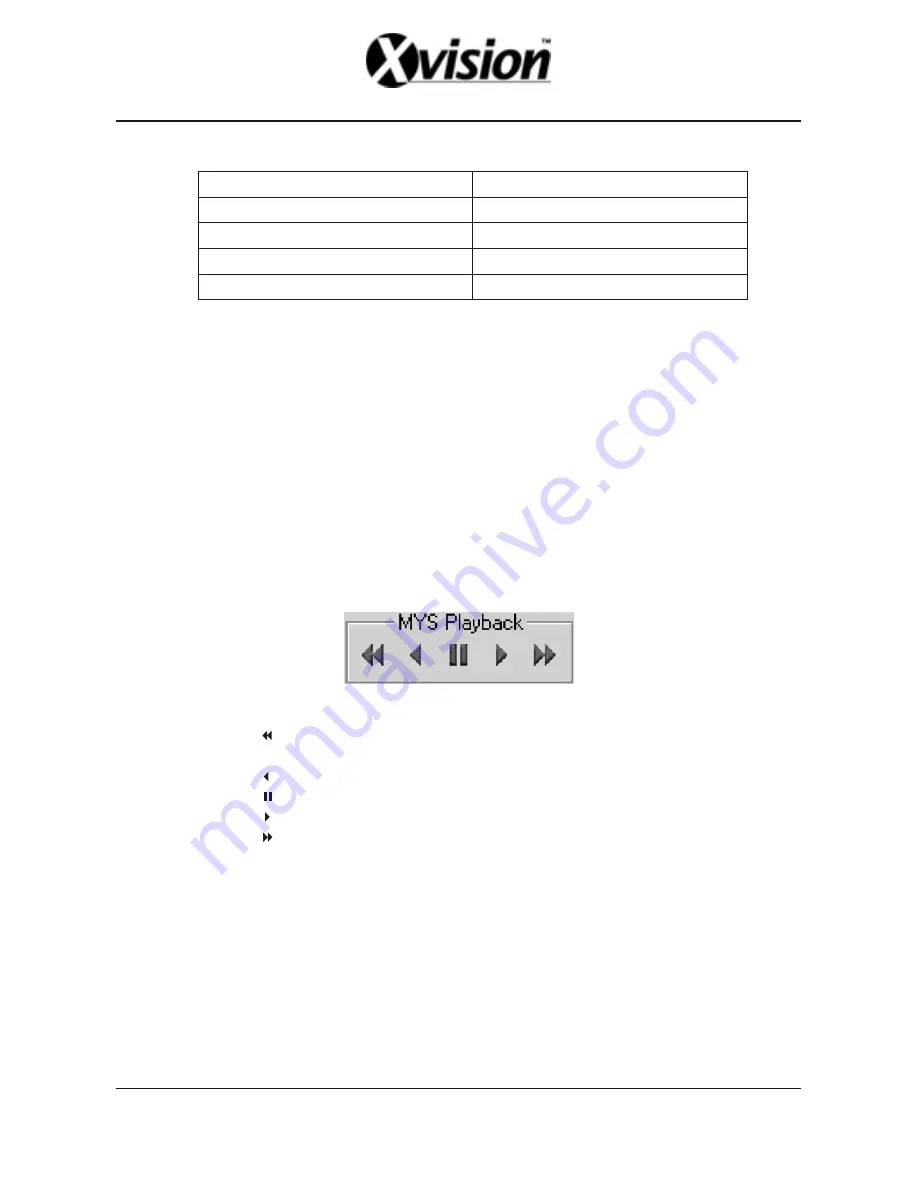
.
17
.
(1)
(2)
(3)
(4)
(5)
(6)
(7)
(8)
(9)
(10)
Screen
MYS File Select Dialog
Positioning Slider Bar
PC Viewer Button
File Open Button
MYS file information
MYS File Playback Control
Screen Capture Button [JPEG]
Audio Control
Playback Status
Fig.9. MYS File Player User Interface
i. PC Viewer Button
When you want to back to PC Viewer function, press this button.
Press this button to select MYS file.
When an MYS file selected and being played, the file name and the file size will be displayed
in the MYS file information box.
Use MYS file playback buttons to control the playback.
ii. File Open Button
iii. MYS file information
iv. MYS file Playback Control Buttons
B. Functions
Fig.10. MYS file playback control Buttons
* Press button (or [<-] Key) to start fast reverse playback. By pressing this button again,
you can adjust the speed. The maximum speed is 64 times faster than reverse playback.
* Press button (or [<-] Key) to start reverse playback.
* Press button (or [Space Bar]) to pause playback.
* Press button (or [->] Key) to start normal playback.
* Press button (or [->] Key) to start fast forward playback. By pressing this button several
times, you can adjust the speed. The maximum speed is 64 times faster than normal playback.
If you wan to capture the screen, follow the screen capture procedure listed below:
* Using “Positioning Slider Bar” find the stream position you want.
* Make sure that the playback is in PAUSE mode, and the Screen Capture Button is enabled.
* Press the button, then the application will start to make a JPEG file. When a JPEG file
successfully created. The application let you know that the image file is created showing the
file name and the “Capture Directory” path.
v. Screen Capture Button
Содержание 4 Channel Standalone DVR
Страница 1: ...4 Channel Standalone DVR USERS MANUAL...
Страница 2: ......
Страница 35: ...R12C403001...






























