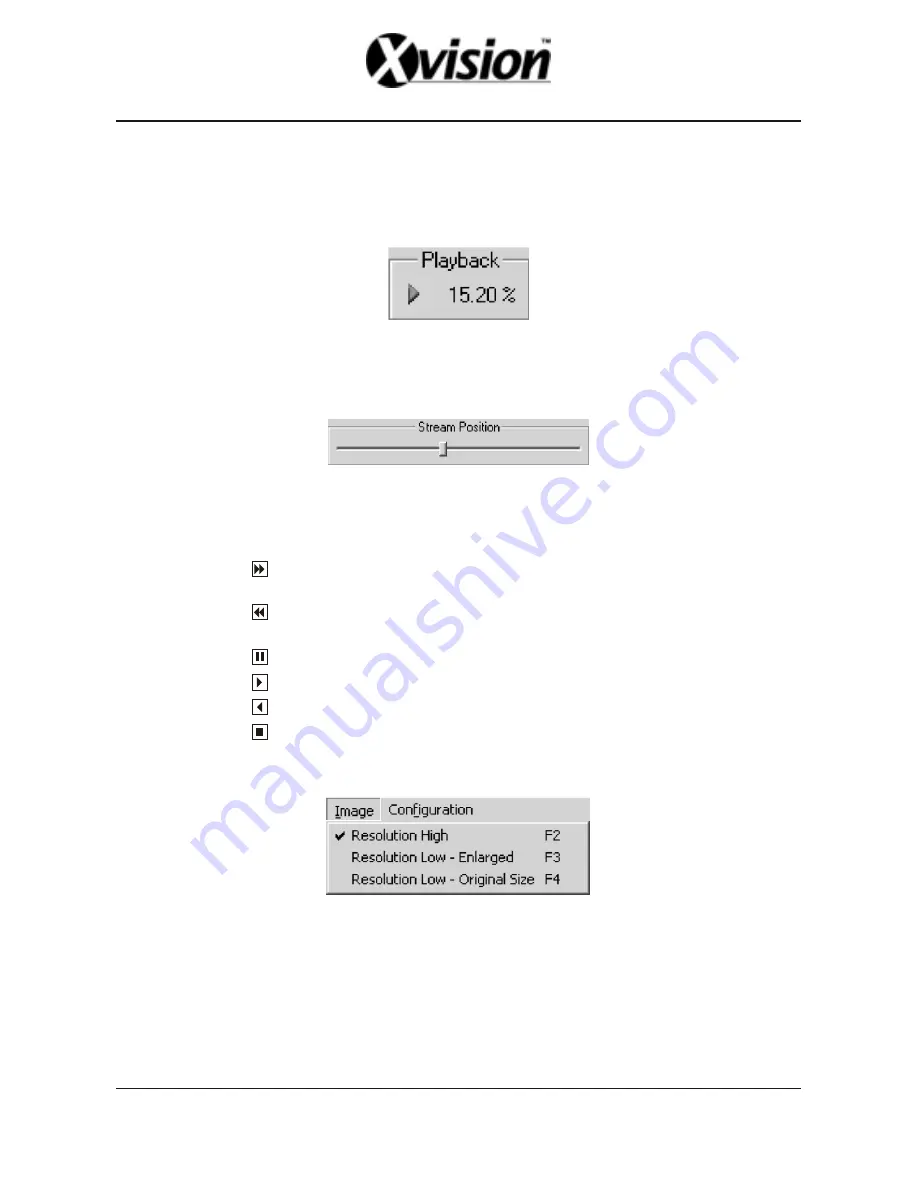
.
25
.
i. PC Playback Status
When the application is in PC Playback mode, you will see playback state indication at the
bottom, left. It shows the current PC playback state and current position comparing the whole
file size.
Fig.15. PC Playback Indicator
ii. Stream Position Bar
Also, when the application is in PC Playback mode, the Stream Position Bar will appear.
Fig.16. PC Playback Stream Position Bar
You can specify any position of the file, and the corresponding image will be displayed.
iii. Playback Buttons
Press button (or press [->] Key) to start Fast Forward.
[FF2 -> FF4 -> FF8 -> FF16 -> FF32 -> FF64 -> PLAY ->FF2]
Press button (or press [<-] Key) to start Fast Rewind.
[REW2 -> REW4 -> REW8 -> REW16 -> REW32 -> REW64 -> REV -> REW2]
Press button (or press [Space Bar]) to pause the playback.
Press button (or press [->] Key) to resume play when DVR is in FF, REW, REV or PAUSE.
Press button (or press [<-] Key) to start reverse playback.
Press button (or press [Ctrl+S] Key) to stop playback.
■
Image Size
You can change the image size from the DVR. The default value is “High” resolution. However,
if you want to see images at higher frame rate, you may select “Low” resolution.
■
Configurations
The configuration of the client application and the configuration of the remote DVR can be
changed using configuration managers. Note that remote DVR configuration is available when
the client is connected to the DVR.
Содержание 4 Channel Standalone DVR
Страница 1: ...4 Channel Standalone DVR USERS MANUAL...
Страница 2: ......
Страница 35: ...R12C403001...






















