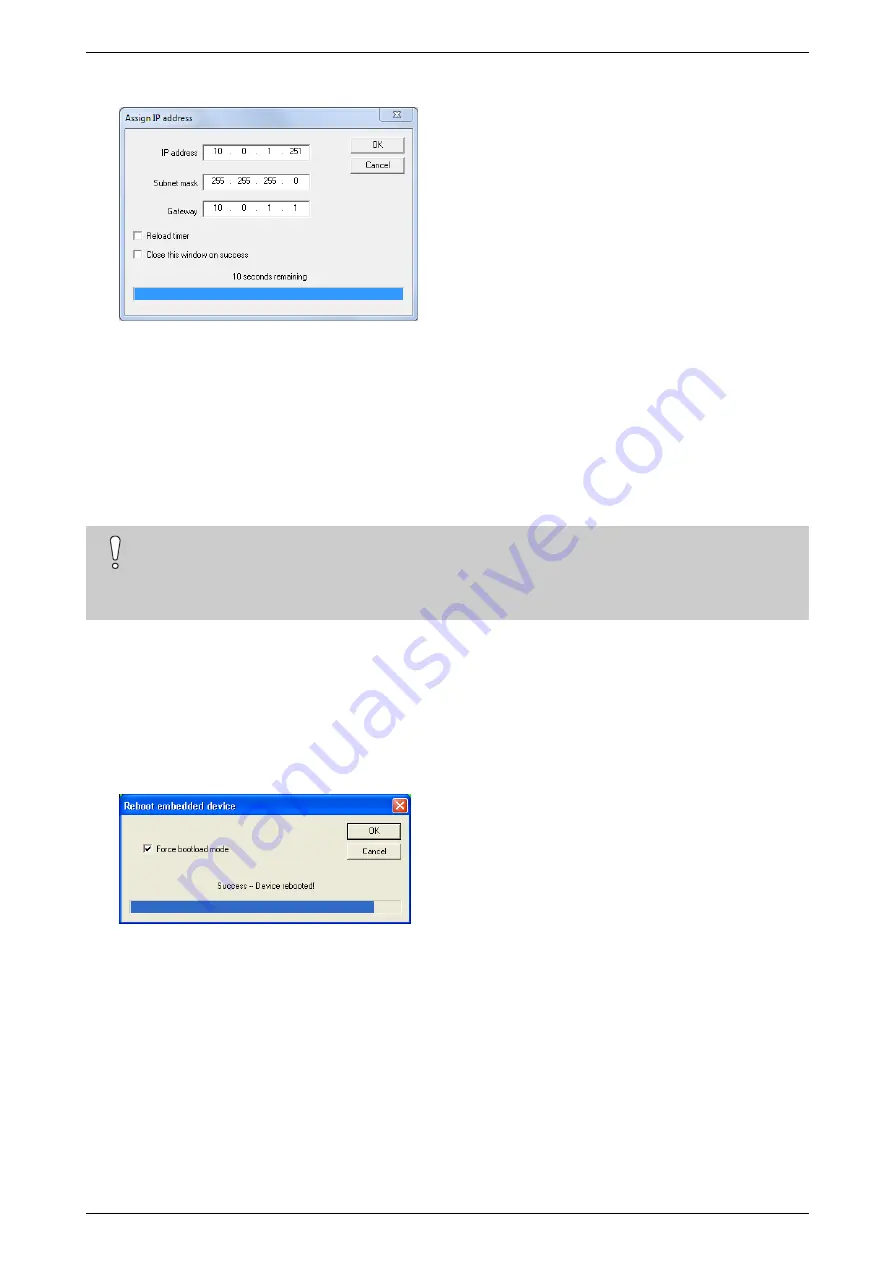
ADPRO
Network I/O Units – Technical Manual
33355_00
15
3.
Click the desired unit, and then click
Assign
.
4.
Type the IP address, the subnet mask and the gateway, and then click
OK
.
The unit stores the settings in its flash memory.
2.4
Updating the Firmware
Use the NetFinder tool to update the firmware on a base unit. The unit will preserve its IP address, subnet mask,
and gateway settings during an update.
There is no firmware on the extension units.
Caution!
NetFinder will not detect units behind a router. Make sure that your PC and the units are in the same
IP network segment. The firmware update uses the Trivial File Transfer Protocol (TFTP). Make sure it
is enabled on your PC. For instructions, see
Troubleshooting Firmware Updates
To update the base unit firmware, proceed as follows:
1.
Start NetFinder on your PC.
2.
Click
Search
.
NetFinder will indicate the Net I/O units in green.
3.
Click the desired unit, and then click
Reboot
.
4.
Select the
Force bootload mode
option, and then click
OK
.
If successful, the message
Success – Device rebooted
will appear.
The unit is now disabled and goes in reboot mode.
5.
Click
OK
to close the window., and then click
Search
to update the list of devices in NetFinder. The unit in
reboot mode will appear in yellow (and with name HydraIO).
6.
Click the desired unit, and then click
Update
.
Содержание ADPRO 49841000
Страница 1: ...ADPRO Network I O Units For ADPRO NVR Technical Manual March 2018 Doc 33355_00 ...
Страница 2: ......
Страница 6: ...Network I O Units Technical Manual ADPRO 6 33355_00 ...
Страница 19: ......




















