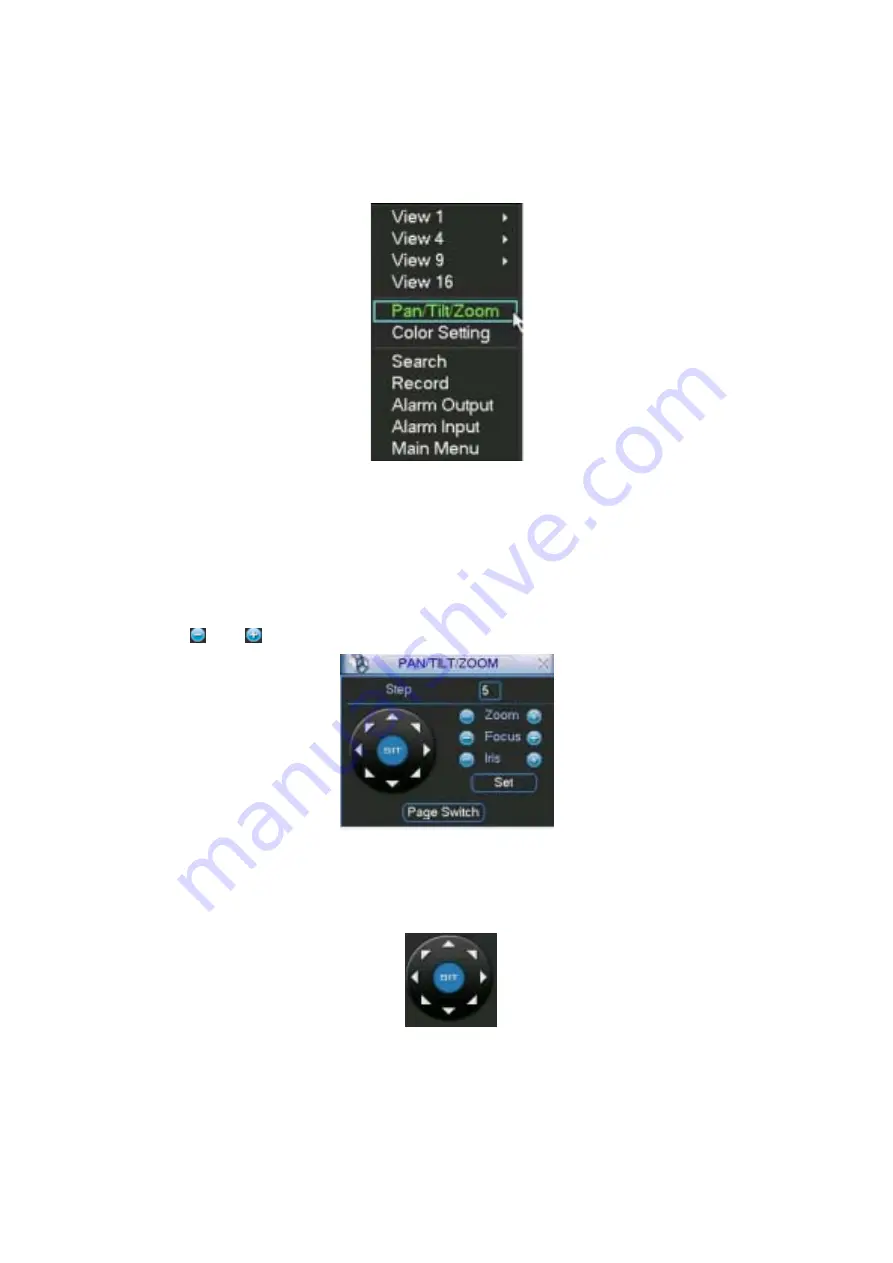
6 About Auxiliary Menu
In the single window surveillance screen, right click mouse (click “fn” Button in the
front panel or click AUX key in the remote controller). The image shows as below:
see Figure 6-1.
Figure 6-1 Shortcut menu
Click Pan/Tilt/Zoom, the image shows as below. See Figure 6-2.
Here you can set the following items:
●
Zoom
●
Focus
●
Iris
Click icon
and
to adjust zoom, focus and Iris.
Figure 6-2 Zoom/Focus/Iris setup
In Figure 6-2, please click direction arrows (See Figure 6-3 ) to adjust PTZ position.
There are totally eight direction arrows. (Please note there are only four direction
arrows in DVR front panel.)
6.1.1 Fast location key
Figure 6-3 Direction arrow
In the middle of the eight direction arrows, there is a fast location key. (See Figure
6-4 ) Click this button, system goes back to the single screen mode. Drag the mouse
in the screen to adjust section size.
65






























