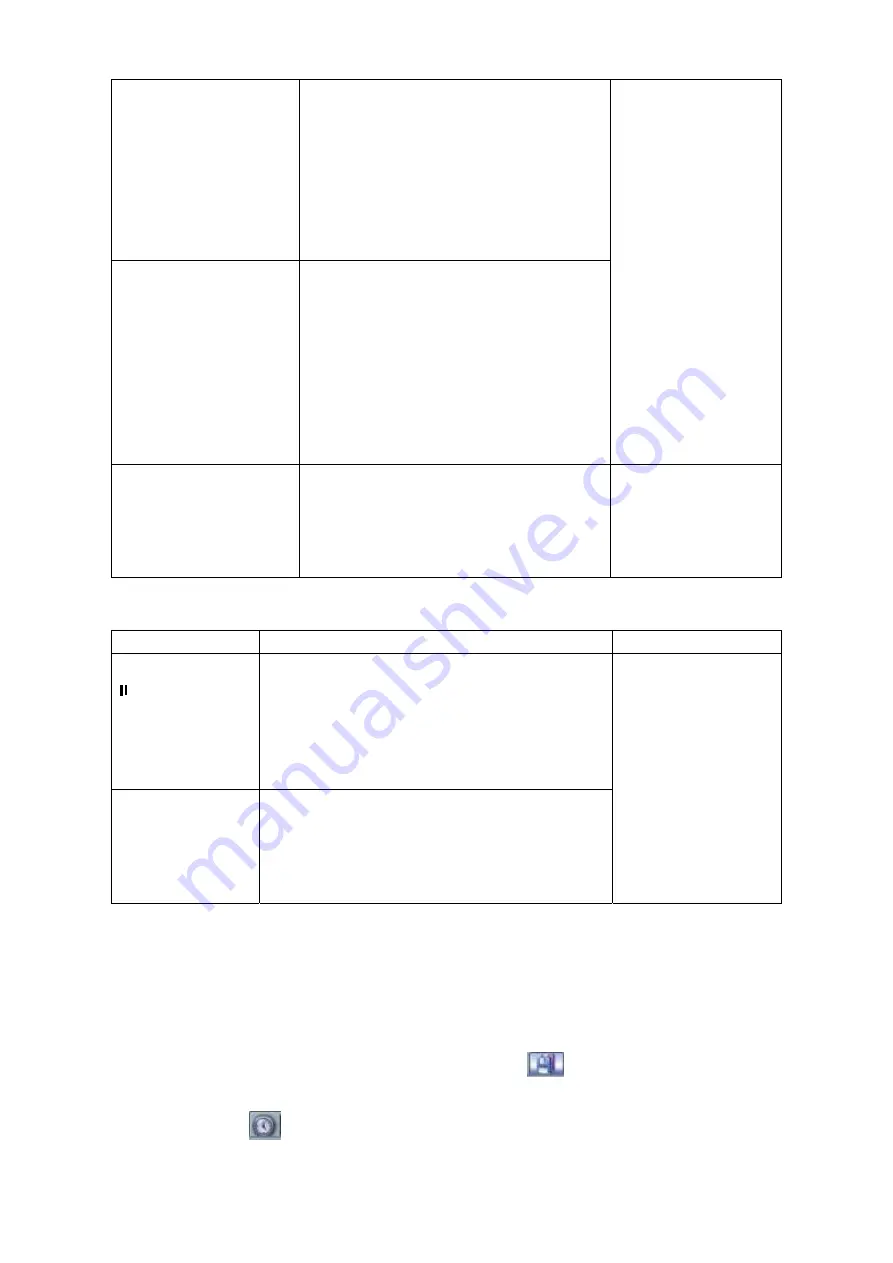
Fast forward(outer
ring clockwise)
When playback, turn the shuttle
(outer ring) clockwise one round: you
can view in fast speed 1
Turn it two rounds you get fast
speed 2.
You can continue turning to get
different speed.
In forward or
backward mode,
double click
Pause/Play button
to get normal
playback.
Frame rate may
vary due to
different version.
Fast backward(outer
ring counter
clockwise)
When playback, turn the shuttle
(outer ring) counter clock-wise one
round, you can view in backward
speed 1.
Turn it two rounds, you get backward
speed 2.
You can continue turning to get
different speed.
Manual playback
frame by frame
In playback mode, click play/pause
button, slowly turn the jog (inner dial)
clock-wise to view frame by frame,
counter clock wise to view I frame
playback.
4.3.3.3 Backward playback and frame by frame playback
Button
Illustration
Remarks
Backward play
in playback
interface.
In normal playback mode, left click
backward play button, system begins
backward playback.
Double click backward play button again,
system goes to pause mode.
When system is in
backward play or
frame by frame
playback mode,
click play button
system goes back
to normal playback
Manual
playback frame
by frame.
Click pause button in normal playback
mode, slowly turn the jog (inner dial)
clock-wise to view frame by frame,
counter clock wise to view I frame
playback.
Note:
All the operations here (such as playback speed, channel, time and progress) have
relationship with hardware version. Some series DVR do not support some functions
or playback speeds.
4.3.4 Backup in search interface
Draw a
before the checkbox to select the file you want to backup (You can select
files in two channels.). And then click backup button
(button 14 in Figure 4-10.)
4.3.5 Calendar
n
Click calendar ico
in Figure 4-10, system pops up calendar for your reference.
Highlighted date means there are video files in that day. You can click blue date to view
32






























