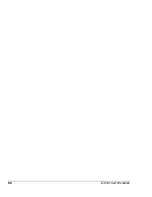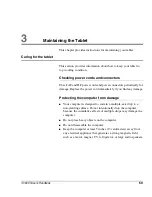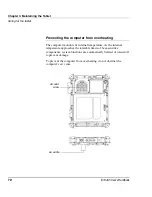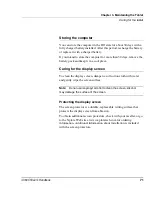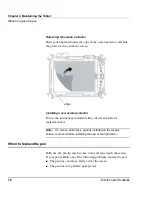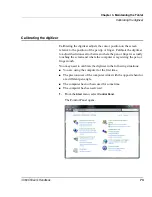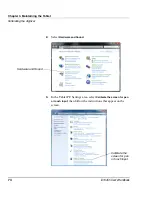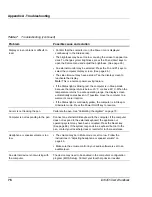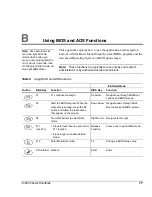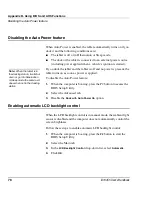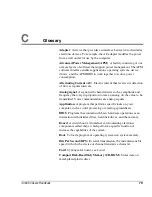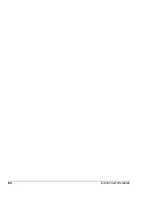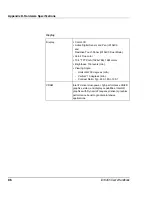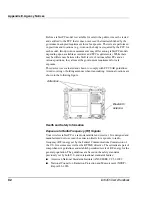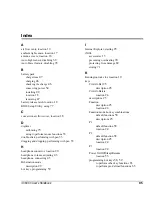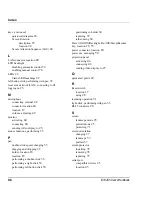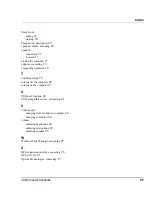Appendix C. Glossary
82
iX104C5 User’s Handbook
RAID 1
. One drive has information mirrored to a duplicate drive. For
example, information from one 80GB drive is mirrored to another
80GB drive. The two drives appear in Windows as a single drive.
Random Access Memory (RAM)
. A hardware component of your
computer that temporarily stores active program code and data.
Reset
. The act of hard stopping/shutting down the operating system.
Resolution
. The number of pixels displayed on the screen. A higher
resolution provides greater clarity and allows more information to be
displayed on the screen at once.
Restart
. Resetting a computer without turning it off (also called
warm boot or soft reset).
Resume
. The act of returning the computer to an active, operational
state.
Read Only Memory (ROM)
. The portion of your computer’s
memory that contains permanent instructions, and which cannot be
modified.
Sleep mode
. A power conservation mode in which electrical current
is removed from most components of the computer.
Solid State Drive (SSD)
. A sealed mass storage device used for
storage and fast retrieval of programs and data. The SSD is contained
in a drive cartridge for easy removal.
Status Indicator (LED)
. a light above the LCD screen which
indicates the current status of a particular device or hardware
component.
Stylus
.
A writing instrument. For pen computers, the stylus is used to
interface with the LCD and digitizer.
Содержание iX104C5
Страница 1: ...USER S HANDBOOK...
Страница 2: ......
Страница 10: ...10 iX104C5 User s Handbook...
Страница 16: ...16 iX104C5 User s Handbook...
Страница 26: ...26 iX104C5 User s Handbook...
Страница 35: ...Chapter 2 Using the Tablet Using the pen iX104C5 User s Handbook 35 Tether anchored on the side pen tether pen...
Страница 68: ...68 iX104C5 User s Handbook...
Страница 84: ...84 iX104C5 User s Handbook...
Страница 98: ...98 iX104C5 User s Handbook...
Страница 99: ......
Страница 100: ...95 01097 Rev A...