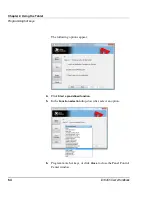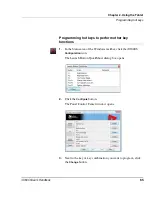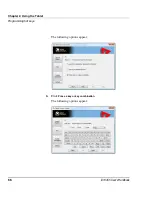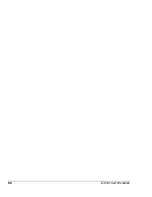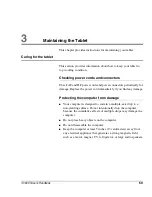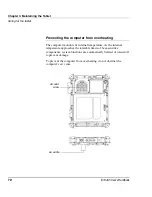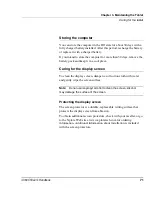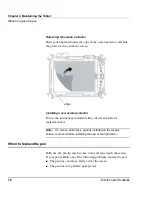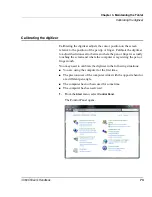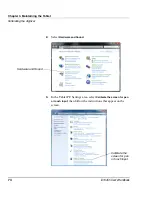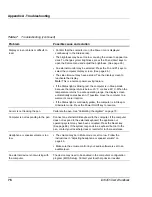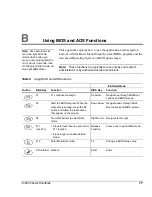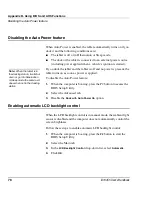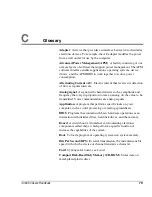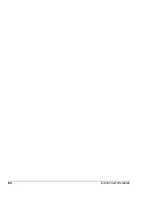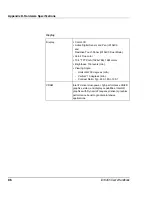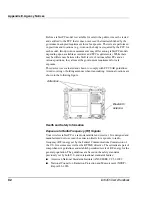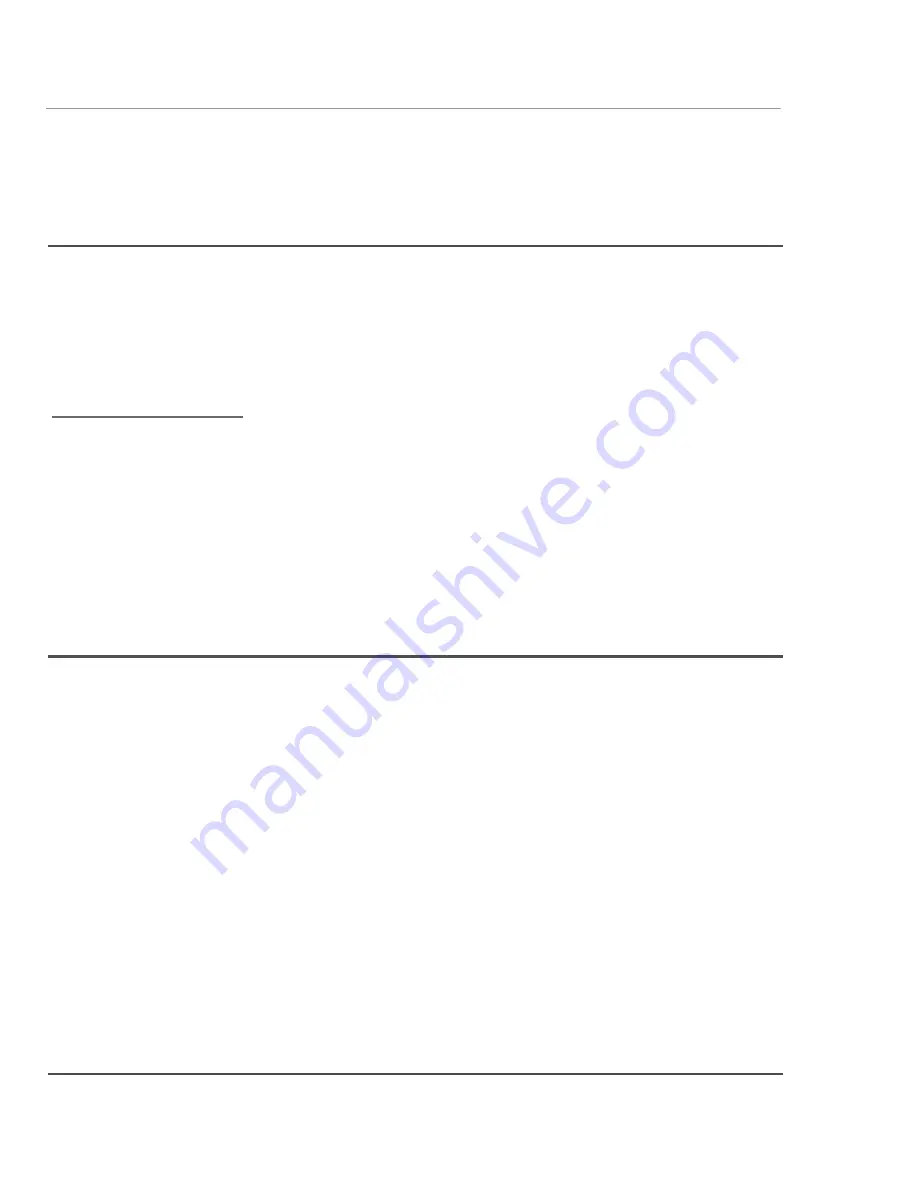
Appendix B. Using BIOS and AOS Functions
Disabling the Auto Power feature
78
iX104C5 User’s Handbook
Disabling the Auto Power feature
When Auto Power is enabled, the tablet automatically turns on if you
dock it and the following conditions exist:
■
The tablet is off or in Hibernation or Sleep mode.
■
The dock or the tablet is connected to an external power source
(including power applied when a vehicle’s ignition is started).
If you dock the tablet and the tablet is off and no power is present, the
tablet turns on as soon as power is applied.
To disable the Auto Power feature:
1.
When the computer is booting, press the P2 button to access the
BIOS Setup Utility.
2.
Select the Advanced tab.
3.
Disable the
Dock with Auto Power On
option.
Enabling automatic LCD backlight control
When the LCD backlight control is in manual mode, the ambient light
sensor is disabled and the computer does not automatically control the
screen brightness.
Follow these steps to enable automatic LCD backlight control:
1.
When the computer is booting, press the
P2
button to start the
BIOS Setup Utility.
2.
Select the Main tab.
3.
In the
LCD Backlight Control
drop-down list, select
Automatic
.
4.
Click
OK
.
Note:
When the tablet is in
the docking station, it will shut
down or go into Hibernation
or Sleep mode the same as it
does when not in the docking
station.
Содержание iX104C5
Страница 1: ...USER S HANDBOOK...
Страница 2: ......
Страница 10: ...10 iX104C5 User s Handbook...
Страница 16: ...16 iX104C5 User s Handbook...
Страница 26: ...26 iX104C5 User s Handbook...
Страница 35: ...Chapter 2 Using the Tablet Using the pen iX104C5 User s Handbook 35 Tether anchored on the side pen tether pen...
Страница 68: ...68 iX104C5 User s Handbook...
Страница 84: ...84 iX104C5 User s Handbook...
Страница 98: ...98 iX104C5 User s Handbook...
Страница 99: ......
Страница 100: ...95 01097 Rev A...