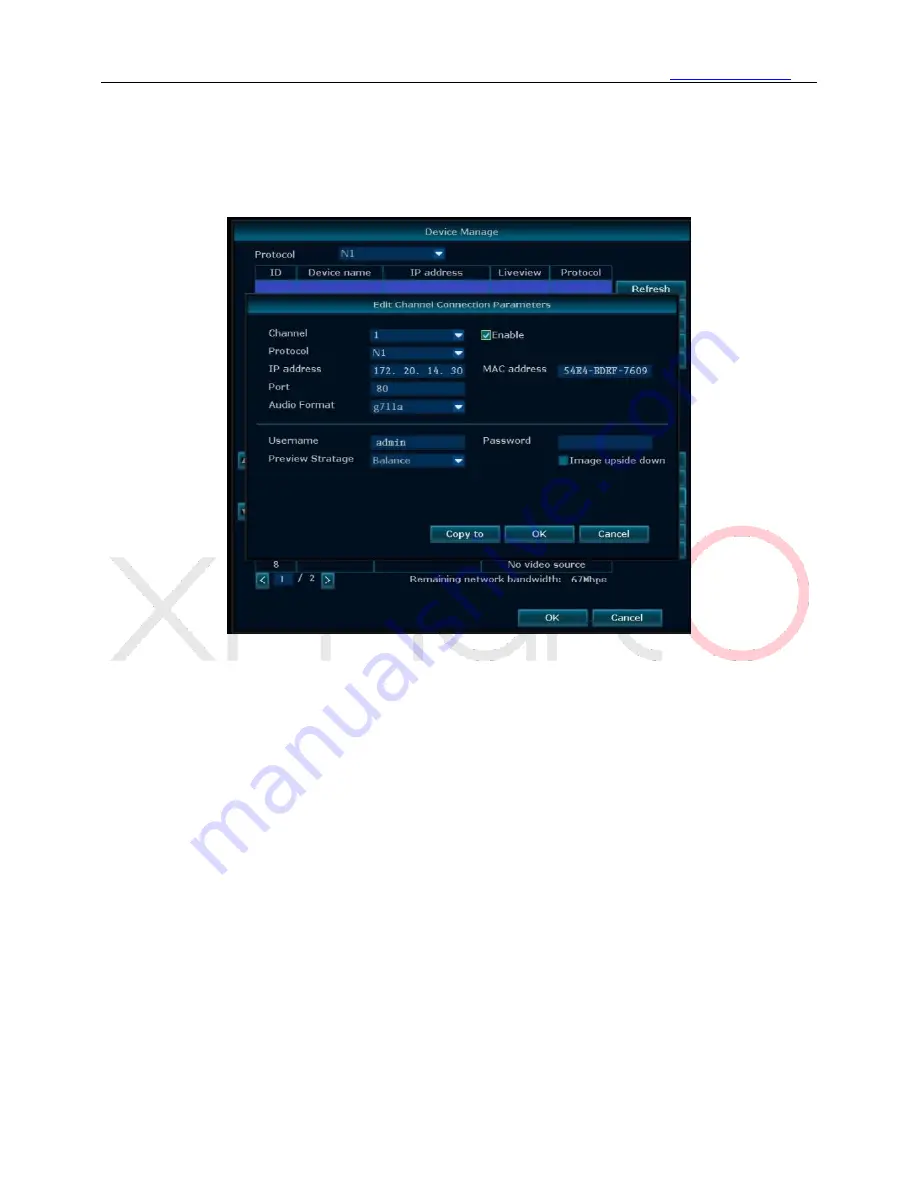
www.xmarto.com
31
Operation Steps:
1)
Right click the mouse to pop out NVR main menu, then click “Device Manage” to enter device
manage interface.
2)
Select one channel and click “Manual Edit”, you shall then see below Interface. Check Enable,
you’ll be able to change the channel information here.
5.4.6 Repeater
Function:
Setup Dream Liner feature to boost the wifi signal of xmartO system.
The xmartO Dream Liner technology uses cameras in middle as repeaters. That way, further cameras
connect to closer cameras 1st, and then to the NVR as a group. This theoretically doubles/ triples the
current WiFi distance.
Operation Steps:
1)
Right click your NVR mouse to pop out NVR main menu, click Device Manage and then click
Repeater. You’ll enter the repeater interface to setup Dream Liner.






























