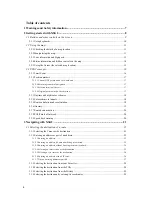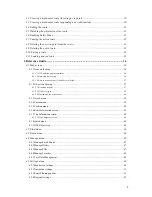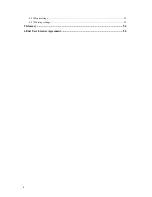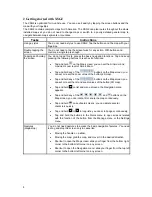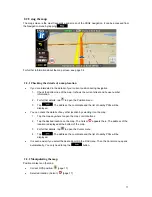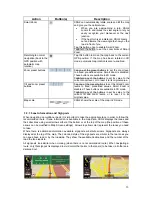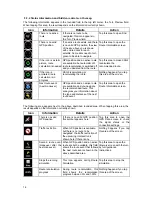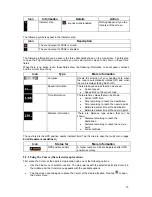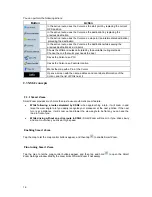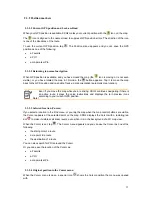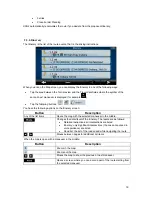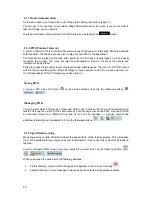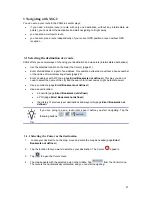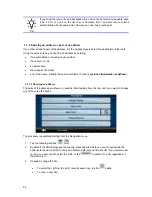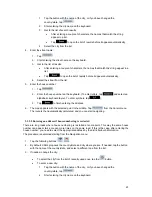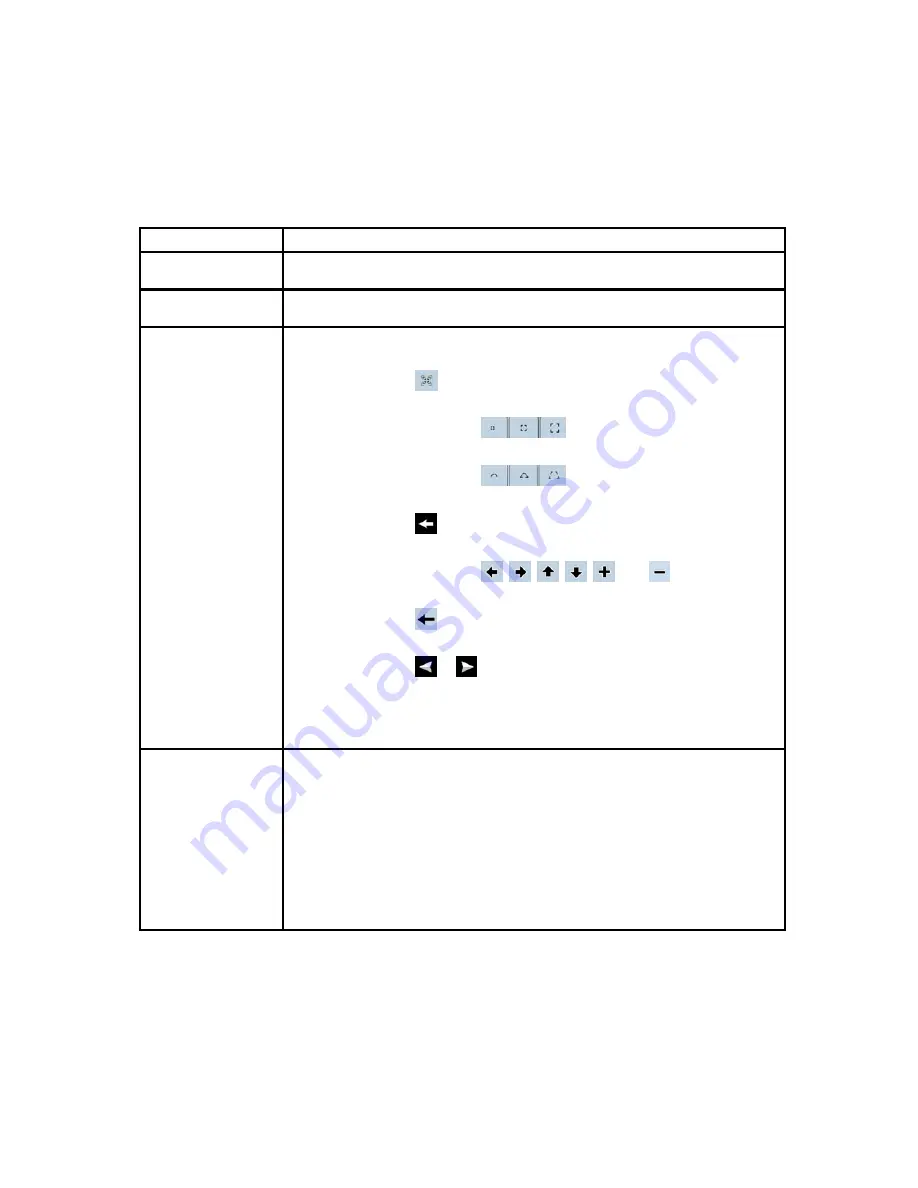
2 Getting started with XSG2
The XSG2 is optimized for in-vehicle use. You can use it easily by tapping the screen buttons and the
map with your fingertips.
The XSG2 contains complete maps North America. The XSG2 can plan routes throughout the whole
installed map set; you do not need to change maps or switch to a poorly detailed general map to
navigate between map segments or countries.
Tasks
Instructions
Using a stylus
You do not need a stylus to use XSG2. Tap the buttons and the map with your
fingertips.
Double tapping the
screen
You do not need to tap the screen twice for any action. With buttons and
controls, a single tap is enough.
Tapping and holding
the screen
You do not need this to access the basic navigation functions. Tap and keep
pressing the following buttons to reach extra functions:
Tap and hold
on the Map screen: you can set the minimum and
maximum zoom level of Smart Zoom.
Tap and hold any of the
buttons on the Map screen: you
can set or reset the zoom value of the button (2D map).
Tap and hold any of the
buttons on the Map screen: you
can set or reset the tilt and zoom values of the button (3D map).
Tap and hold
on list and menu screens: the Navigation menu
appears.
Tap and hold any of the
,
,
,
,
, and
buttons on the
Map screen: you can rotate, tilt or scale the map continuously.
Tap and hold
on keyboard screens: you can delete several
characters quickly.
Tap and hold
or
in long lists: you can scroll pages continuously.
Tap and hold the buttons in the Quick menu to open screens related
with the function of the button from the Manage menu or the Settings
menu.
Gestures
(drag&drop)
You do not need gestures to access the basic navigation features. You need
to drag and drop the screen only in cases like:
Moving the handle on a slider.
Moving the map: grab the map, and move it in the desired direction.
Shortcut to open the Map screen: slide your finger from the bottom right
corner to the bottom left corner on any screen.
Shortcut to open the Navigation menu: slide your finger from the top left
corner to the bottom left corner on any screen.
8