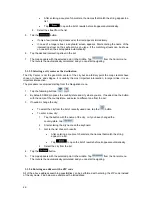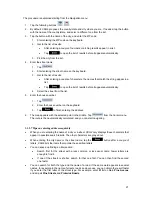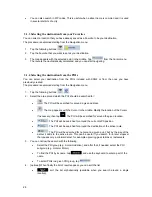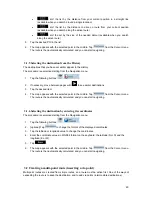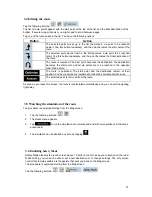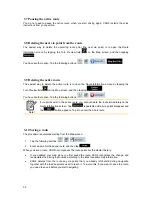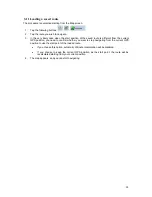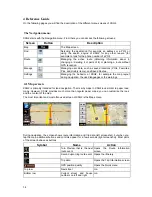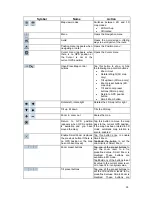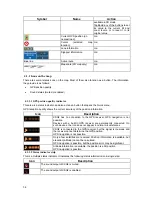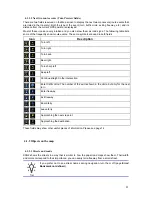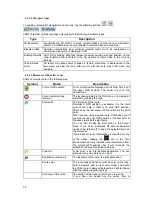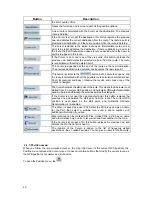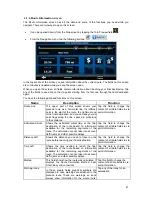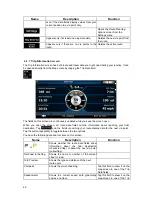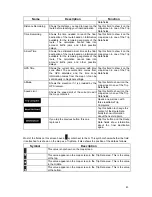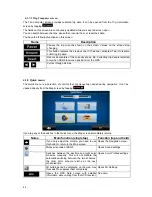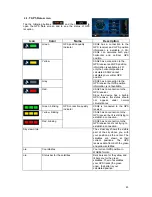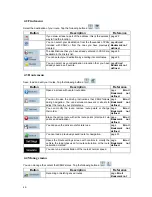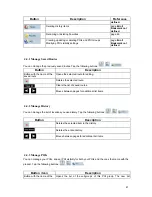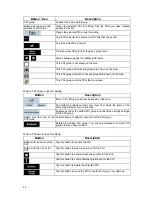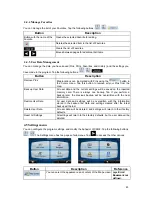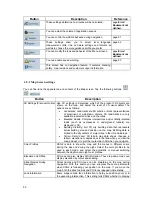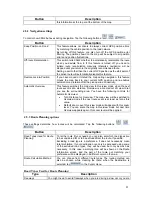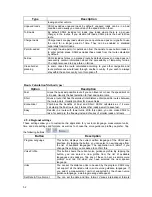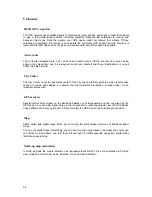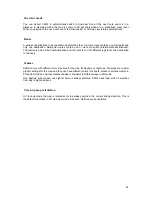Button
Description
the list of nearby POIs.
Opens the full-screen Cursor menu with all the possible options.
A new route is calculated with the Cursor as the destination. The previous
route is deleted.
If the Cursor is at or near the destination, this button replaces the previous
one, and deletes the current destination from the route. The last via point is
promoted as destination, or if there are no via points, the route is deleted.
The Cursor is added to the active route as an intermediate route point, a
point to be reached before the destination. If there is already a via point in
the route, the Edit Route screen opens to let you decide where the new via
point is to appear in the route.
If the Cursor is at or near one of the via points, this button replaces the
previous one, and deletes the selected via point from the route. The route
is recalculated without the deleted point.
The Cursor is appended at the end of the route as the new destination.
The previous destination is demoted, and becomes the last via point.
This button is similar to the
button, but a new screen opens, and
the route is calculated with all the possible route calculation methods (Fast,
Short, Economical and Easy). Observe the results, and choose one of the
routes to navigate.
The Cursor becomes the start point of the route. This means that the route is not
started from the current GPS position, and Automatic Off-route Recalculation
needs to be turned off to keep the selected point as the start point.
If the Cursor is at or near the selected start point, this button replaces the
previous one and deletes the start point from the route. The current GPS
position is used again as the start point, and Automatic Off-route
Recalculation is re-enabled.
The Cursor is saved as a user POI. Select the POI group and give a name
for the POI, then select a suitable icon, enter a phone number, and
additional information if you like.
Map locations can be marked with Pins. Unlike POIs, a Pin has no name
and other details, only a color to let you tell one from another on the map.
If the Cursor is at or near a Pin, this button replaces the previous one, and
deletes the Pin the Cursor is near to.
The location of the Cursor is added to the list of frequently visited
destinations, the so called Favorites. You can give a name for the Favorite.
4.1.5 Position menu
When you follow the recommended route on the map (the Cursor is the current GPS position), the
Position menu replaces the Cursor menu. It does not contain buttons that modify the current route, as
the GPS position is not useful as a route point.
To open the Position menu, tap
.
40