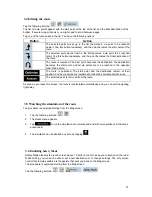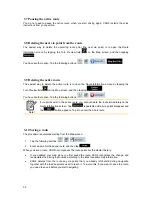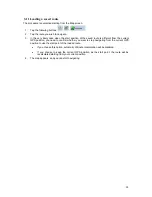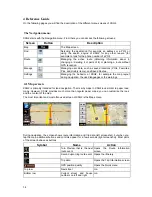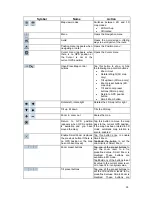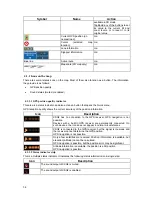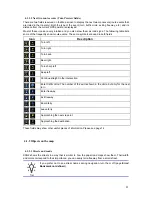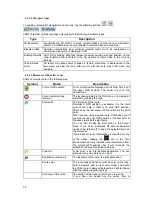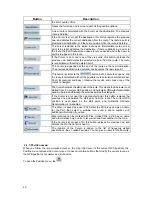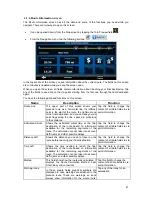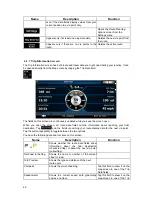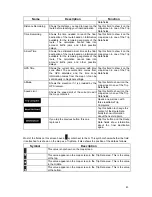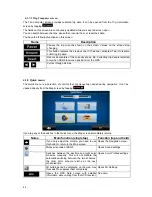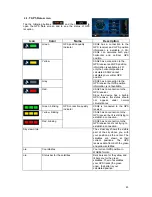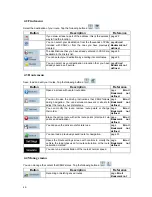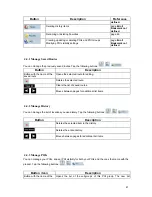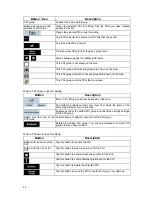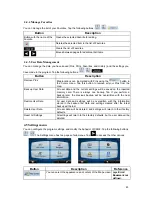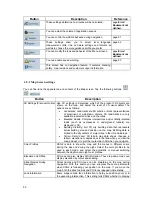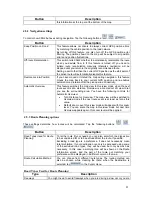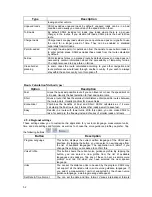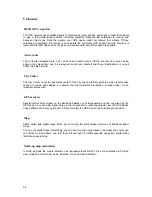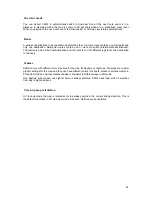4.1.7.1 Trip Computer screen
The Trip Computer screen provides collected trip data. It can be opened from the Trip Information
screen by tapping
.
The fields on this screen are continuously updated while you keep the screen open.
You can switch between the trips, pause then resume them, or reset their data.
You have the following functions on this screen:
Name
Description
Pauses the trip currently shown on the screen. Values on the screen stop
changing.
This button replaces the previous one if it has been activated. Tap it to resume
collecting trip data.
Resets all counters of the currently shown trip. Collecting trip data is restarted
only when XSG2 receives a position from the GPS.
,
Cycles through all trips.
4.1.8 Quick menu
The Quick menu is a selection of controls that are frequently needed during navigation. It can be
opened directly from the Map screen by tapping
.
If you tap any of the switches in the Quick menu, the Map screen immediately returns.
Name
Main function (single tap)
Function (tap and hold)
If you only adjust the volume, you need to use
this button to return to the Map screen.
Opens the Navigation menu.
Mutes all sounds of XSG2.
Opens Sound settings.
Switches between the daytime and night color
schemes manually. This will not disable the
automatic switching between the two schemes:
the other color scheme returns at the next
scheduled time.
Opens Color Profiles settings.
3D buildings can be displayed on the map. Use
this switch to suppress them temporarily.
Opens 3D Settings.
Opens the GPS Data screen with satellite
information, data coming from the GPS receiver.
No action.
44