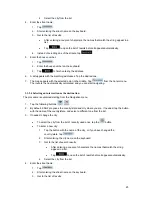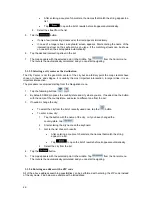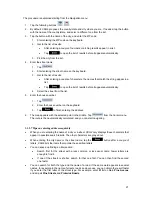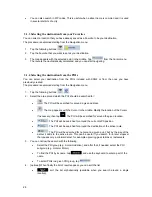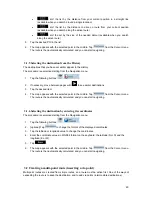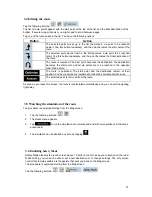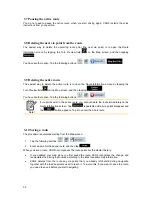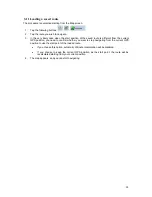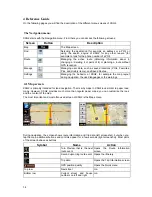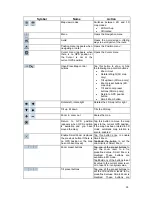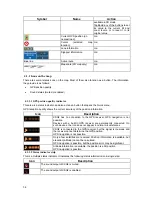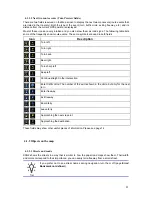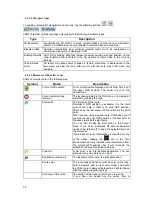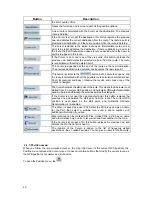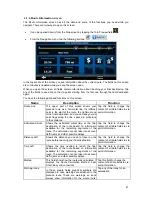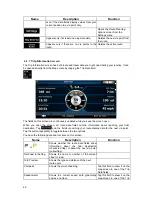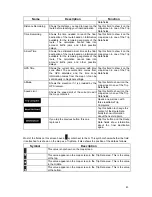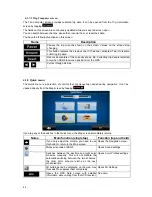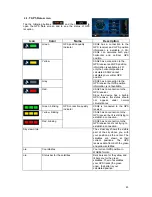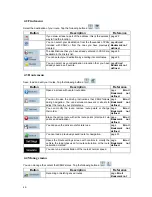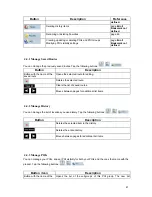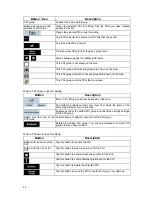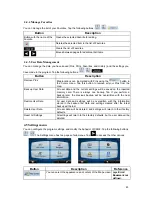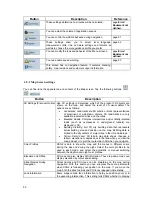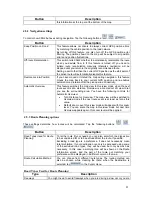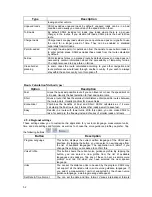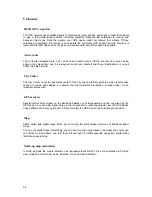Symbol
Name
Description
destination), the entire route is the active leg. If you
have added via points, the active leg is the part of the
route from your current location to the next route point
(the next via point, or the destination if there are no
more via points to reach).
Inactive legs of the route
The future sections of the route; each of them
becomes active when you reach the via point at its
beginning.
Streets and roads that are
excluded from the
navigation
You can choose whether you want to use or avoid
certain road types (page
Error! Bookmark not
defined.
). However, when XSG2 cannot avoid such
roads, the route will include them and it will show them
in a color that is different from the route color.
4.1.3 Avoid menu
This screen contains quick detour possibilities during navigation. It can be opened directly from the
Map screen by tapping
.
You have the following options:
Tap any of the distance buttons if you want to bypass a part of the route starting from the next
intersection.
: If you have used the above function before, tap this button to clear the restrictions
from the map.
4.1.4 Cursor menu
As soon as you select one point in the Find menu, the map appears with the Cursor menu, a menu
with possible actions for the selected point.
Alternatively when you tap the map, control buttons appear. Tap again to place the Cursor, a radiating
red dot. Now tap
, and the Cursor menu opens with a list of options.
In order to show a part of the map with the Cursor menu, it contains only a few buttons first. Tap
to get all the options.
Button
Description
Closes the Cursor menu, and returns to the previous screen.
Zooms out the map.
Zooms in the map.
With the Cursor menu open, you can still move or scale the map, and tap
the map anywhere to place the Cursor to a new location, but when you use
this button, the Cursor jumps back to the place where it was at the time
when you opened the Cursor menu.
Displayed at the Cursor if it is at the same location with which the Cursor
menu was opened.
Displayed at the Cursor if it has been relocated since the Cursor menu was
opened.
Opens a new screen with the address and coordinate of the Cursor, and
39