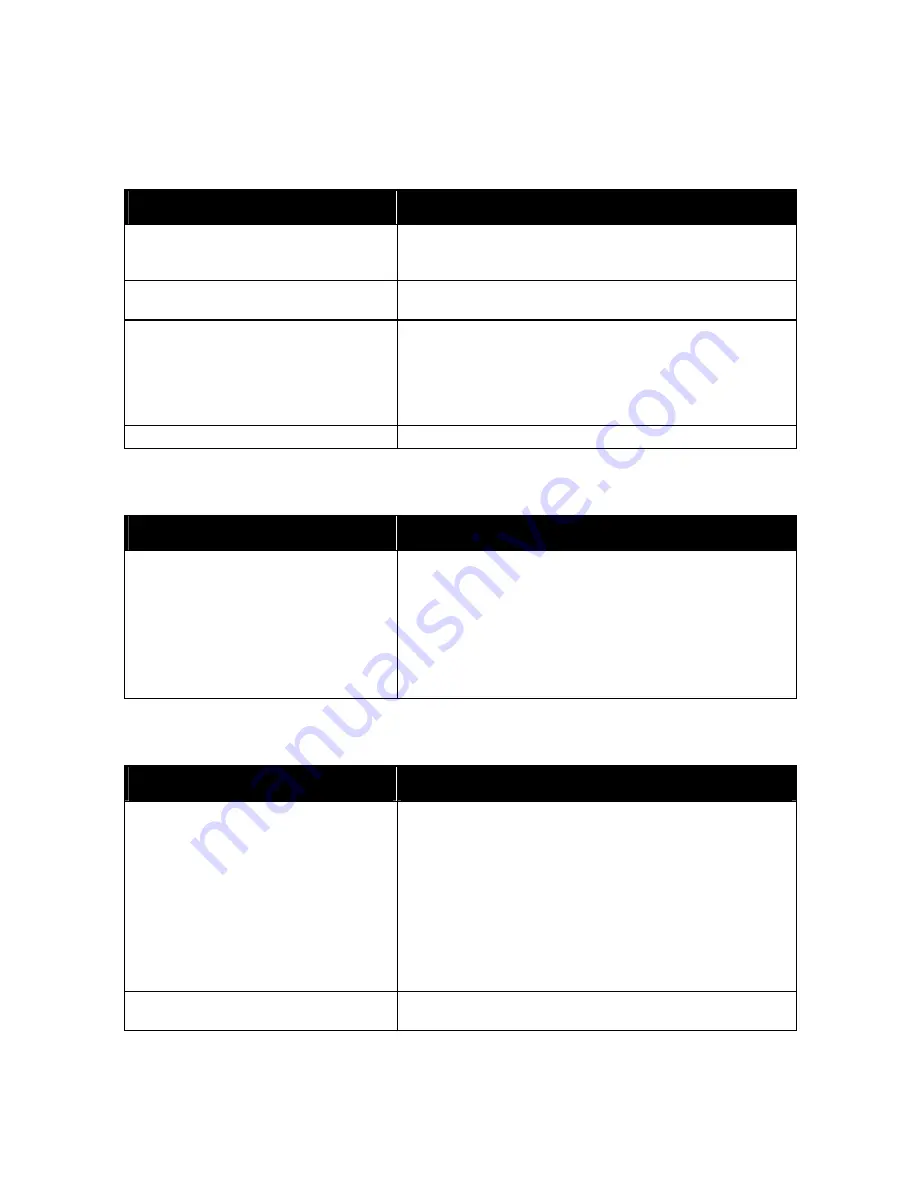
Troubleshooting
198
WorkCentre 7500 Series Multifunction Printer
User
Guide
Printing Takes Too Long
Probable Causes
Solutions
The printer is set to a slower printing mode,
for example, for printing on heavyweight
paper or transparencies.
It takes more time to print on certain types of special media. Make
sure that the paper type is set properly in the driver and at the
printer control panel.
The printer is in Energy Saver mode.
Wait. It takes time for printing to start when the printer is coming
out of Energy Saver mode.
The way the printer was installed on the
network could be an issue.
Determine if a print spooler or a computer sharing the printer is
buffering all print jobs and then spooling them to the printer.
Spooling can slow print speeds. To test the speed of the printer, print
some Information pages such as the Office Demo Page. If the page
prints at the rated speed of the printer, you could have a network or
printer installation issue.
The job is complex.
Wait. No action needed.
Document Prints From Wrong Tray
Probable Causes
Solutions
Application and print driver have conflicting
tray selections.
1.
Check the tray selected in the print driver.
2.
Go to the page setup or printer settings of the application from
which you are printing.
3.
Set the paper source to match the tray selected in the print driver
or set the paper source to Automatically Select.
Note:
Set the paper source tray selection to Automatic to have the
print driver select the tray.
Document Fails to Print
Probable Causes
Solutions
Selected tray has wrong paper size installed.
To view the Job Status for a failed print on the touch screen:
1.
Press the
Job Status
button, then touch the
Active Jobs
tab.
2.
Find the failed print job in the list.
3.
Note the status of the failed print job, such as Held: Resources
Required.
4.
Touch to select the print job for more details, then touch
Job
Details
.
5.
Note the Tray number listed under Resources and the Status of
the selected tray.
6.
Load the proper size paper in the tray or select another tray.
Application and print driver have conflicting
tray selections.
See
Document Prints from Wrong Tray
on page 198.
Содержание WorkCentre WC7530
Страница 36: ......
Страница 62: ...Printing 62 WorkCentre 7500 Series Multifunction Printer User Guide...
Страница 72: ......
Страница 98: ......
Страница 158: ......
Страница 165: ...Maintenance WorkCentre 7500 Series Multifunction Printer 165 User Guide 9 Close the printer front cover...
Страница 194: ......
Страница 250: ......
Страница 262: ......
















































