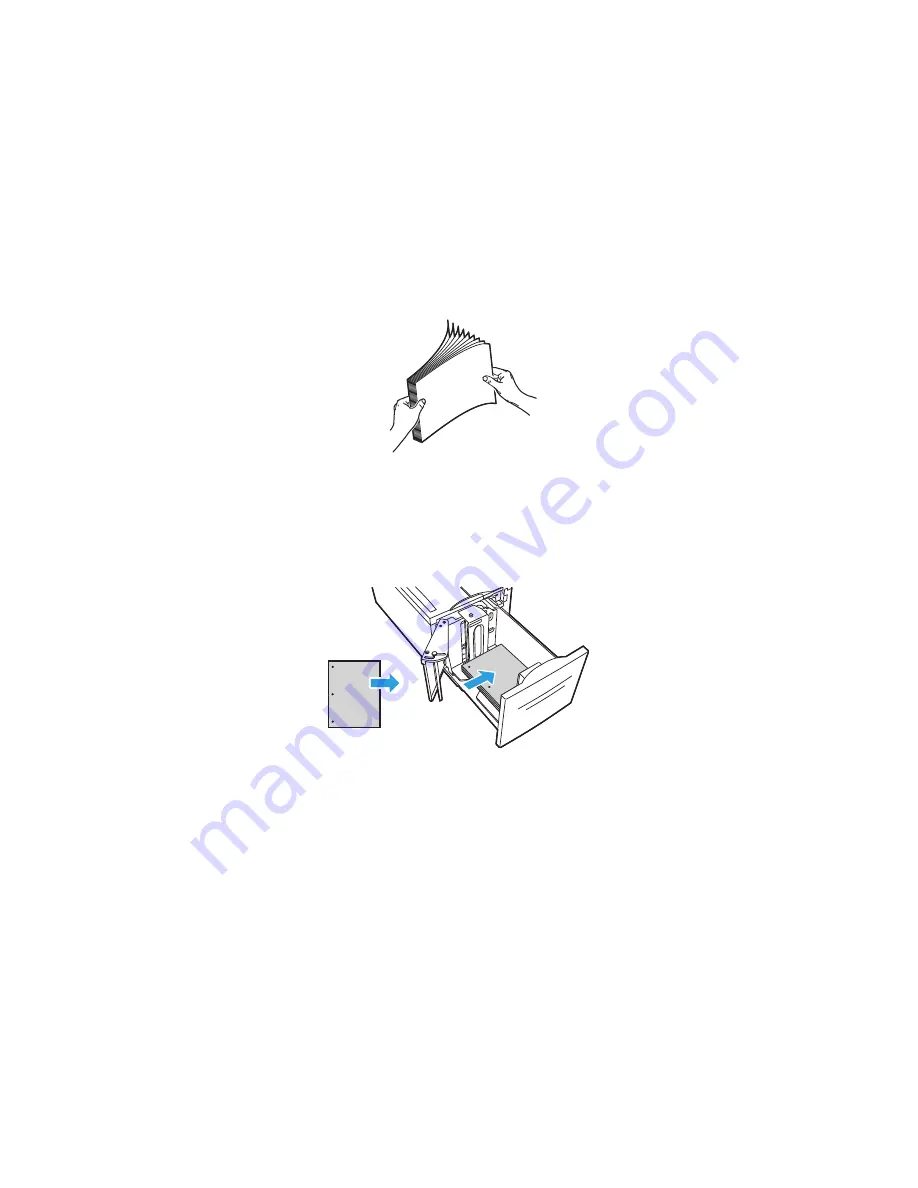
Paper and Media
WorkCentre 7500 Series Multifunction Printer
49
User Guide
Loading Paper in Tray 6 (High-Capacity Feeder)
1.
Pull Tray 6 out of the feeder until it stops.
2.
Open the side gate until it stops.
3.
Fan the edges of the paper before loading it into the paper trays. This procedure separates any
sheets of paper that are stuck together and reduces the possibility of paper jams.
Note:
To avoid paper jams and misfeeds, do not remove paper from its packaging until necessary.
4.
Load the paper against the right side of the tray.
For 1-sided printing:
Place the print side face down.
Place pre-punched paper with the holes toward the left side of the tray.
Place letterhead or the top of the page toward the front of the tray.
XEROX
XEROX
Note:
Do not load paper above the maximum fill line. Overfilling can cause paper jams.
For 2-sided printing:
Place the print side (page 1) face up.
Place pre-punched paper with the holes toward the right side of the tray.
Place letterhead or the top of the page toward the front of the tray.
Содержание WorkCentre WC7530
Страница 36: ......
Страница 62: ...Printing 62 WorkCentre 7500 Series Multifunction Printer User Guide...
Страница 72: ......
Страница 98: ......
Страница 158: ......
Страница 165: ...Maintenance WorkCentre 7500 Series Multifunction Printer 165 User Guide 9 Close the printer front cover...
Страница 194: ......
Страница 250: ......
Страница 262: ......
















































