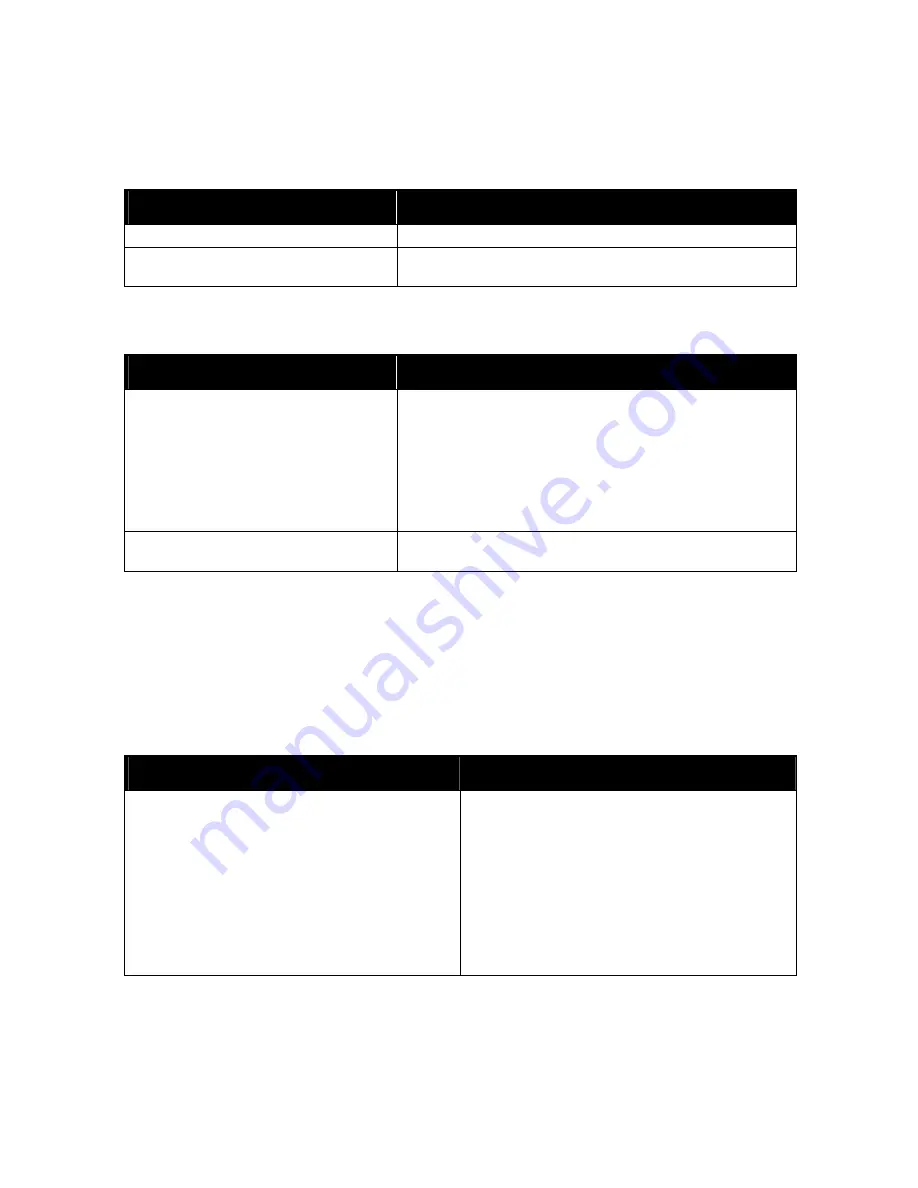
Troubleshooting
WorkCentre 7500 Series Multifunction Printer 199
User Guide
Printer is Making Unusual Noises
Probable Causes
Solutions
One of the trays is not installed correctly.
Open and close the tray from which you are printing.
There is an obstruction or debris inside the
printer.
Turn off the printer and remove the obstruction or debris. If you
cannot remove it, contact your Xerox
®
service representative.
Automatic 2-Sided Printing Problems
Probable Causes
Solutions
Unsupported or incorrect media.
Make sure that you are using the correct paper. For details, see
Supported Paper
on page 38. Envelopes, labels, transparencies,
reloaded paper, and paper heavier than 220 g/m
2
cannot be used
for 2-sided printing.
Incorrect setting.
In the print driver Properties,select
2-Sided Print
on the
Paper/Output tab.
Date and Time are Incorrect
The date and time are set automatically when the printer is connected to a network that has a Network
Time Protocol (NTP) server. NTP is used to synchronize the internal clocks of computers over a network
connection at system startup and every subsequent 24-hour period thereafter. This feature ensures that
the internal clock of the printer stays synchronized with the NTP server you specify.
Note:
To access this feature at the control panel, log in as an administrator.
Probable Causes
Solutions
The time zone, date, or time is set incorrectly.
1.
At the printer control panel, press the
Machine Status
button, then touch the
Tools
tab.
2.
Touch
Device Settings
>
General
>
Date & Time
.
3.
To set the time zone, touch
Time Zone
and touch the
arrows to adjust the time zone.
4.
To set the date, touch
Date
, select a format and set
the date.
5.
To set the time, touch
Time
and set the time. Select
Display 24 hour clock
to use 24 hour format.
6.
Touch
Save
.
Содержание WorkCentre WC7530
Страница 36: ......
Страница 62: ...Printing 62 WorkCentre 7500 Series Multifunction Printer User Guide...
Страница 72: ......
Страница 98: ......
Страница 158: ......
Страница 165: ...Maintenance WorkCentre 7500 Series Multifunction Printer 165 User Guide 9 Close the printer front cover...
Страница 194: ......
Страница 250: ......
Страница 262: ......
















































