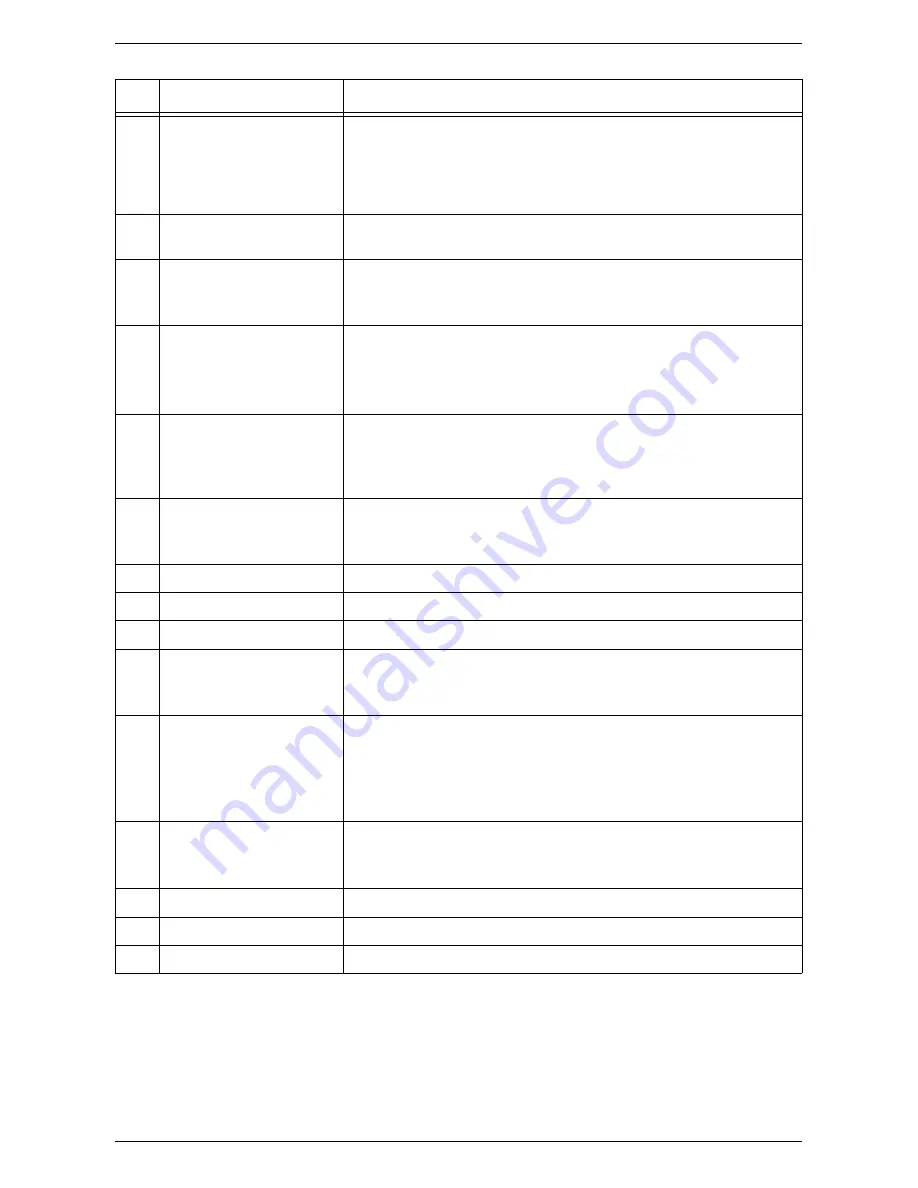
Machine Components
Xerox WorkCentre 5016/5020 User Guide
17
2
Bypass Tray
Load standard size paper and non-standard size paper. It holds special
media such as thick stock paper or other special media that cannot be
loaded in Tray 1 or Tray 2.
For more information on the supported paper types and capacity of the Bypass
Tray, refer to "Supported Paper Sizes and Types" (P.40).
3
Extension Flap
Supports paper that is loaded in the Bypass Tray. Slide out this flap
before loading paper in the Bypass Tray.
4
Access Cover 1
Open this cover to remove paper jams in and around Tray 1 and Tray 2.
For more information on how to clear paper jams, refer to "Paper Jams"
(P.102).
5
Access Cover 2
Open this cover to remove paper jams in and around Tray 2.
Note
•
The Access Cover 2 is a part of the optional Paper Tray 2.
For more information on how to clear paper jams, refer to "Paper Jams"
(P.102).
6
Document Feeder
Automatically feeds documents that are loaded to be scanned for a copy
or a scan job.
Note
•
The Document Feeder may not be fitted depending on the machine
model in use.
7
Control Panel
Consists of the Display, the Machine Diagram (mimic), buttons and
indicators.
For more information on the Control Panel, refer to "Control Panel" (P.20).
8
Output Tray
Copies and prints are delivered here, face down.
9
Front Cover
Open this cover to replace the Drum Cartridge and to add toner.
10
Left Side Cover Latch
Pull up this latch to open the Left Side Cover.
11
Tray 1
Load standard size paper. It holds up to 250 sheets of plain paper.
For more information on supported paper types and tray capacity, refer to
"Supported Paper Sizes and Types" (P.40).
12
Paper Tray 2 (optional)
Adds an additional tray that can be used as Tray 2. Load standard size
paper. It holds up to 500 sheets of plain paper.
Note
•
Paper Tray 2 is an optional accessory.
For more information on supported paper types and tray capacity, refer to
"Supported Paper Sizes and Types" (P.40).
13
Stand (optional)
Elevates and stabilizes the machine for optimum use. The attached
casters allow you to move the machine easily.
Note
•
The stand is an optional accessory.
14
USB Interface Connector
Connects the USB cable to the machine.
15
Power Cord Connector
Connects the power cord to the machine.
16
Power Switch
Switches the power to the machine on and off.
No.
Component
Function
















































