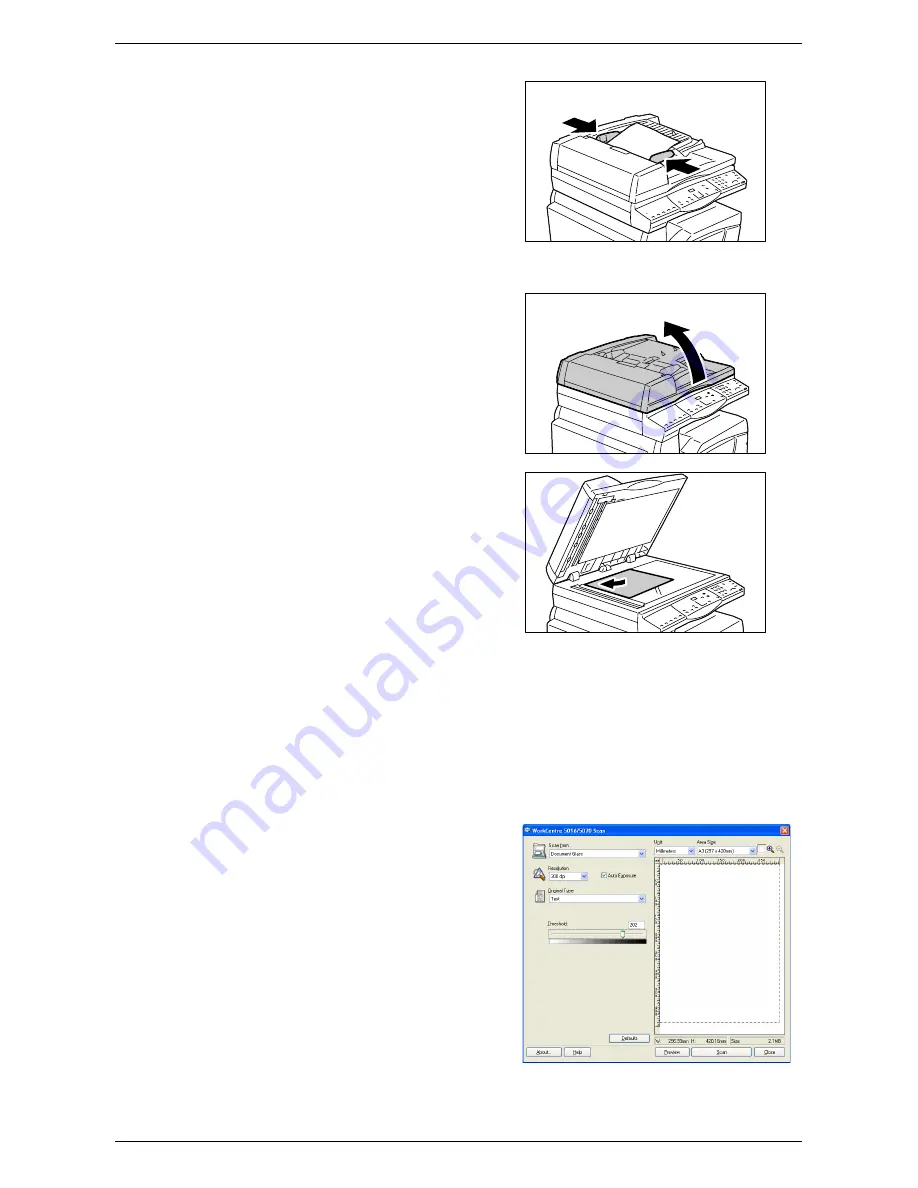
Scanning Procedure (Using the TWAIN driver)
Xerox WorkCentre 5016/5020 User Guide
84
2) Adjust the document guides to just
touch the edges of the loaded
document.
Note
•
If the size of the loaded document
is smaller than any standard sizes,
the edges of the loaded document
may create shadow, and may
appear to have an outline on the
scanned image.
• When scanning a document from the Document Glass
1) Open the Document Cover.
2) Place a document face down on the
Document Glass, and align it to the
top left corner.
Note
•
If the size of the loaded document
is smaller than any standard sizes,
the edges of the loaded document
may create shadow, and may
appear to have an outline on the
scanned image.
3) Close the Document Cover.
2.
Start any TWAIN-compliant application on the computer.
3.
Select a command from the menu in the TWAIN-compliant application to display
the 5016/5020 Scanner driver.
Note
•
For more information on how to acquire an image using the TWAIN driver on an
application, refer to the manual provided with the application in use.
•
If the WIA (Windows Image Acquisition) driver is displayed instead of the TWAIN driver,
close the WIA driver, and select the TWAIN driver correctly.
The TWAIN driver appears.
4.
Click [Preview] to create a preview
image.
















































