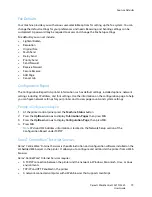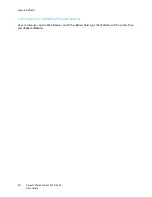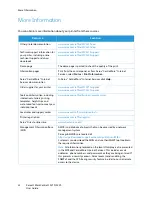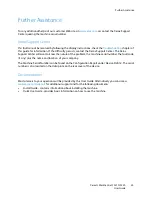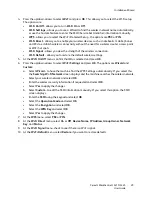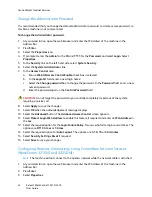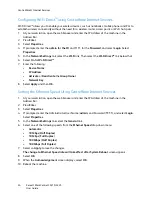CentreWare® Internet Services
Xerox® WorkCentre® 3215/3225
User Guide
33
4.
If prompted, enter the
admin for the ID
and 1111 for the
Password
, and select
Login
. Select
Properties.
5.
In the
Network
Settings
link, select the
Wi-Fi
link. Then select the
Wi-Fi
link below that.
6.
The
Connection Status
shows the
Link Status
of the wireless connection.
7.
The Wireless Settings area provides options to configure wireless connectivity. The options are
Easy Wireless Settings
and
Advanced Settings
, and are explained below.
Use the Easy Wireless Settings Wizard
1.
Select the
Easy Wi-Fi Settings Wizard
button to have the machine find the WPS Settings
automatically. The SSID screen appears with a list of available wireless networks.
2.
Select the required
Network Name SSID
and select
Next
.
3.
If encryption is required:
a.
Enter the
WPA Shared Key
.
b.
Enter the
Confirm Network Key
and select
Next
.
4.
The Wireless Setup Confirmation screen displays. Select
Apply
.
Configure Advanced Wireless Settings
1.
Select the
Advanced Settings
Custom
button. The
Advanced Wireless Setup
screen appears.
2.
To enable
Wireless Radio
, select
On
from the Wireless Radio menu.
3.
Select the required option for
SSID:
•
Select
Search List
and select the required network from the drop-down menu. Select the
Refresh
button to update the list of networks available.
•
Select
Insert New SSID
to enter a new wireless network name.
4.
In the
Security Setup
area:
a.
Select the required method of
Authentication
.
b.
Select the required method of
Encryption
.
5.
Depending on your selections you may be required to enter some or all of the following
information for the
Network Key Setup
.
a.
Select the required option for
Using Key
.
b.
The
Hexadecimal
option may be enabled. Select the
Hexadecimal
check box to deselect if
required.
c.
Enter the required
Network Key
and
Confirm Network Key
.
6.
Depending on your selections you may be required to enter
802.1x Security Setup
information.
7.
Select
Apply
to save the changes.
Configuring Wi-Fi Direct
TM
at the machine
Refer to
Configure Wireless Connectivity at the Machine
.
Содержание WorkCentre 3215NI
Страница 1: ...July 2014 Xerox WorkCentre 3215NI Xerox WorkCentre 3225DN 3225DNI User Guide ...
Страница 12: ...Contents Xerox WorkCentre 3215 3225 User Guide xii ...
Страница 36: ...Further Assistance Xerox WorkCentre 3215 3225 User Guide 24 ...
Страница 94: ...E mail Setup Xerox WorkCentre 3215 3225 User Guide 82 ...
Страница 108: ...Media Output Locations Xerox WorkCentre 3215 3225 User Guide 96 ...
Страница 154: ...Scan Using WIA Driver Xerox WorkCentre 3215 3225 User Guide 142 ...
Страница 176: ...Fax from PC Xerox WorkCentre 3215 3225 User Guide 164 ...
Страница 190: ...Using Address Book in CWIS Xerox WorkCentre 3215 3225 User Guide 178 ...
Страница 212: ...Authentication Xerox WorkCentre 3215 3225 User Guide 200 ...
Страница 213: ...Xerox WorkCentre 3215 3225 User Guide 201 11 Maintenance This chapter includes Consumables General Care Software Update ...
Страница 252: ...Further Assistance Xerox WorkCentre 3215 3225 User Guide 240 ...
Страница 264: ...Environmental Specifications Xerox WorkCentre 3215 3225 User Guide 252 ...
Страница 293: ......
Страница 294: ......