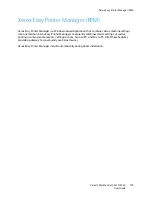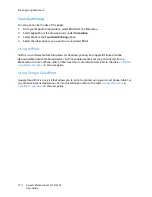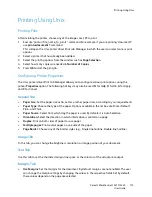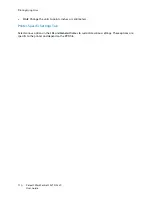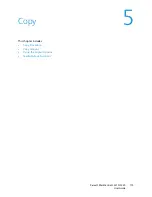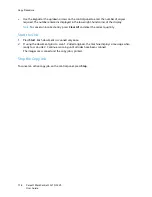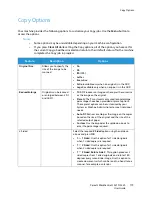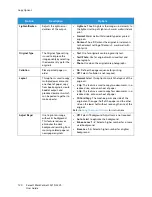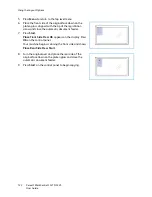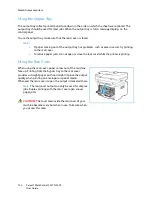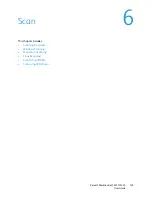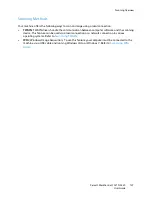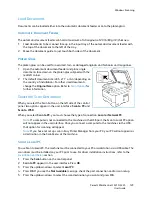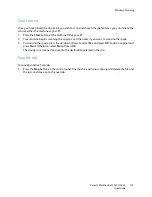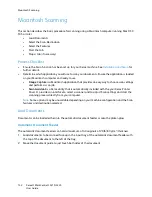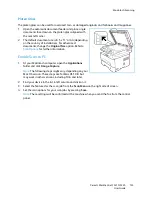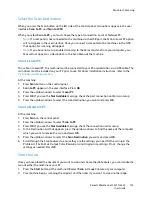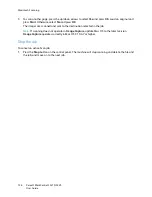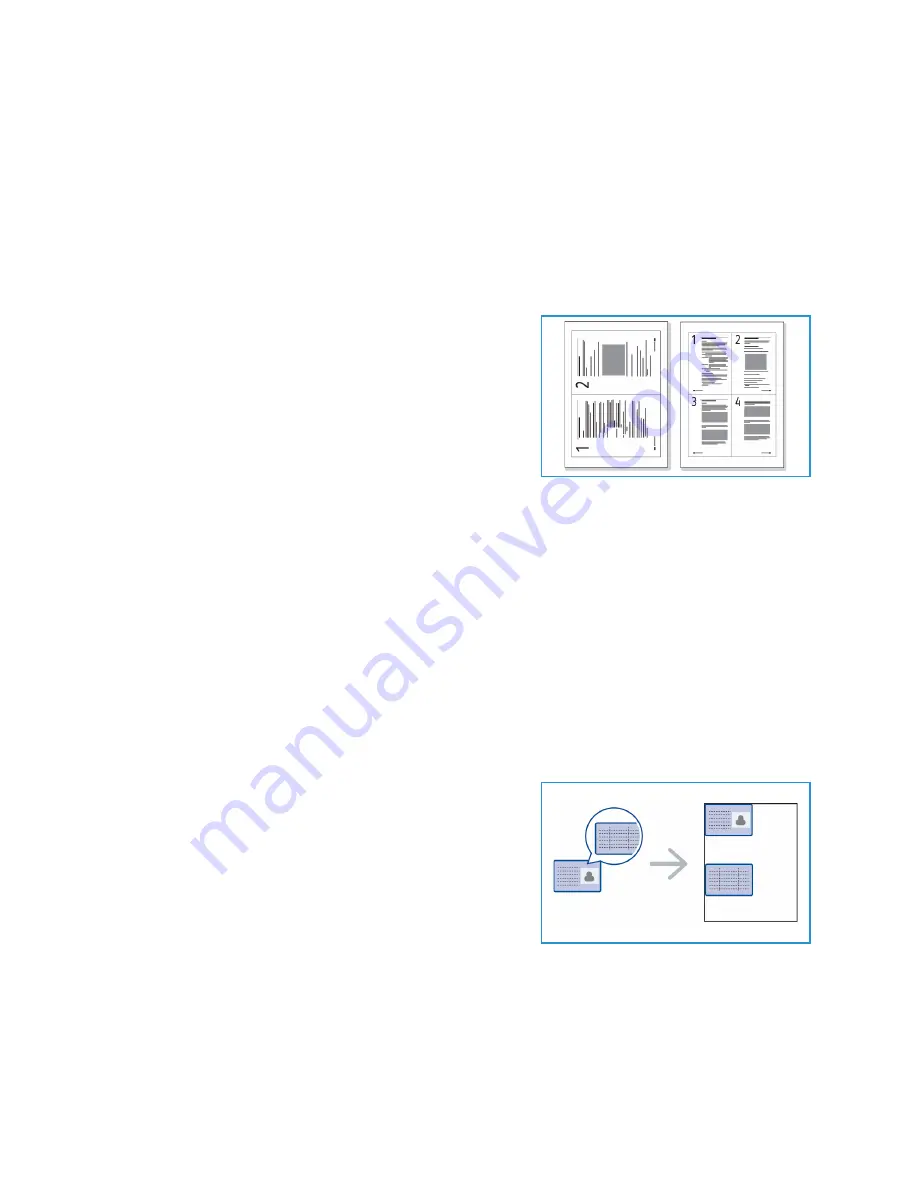
Using the Layout Options
Xerox® WorkCentre® 3215/3225
User Guide
121
Using the Layout Options
This option is used to copy multiple documents onto one sheet of paper, copy from book originals,
create booklet output, and produce documents which can be pasted together to make a poster.
Note:
Some options may be unavailable depending on your machine configuration.
2 Up or 4 Up Copying
This feature is used to copy two or more documents, in a
reduced size, onto one sheet of paper. It is ideal for creating
handouts, storyboards, or documents used for archival
purposes.
Note:
Originals must be loaded in the automatic
document feeder when using this feature.
1.
Press
Copy
on the control panel.
2.
Press
Menu
on the control panel.
3.
Press the up/down arrows to display
Layout
and press
OK
.
4.
Select the option required:
•
Normal:
Copies an original onto one sheet of paper.
•
2 Up:
Copies two separate originals onto one sheet of paper.
•
4 Up:
Copies four separate originals onto one sheet of paper.
Note:
For landscape originals, place the top of the document at the back of the feeder. For portrait
originals, place the top of the document to the left.
5.
Select
OK
to save your selections and press
Back
to return to the top level menu.
6.
Load originals and press
Start
.
ID Copy
The machine prints one side of the original on the upper half
of the paper and the other side on the lower half without
reducing the size of the original. This feature is helpful for
copying a small-sized item, such as a business card.
Note:
This Copy feature is available only when you place
originals on the platen glass. If the original is larger than
the printable area, some portions may not be printed.
Your machine can print 2 sided originals on one sheet of A4,
Letter, Legal, Folio, Executive, B5, A5, or A6 paper.
1.
Press
Copy
on the control panel.
2.
Press
Menu
on the control panel.
3.
Press the up/down arrows to select
Layout
and press
OK
.
4.
Press the up/down arrows to select
ID Card Copy
and press
OK
.
Содержание WorkCentre 3215NI
Страница 1: ...July 2014 Xerox WorkCentre 3215NI Xerox WorkCentre 3225DN 3225DNI User Guide ...
Страница 12: ...Contents Xerox WorkCentre 3215 3225 User Guide xii ...
Страница 36: ...Further Assistance Xerox WorkCentre 3215 3225 User Guide 24 ...
Страница 94: ...E mail Setup Xerox WorkCentre 3215 3225 User Guide 82 ...
Страница 108: ...Media Output Locations Xerox WorkCentre 3215 3225 User Guide 96 ...
Страница 154: ...Scan Using WIA Driver Xerox WorkCentre 3215 3225 User Guide 142 ...
Страница 176: ...Fax from PC Xerox WorkCentre 3215 3225 User Guide 164 ...
Страница 190: ...Using Address Book in CWIS Xerox WorkCentre 3215 3225 User Guide 178 ...
Страница 212: ...Authentication Xerox WorkCentre 3215 3225 User Guide 200 ...
Страница 213: ...Xerox WorkCentre 3215 3225 User Guide 201 11 Maintenance This chapter includes Consumables General Care Software Update ...
Страница 252: ...Further Assistance Xerox WorkCentre 3215 3225 User Guide 240 ...
Страница 264: ...Environmental Specifications Xerox WorkCentre 3215 3225 User Guide 252 ...
Страница 293: ......
Страница 294: ......