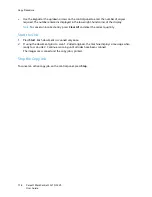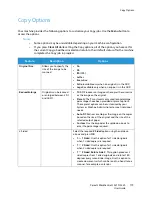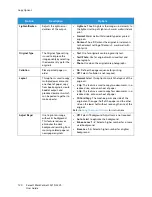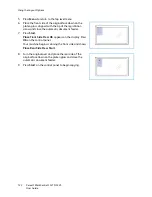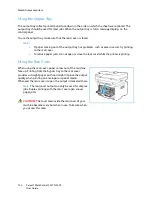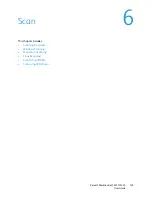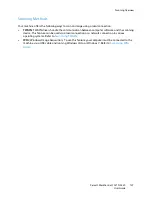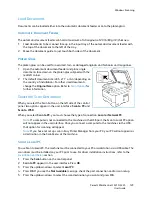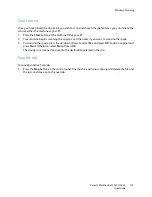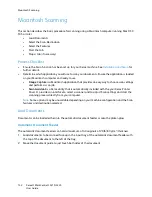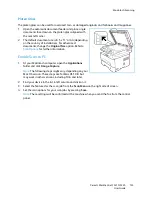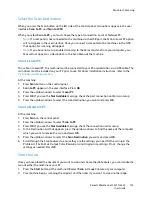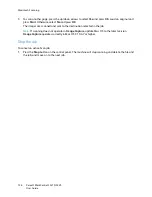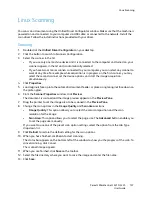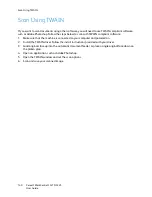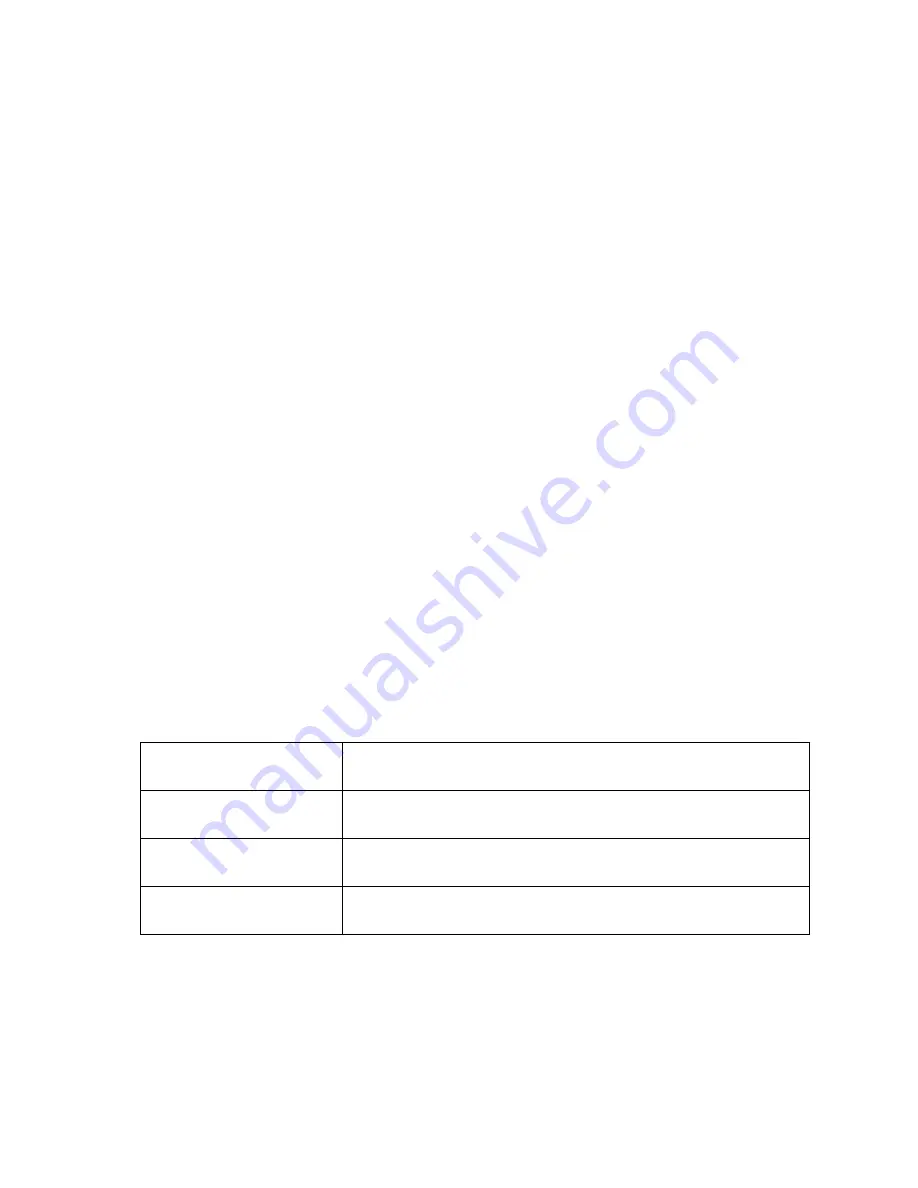
Windows Scanning
Xerox® WorkCentre® 3215/3225
User Guide
130
Scan to Network PC
Make sure that your machine is connected to a network. Make sure the scan driver has been installed
and scan has been enabled. For instructions, see
Installation and Setup
.
1.
Press
Scan
on the control panel.
2.
Scan to PC
appears in the user interface. Press
OK
.
3.
Press the up/down arrows to select
Network PC
.
4.
Press
OK
. If you see the
Not Available
message, check the connection and/or setup.
5.
In the Destination List that appears, press the up/down arrows to find the name of the computer
that you want to receive the scan and press
OK
.
Scan to WSD
Using this option you can scan to applications or computers that support Microsoft's Web Services for
Devices.
1.
Press
Scan
on the control panel.
2.
Press the up/down arrows to select
WSD
and press
OK
.
3.
Scroll until the
Destination
you want appears and press
OK
.
4.
At the
Profile List
prompt, which is confirming where you want your scan file stored on your
computer, press the up/down arrows to select the correct location/event profile and press
OK
.
Select the Features
Once you have selected the mode of connection, you can select the features needed for your scan job.
Note:
Some of the following options may be unavailable depending on your machine
configuration and the scan method selected.
5.
The following features are available through the machine’s
Menu
button for
S
can to Local PC and
Scan to Network PC, and also in your computer’s Scan interface for each operating system
.
At the machine’s user interface, scroll until the feature you want appears and then press
OK
. Select
the setting required and press
OK
.
Output Color
Sets the color mode of the scanned image: Color, Grayscale, or Black and
White.
Resolution
Sets the image resolution: 100 dpi, 200 dpi, 300 dpi or 600 dpi. A higher
resolution increases the file size.
Original Size
Set the size of the original(s) being scanned: Letter, Executive, A4, A5, B5
(JIS).
File Format
Sets the file format of the saved image: Multi-page PDF, Single-page
PDF, Multi-page TIFF, Single-page TIFF, JPEG.
Содержание WorkCentre 3215NI
Страница 1: ...July 2014 Xerox WorkCentre 3215NI Xerox WorkCentre 3225DN 3225DNI User Guide ...
Страница 12: ...Contents Xerox WorkCentre 3215 3225 User Guide xii ...
Страница 36: ...Further Assistance Xerox WorkCentre 3215 3225 User Guide 24 ...
Страница 94: ...E mail Setup Xerox WorkCentre 3215 3225 User Guide 82 ...
Страница 108: ...Media Output Locations Xerox WorkCentre 3215 3225 User Guide 96 ...
Страница 154: ...Scan Using WIA Driver Xerox WorkCentre 3215 3225 User Guide 142 ...
Страница 176: ...Fax from PC Xerox WorkCentre 3215 3225 User Guide 164 ...
Страница 190: ...Using Address Book in CWIS Xerox WorkCentre 3215 3225 User Guide 178 ...
Страница 212: ...Authentication Xerox WorkCentre 3215 3225 User Guide 200 ...
Страница 213: ...Xerox WorkCentre 3215 3225 User Guide 201 11 Maintenance This chapter includes Consumables General Care Software Update ...
Страница 252: ...Further Assistance Xerox WorkCentre 3215 3225 User Guide 240 ...
Страница 264: ...Environmental Specifications Xerox WorkCentre 3215 3225 User Guide 252 ...
Страница 293: ......
Страница 294: ......