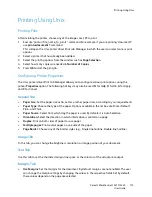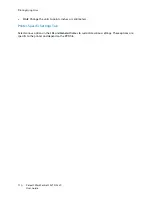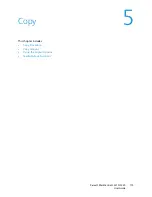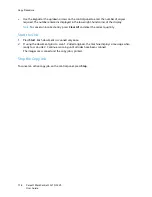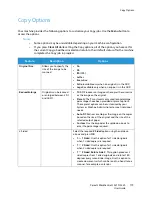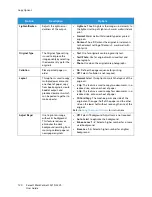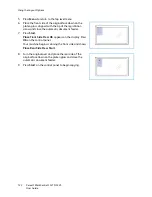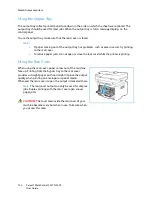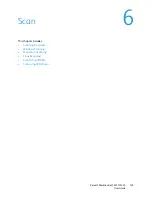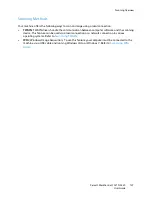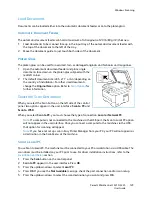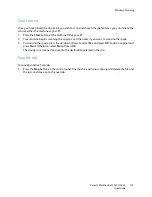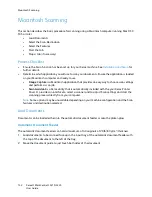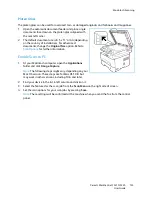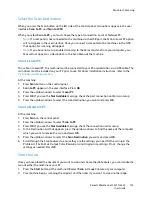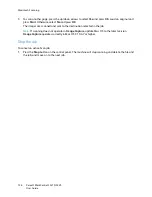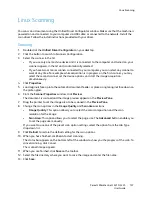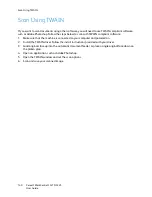Scanning Overview
Xerox® WorkCentre® 3215/3225
User Guide
126
Scanning Overview
The Scan feature enables users to create a digital version of a hard copy document which can be sent
to a computer over the network or through a USB connection. The document can be scanned in color,
grayscale, or black and white, and the digital file can then be sent to a specified destination.
Before you begin the scan process, ensure that your machine has been set up for the scan function at
install. For instructions on setting up and configuring the Scan function, refer to
Installation and Setup
.
This section provides instructions for scanning to a PC/network using one of three operating systems:
Windows, Macintosh, or Linux. Follow the directions for the operating system appropriate to your
computer system.
The following options are available from the Scan button on the control panel:
•
Scan to PC:
You can scan a document to a PC connected to the device in one of two ways:
•
Local PC:
For scanning to a PC connected directly to the WorkCentre 3215/3225 via a USB
cable. For Windows scanning, the Printer Driver with Easy Printer Manager must be installed
on your PC prior to use. For Macintosh scanning, the Printer Driver with Image Capture or
Xerox Scan Assistant must be installed.
•
Network PC:
Use this option to scan data to a networked PC. For Windows, the Printer Driver
with Easy Printer Manager must be installed on your PC prior to use. For Macintosh scanning,
the Printer Driver with Image Capture or Xerox Scan Assistant must be installed.
•
Web Services for Devices (WSD):
Use this option to scan to applications or computers that
support Microsoft's Web Services for Devices. This option was designed for Windows Vista and
also works with Windows 7 and Windows 8. The WSD process initiates a scan and forwards it to an
address designated by the Windows event, from your PC or from the machine.
Note:
Some options may be unavailable depending on your machine configuration.
Scan Process
The basic procedure for scanning using a PC connected to the WorkCentre 3215/3225 is:
At your computer:
•
Ensure that the scan function is enabled at the WC3215/3225 and has established a connection
with your computer
At the Xerox machine:
•
Load the documents
At the Xerox machine OR at your computer
•
Select the scan connection type: Local PC, Network PC, or WSD (Windows only)
•
Select the scan destination
•
Select the scan job features
•
Start the job
•
If necessary, stop the job.
Содержание WorkCentre 3215NI
Страница 1: ...July 2014 Xerox WorkCentre 3215NI Xerox WorkCentre 3225DN 3225DNI User Guide ...
Страница 12: ...Contents Xerox WorkCentre 3215 3225 User Guide xii ...
Страница 36: ...Further Assistance Xerox WorkCentre 3215 3225 User Guide 24 ...
Страница 94: ...E mail Setup Xerox WorkCentre 3215 3225 User Guide 82 ...
Страница 108: ...Media Output Locations Xerox WorkCentre 3215 3225 User Guide 96 ...
Страница 154: ...Scan Using WIA Driver Xerox WorkCentre 3215 3225 User Guide 142 ...
Страница 176: ...Fax from PC Xerox WorkCentre 3215 3225 User Guide 164 ...
Страница 190: ...Using Address Book in CWIS Xerox WorkCentre 3215 3225 User Guide 178 ...
Страница 212: ...Authentication Xerox WorkCentre 3215 3225 User Guide 200 ...
Страница 213: ...Xerox WorkCentre 3215 3225 User Guide 201 11 Maintenance This chapter includes Consumables General Care Software Update ...
Страница 252: ...Further Assistance Xerox WorkCentre 3215 3225 User Guide 240 ...
Страница 264: ...Environmental Specifications Xerox WorkCentre 3215 3225 User Guide 252 ...
Страница 293: ......
Страница 294: ......