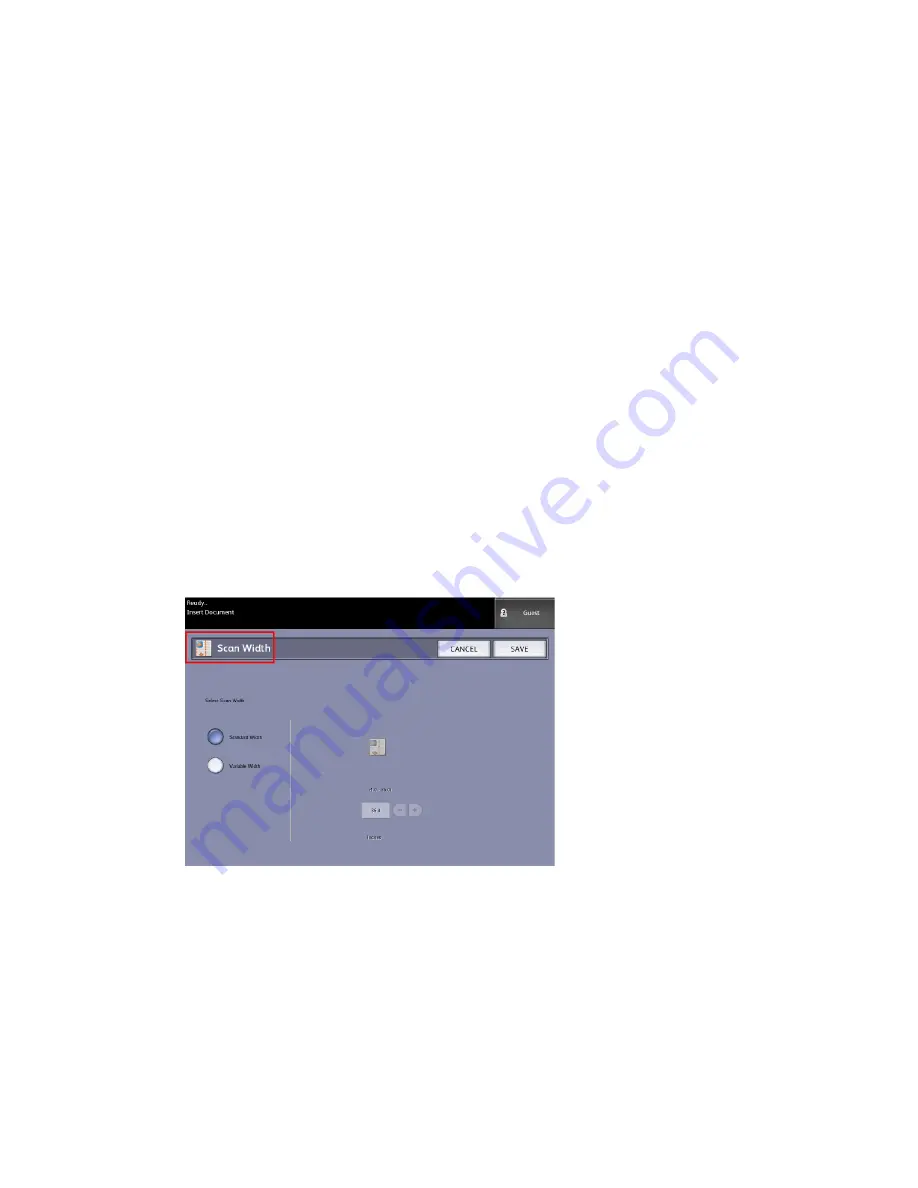
Disable: The controller does not create a thumbnail image file.
•
• Enable: The controller creates a thumbnail image file, which can be downloaded
into Accxes Client Tools.
5. Select Save when finished.
Scan Width
The Scan Width can be changed from the standard sizes of originals if you wish. Simply
define the new width using the Variable selection.
The factory default is Standard Width Detection.
• Standard Width: This features lets the scanner determine the actual original
documents width.
• Variable Width: This feature allows you to set variable scan widths from 8.2 to 36
inches, in increments of 0.1 inch.
1. Press the Services button on the Control Panel.
The Services menu will display with Scan to Mailbox as an option.
2. Select Scan to Mailbox.
3. Select the Advanced Settings tab
4. Select Scan Width.
5. Select Variable Width when scanning a non-standard width original.
6. Then enter the desired scan width using either the numbers keypad or the scroll
buttons.
7. Select Save when finished.
Xerox
®
Wide Format 6622 Solution
™
3-20
User Guide
Scanning Documents
Содержание Wide Format 6622
Страница 1: ...Xerox Wide Format 6622 Solution User Guide FreeFlow Accxes Print Server V15 0 August 2010 701P50894...
Страница 10: ...Xerox Wide Format 6622 Solution viii User Guide Table of Contents...
Страница 108: ...Xerox Wide Format 6622 Solution 3 32 User Guide Scanning Documents...
Страница 146: ...Xerox Wide Format 6622 Solution 5 30 User Guide System Administration...
Страница 156: ...Pen Settings This report is a sample printout Xerox Wide Format 6622 Solution 6 10 User Guide Machine Info...
Страница 172: ...Xerox Wide Format 6622 Solution 7 14 User Guide User Modes...
Страница 210: ...Xerox Wide Format 6622 Solution 9 30 User Guide Problem Solving...
Страница 211: ......
Страница 212: ......






























