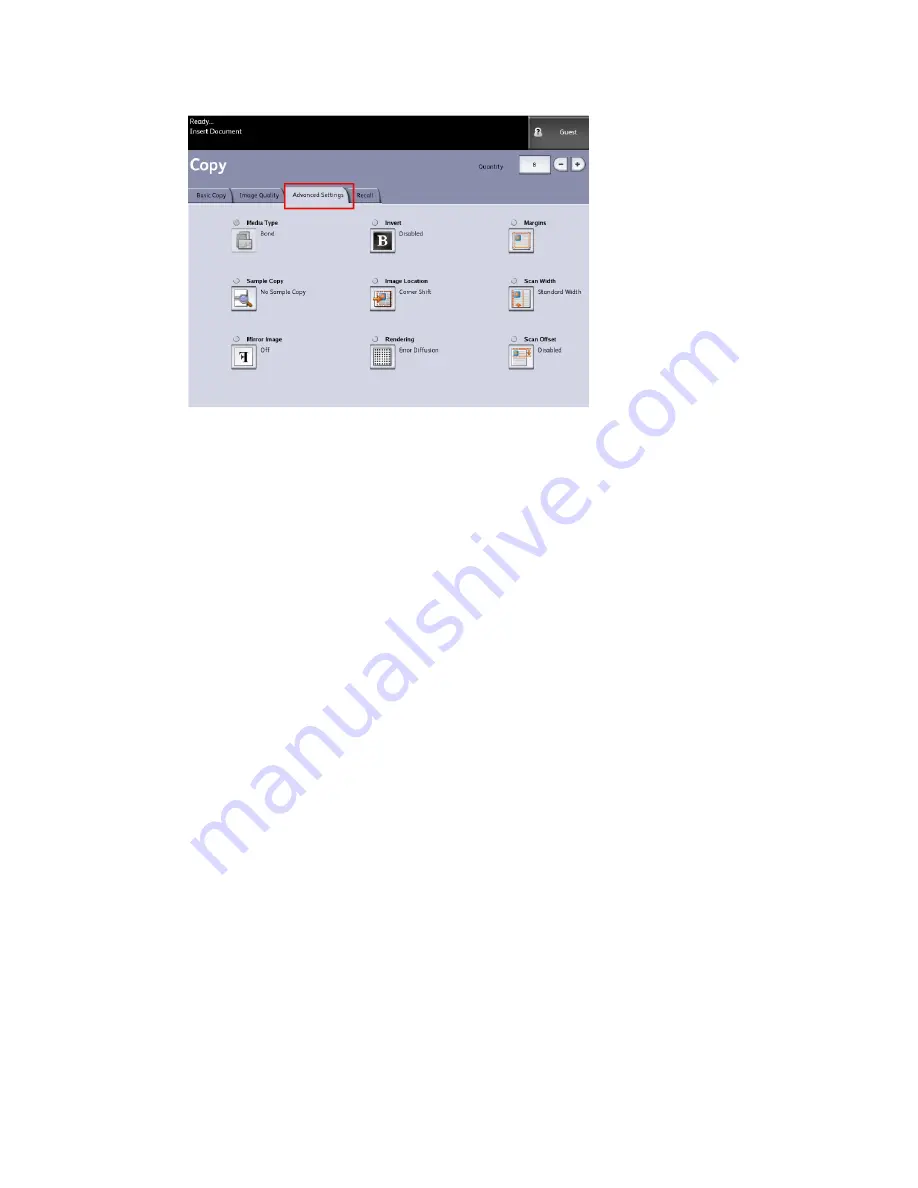
The selections are defined below:
• Media Type
• Sample Copy
• Mirror Image
• Invert Image
• Image Location
• Rendering (Binary or Error Diffusion)
• Margins
• Scan Width
• Scan Offset
• Finishing (optional)
2. Select the Advanced Features tab from the Copy screen and configure each feature.
3. Set up the features on the Advanced Features tab for the documents you will be
scanning.
Media Type
The media types are Bond, Vellum or Film. If the media type chosen is not loaded in the
printer Media Drawer or Manual Feed-in Shelf, the selection is not available (grayed
out).
The default is Bond.
1. Select Copy on the Services menu.
The Copy screen displays.
2. Select the Advanced Settings tab.
Xerox
®
Wide Format 6622 Solution
™
2-18
User Guide
Printing and Copying Documents
Содержание Wide Format 6622
Страница 1: ...Xerox Wide Format 6622 Solution User Guide FreeFlow Accxes Print Server V15 0 August 2010 701P50894...
Страница 10: ...Xerox Wide Format 6622 Solution viii User Guide Table of Contents...
Страница 108: ...Xerox Wide Format 6622 Solution 3 32 User Guide Scanning Documents...
Страница 146: ...Xerox Wide Format 6622 Solution 5 30 User Guide System Administration...
Страница 156: ...Pen Settings This report is a sample printout Xerox Wide Format 6622 Solution 6 10 User Guide Machine Info...
Страница 172: ...Xerox Wide Format 6622 Solution 7 14 User Guide User Modes...
Страница 210: ...Xerox Wide Format 6622 Solution 9 30 User Guide Problem Solving...
Страница 211: ......
Страница 212: ......






























