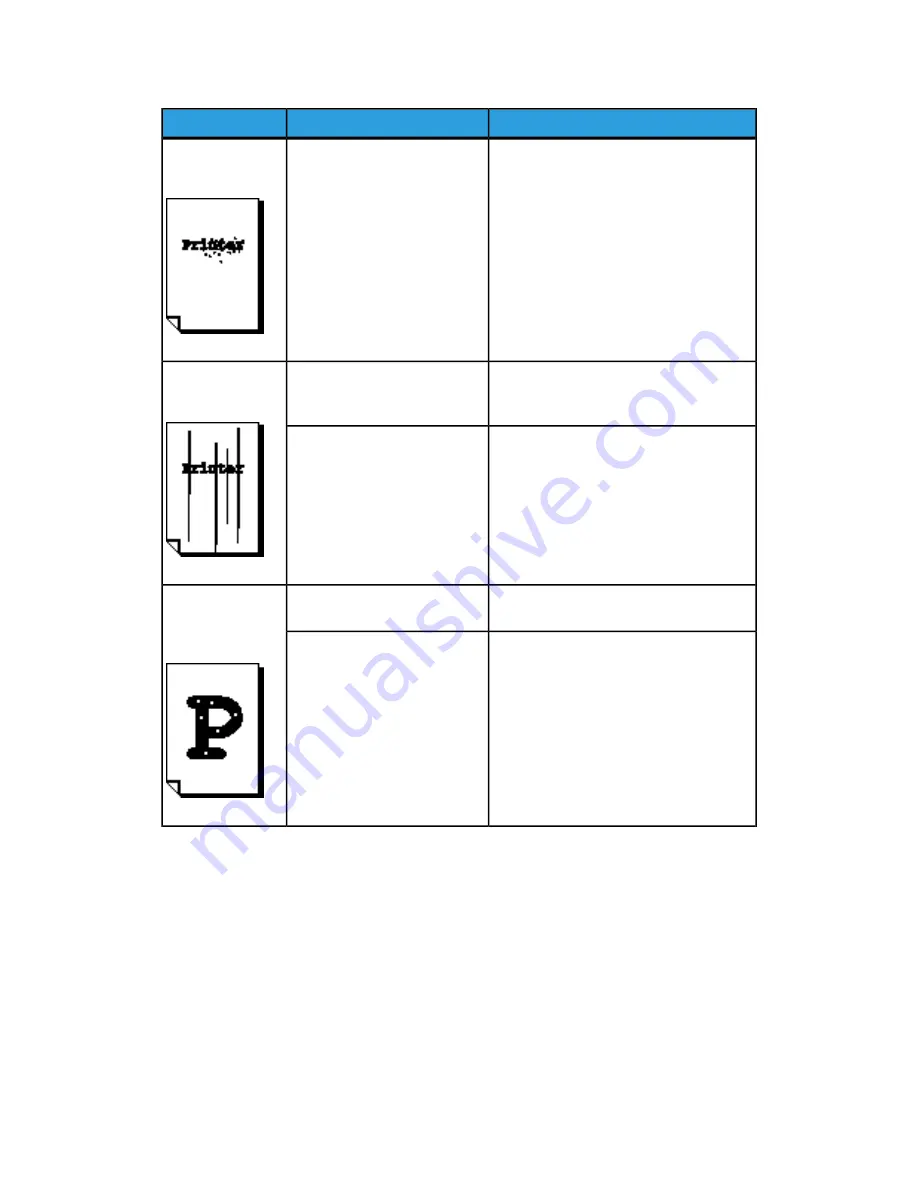
Remedy
Check
Symptoms
Contact your Xerox Customer Support
Center.
Internal components are dirty.
Black dots are
printed.
Clean the Contact Image Sensors (CIS)
and the main roller.
Refer to Cleaning the Machine.
Is the scanning area dirty?
Black lines are
printed.
Contact your Xerox Customer Support
Center.
Internal components are dirty.
Correctly load the appropriate media.
Refer to Loading Media.
Is the correct type of media
used?
White dots appear
in black filled
areas.
Contact your Xerox Customer Support
Center.
Internal components are dirty.
9-5
Xerox
®
Wide Format 6622 Solution
™
User Guide
Problem Solving
Содержание Wide Format 6622
Страница 1: ...Xerox Wide Format 6622 Solution User Guide FreeFlow Accxes Print Server V15 0 August 2010 701P50894...
Страница 10: ...Xerox Wide Format 6622 Solution viii User Guide Table of Contents...
Страница 108: ...Xerox Wide Format 6622 Solution 3 32 User Guide Scanning Documents...
Страница 146: ...Xerox Wide Format 6622 Solution 5 30 User Guide System Administration...
Страница 156: ...Pen Settings This report is a sample printout Xerox Wide Format 6622 Solution 6 10 User Guide Machine Info...
Страница 172: ...Xerox Wide Format 6622 Solution 7 14 User Guide User Modes...
Страница 210: ...Xerox Wide Format 6622 Solution 9 30 User Guide Problem Solving...
Страница 211: ......
Страница 212: ......
















































