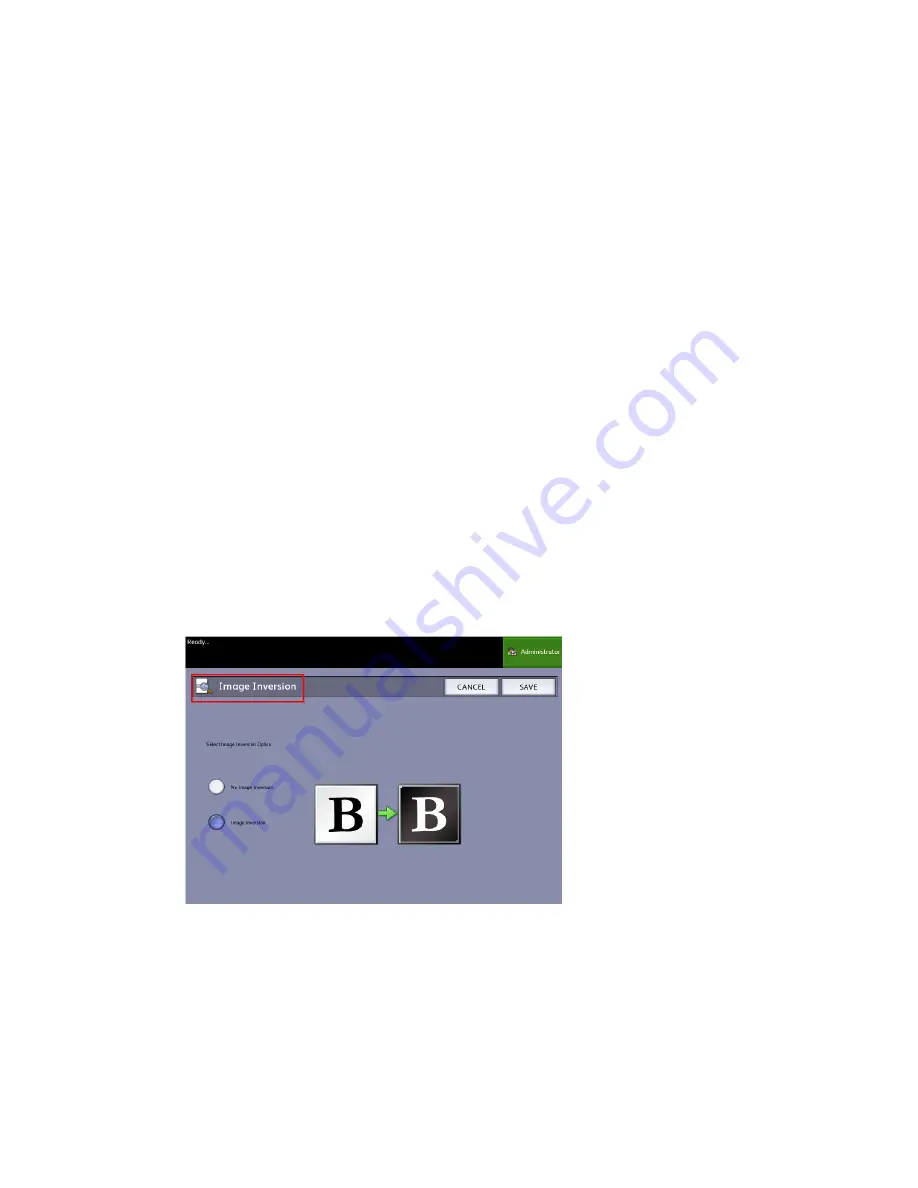
The selections are listed below:
• Image Inversion
• Scan Offset
• Color Space
• Image Mirroring
• Scan to Printer
• Preview Generation
• Scan Width
• Resolution
Image Inversion
The Image Inversion feature reverses the black and white portions of the original image
on the copy (shown below). Pixels that were white in the scanned image are printed
black, and black pixels in the scanned image are printed white.
1. Press the Services button on the Control Panel.
The Services menu will display with Scan to Mailbox as an option.
2. Select Scan to Mailbox.
3. Select the Advanced Settings tab.
4. Select Image Inversion.
5. Select Image Inversion or No Image Inversion.
6. Select Save when finished.
Xerox
®
Wide Format 6622 Solution
™
3-16
User Guide
Scanning Documents
Содержание Wide Format 6622
Страница 1: ...Xerox Wide Format 6622 Solution User Guide FreeFlow Accxes Print Server V15 0 August 2010 701P50894...
Страница 10: ...Xerox Wide Format 6622 Solution viii User Guide Table of Contents...
Страница 108: ...Xerox Wide Format 6622 Solution 3 32 User Guide Scanning Documents...
Страница 146: ...Xerox Wide Format 6622 Solution 5 30 User Guide System Administration...
Страница 156: ...Pen Settings This report is a sample printout Xerox Wide Format 6622 Solution 6 10 User Guide Machine Info...
Страница 172: ...Xerox Wide Format 6622 Solution 7 14 User Guide User Modes...
Страница 210: ...Xerox Wide Format 6622 Solution 9 30 User Guide Problem Solving...
Страница 211: ......
Страница 212: ......






























